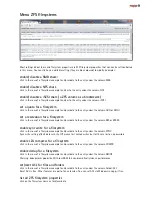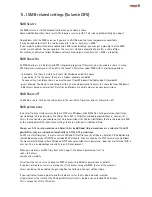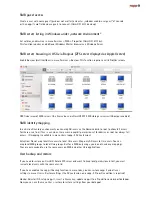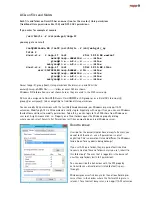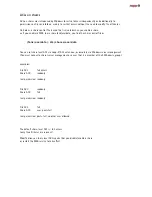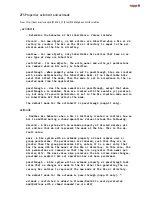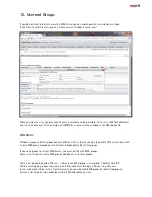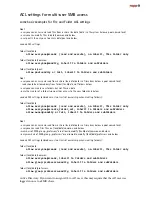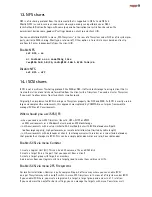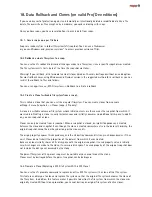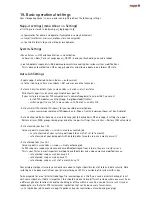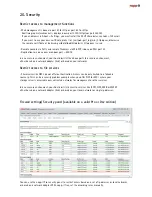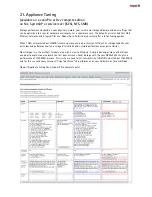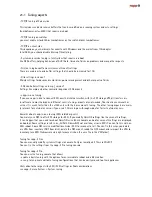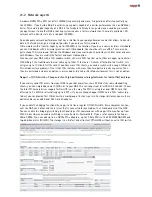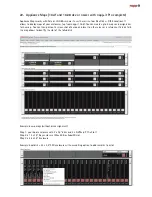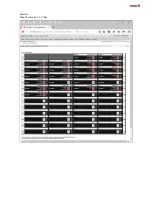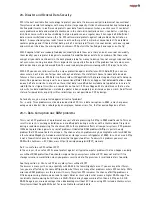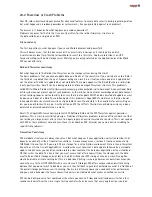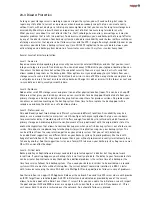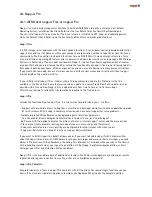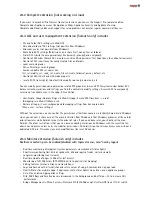18. Data Rollback and Clones (on valid Pro/ Dev editions)
If you need any sort of protection against unintenionally or intentionally deleted or modified data like a file
delete, file overwrite or file ecncypt ex by a malware, you need versioning with snaps.
Once you have snaps, you have several options to access data from snaps.
18. 1. Access snaps on a per file base
Snaps are readonly files in folder /filesystem/.zfs/snapshot. You can use a filebrowser
or you can Windows and „previous versions“ to access previous versions of files.
18.2 Rollback a whole filesystem to a snap.
You can use the zfs rollback to discard all changes made to a file system since a specific snapshot was created.
The file system reverts to its state at the time the snapshot was taken.
Warning! If you roll back, all intermediate and all clones based on them are destroyed without an undo option.
For most rollback cases, using Windows and Previous version is the suggested method for a roll back as you can
restrict the rollback to files and folders.
You can use napp-it menu „ZFS-Filesystem >> Rollback to initiate a rollback
18.3 Create a Clone (writeable filesystem from a snap).
This is called a clone that you can use like a regular filesystem. You can create clones from console
or Napp-it menu Snapshots >> Clones (napp-it Pro only)
A clone is a writable volume or file system whose initial contents are the same as the snapshot from which it
was created. Creating a clone is nearly instantaneous and initially consumes no additional disk space. In additi-
on, you can snapshot a clone.
Clones can only be created from a snapshot. When a snapshot is cloned, an implicit dependency is created
between the clone and snapshot. Even though the clone is created somewhere else in the dataset hierarchy, the
original snapshot cannot be destroyed as long as the clone exists.
The origin property exposes this dependency, and the zfs destroy command lists any such dependencies, if they
exist. Clones do not inherit the properties of the dataset from which it was created.
Because a clone initially shares all its disk space with the original snapshot, its used property value is initially
zero. As changes are made to the clone, it uses more disk space. The used property of the original snapshot does
not include the disk space consumed by the clone.
The parent filesystem of the parent snap must be writable or you cannot mount the clone.
Clones must be destroyed before the parent snapshot can be destroyed.
18.4 Promote a Clone (Replacing a ZFS File System With a ZFS Clone)
You can use the zfs promote command to replace an active ZFS file system with a clone of that file system.
This feature enables you to clone and replace file systems so that the original file system becomes the clone of
the file system. In addition, this feature makes it possible to destroy the file system from which the clone was
originally created. Without clone promotion, you cannot destroy an original file system of active clones.
Summary of Contents for ZFS Storage
Page 8: ...3 1 ZFS Configurations...