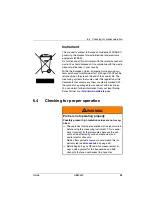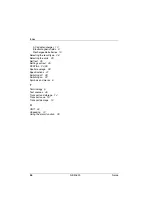Summary of Contents for nbm-520
Page 1: ...NBM 520 Narda Broadband Field Meter Operating Manual...
Page 6: ...Contents iv NBM 520 Narda...
Page 12: ...1 Useful information 6 NBM 520 Narda...
Page 21: ...3 2 Instrument overview Narda NBM 520 15 3 2 Instrument overview 7 1 2 3 4 9 10 6a 6b 6 5 8...
Page 40: ...4 Measuring with the NBM 520 34 NBM 520 Narda...
Page 52: ...6 Instrument maintenance 46 NBM 520 Narda...
Page 56: ...7 Specifications 50 NBM 520 Narda 7 6 CE Declaration of Conformity...
Page 60: ...8 Ordering information 54 NBM 520 Narda...
Page 63: ......