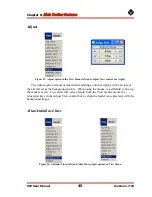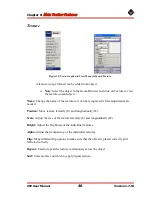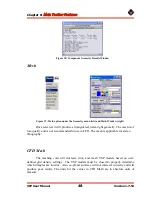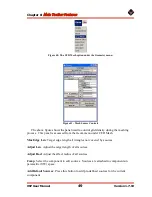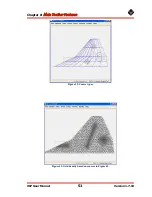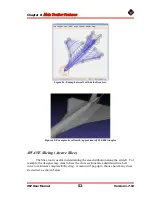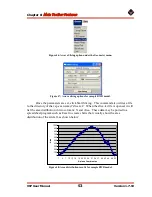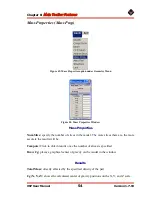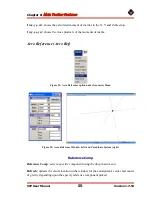Chapter 8:
Main Toolbar Features
VSP User Manual
44
Version 1.7.92
Labels
Ruler:
This feature places the dimensions of a part on the model at the given axis, offset,
precision (in decimal places), units, and color.
Text:
This feature allows the user to place a text label at any spot on the model and
customize it with color and offset.
Note:
The name of the text will be what is written on the object.
Notes for both
Note:
The dimensions and text stay on the main window even when no
objects are present.
Note:
The dimensions and text are cut if the points to which they are
attached are cut, but the labels do not copy and paste. Once the points are
cut, the labels are gone.
Note:
To remove a label, select it from the Label Objects pane and click
Remove.
Figure 32: Ruler/Text option in Labels Window
View Menu
Preset Views
The pre-programmed views for VSP, along with their hot keys are: Top (F5),
Front (F6), Left Side (F7), Left Iso (F8), Bottom (F9), Rear (F10), Right Side (F11),
Right Iso (F12), and Center (c). To switch views, either click on the desired view in the
drop-down menu or press the appropriate hot key.