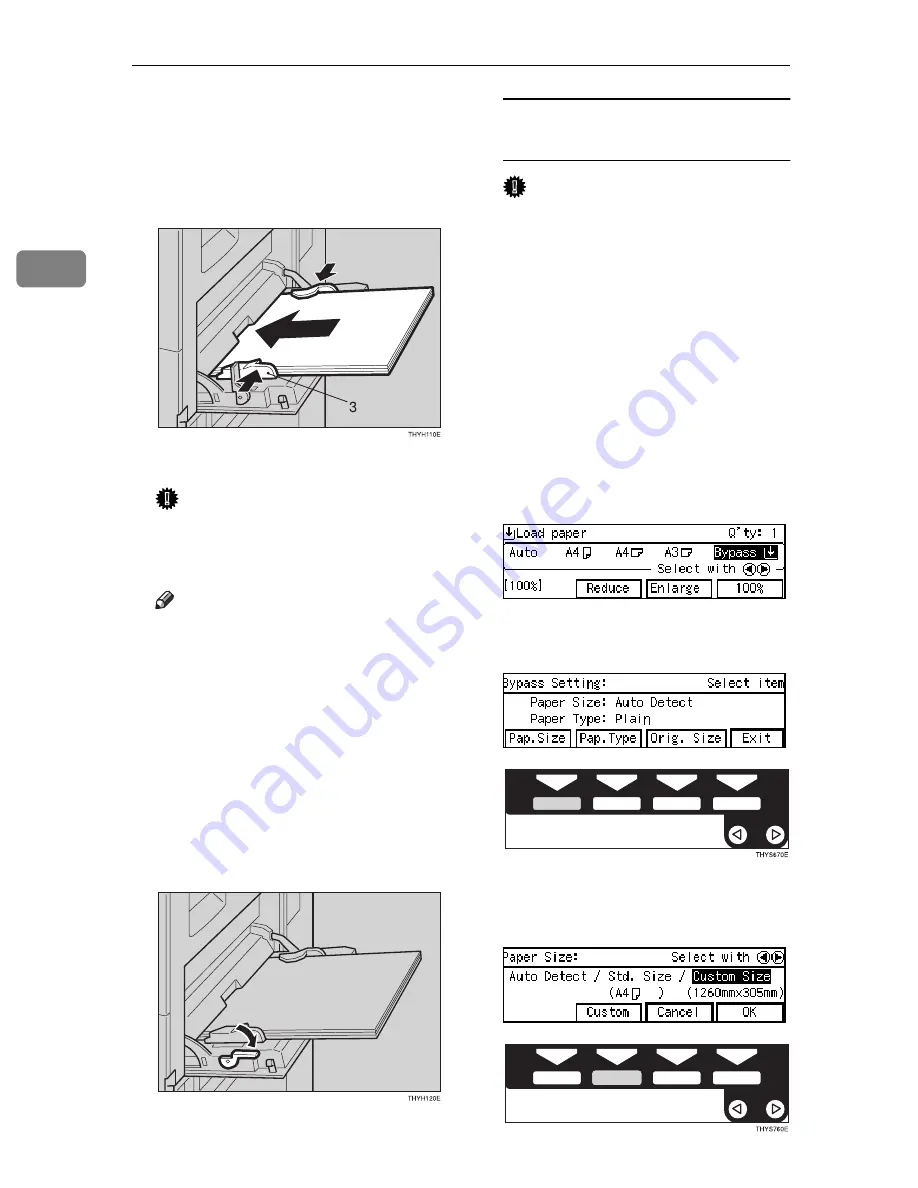
Copying
40
2
C
Lightly insert the copy paper face
down until it stops. Adjust the
guides to copy paper size.
The
k
indicator on the display is
automatically selected.
3: Paper guide
Important
❒
If the guides are not flush with
the copy paper, a skew image or
paper misfeeds might occur.
Note
❒
Do not stack paper over the lim-
it mark; otherwise a skew image
or paper misfeeds might occur.
❒
Fan paper to get air between the
sheets and avoid a multi-sheet
feed.
❒
When you set a OHP transpar-
encies, make sure that its front
and back faces are properly po-
sitioned.
D
Lower the paper hold lever.
When copying onto custom size
copy paper
Important
❒
You should specify the size of
copy paper to avoid paper mis-
feeds.
❒
If you select Standard or Cus-
tom as the Paper Size setting,
these functions will remain in
effect even after Auto Clear or
pressing the
{
Clear Modes
}
key.
You can alter this behavior by
changing “12. Reset Bypass
Set”. See
⇒
P.80
“1. General Fea-
tures
3
/
4
”
A
Make sure the
[Bypass]
is se-
lected.
B
Press the
{{{{
#
}}}}
key.
C
Press the
[Pap. Size]
key.
D
Select
[Custom Size]
with the
0
0
0
01
1
1
1
keys. Then press the
[Cus-
tom]
key.
Summary of Contents for d418
Page 22: ...8 This page is intentionally blank ...
Page 38: ...Basics 24 1 This page is intentionally blank ...
Page 72: ...Copying 58 2 D Press the Exit key E Set your originals then press the Start key ...
Page 85: ...x Clearing Misfeeds 71 3 ...
Page 91: ...User Tools Menu Copy Features 77 4 User Tools Menu Copy Features ...
Page 98: ...User Tools Copy Features 84 4 This page is intentionally blank ...
Page 104: ...Remarks 90 5 This page is intentionally blank ...



































