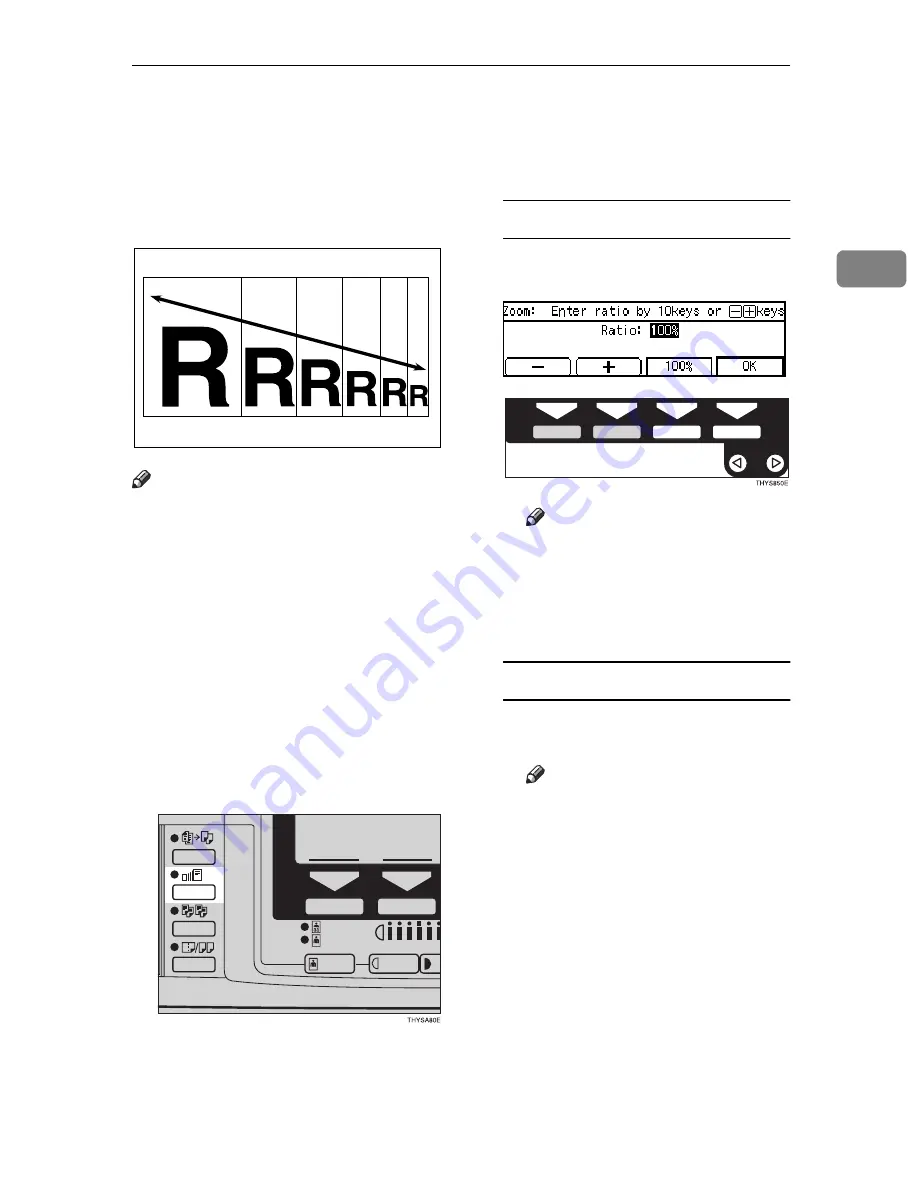
Zoom—Reducing and Enlarging in 1% Steps
53
2
Zoom—Reducing and Enlarging in 1%
Steps
You can change the reproduction ra-
tio in 1% steps.
Note
❒
You can specify the reproduction
ratio within between 50% and
200%.
❒
You can select a ratio regardless of
the size of an original or copy pa-
per. With some ratios, parts of the
image might not be copied or mar-
gins will appear on copies.
❒
You can select a preset ratio which
is near the desired ratio, then press
the
{
Zoom
}
key and adjust the ratio
with the
[
n
]
or
[
o
]
key.
A
Press the
{{{{
Zoom
}}}}
key.
B
Enter the ratio.
When using the [
n
] or [
o
] key
A
Enter the desired reproduction
ratios with the
[
o
o
o
o
]
or
[
n
n
n
n
]
key.
Note
❒
To change the ratio in 1%
steps, just press the
[
n
]
or
[
o
]
key. To change the ratio
in 10% steps, press and hold
down the
[
n
]
or
[
o
]
key.
When using the
{
Number
}
keys
A
Enter the desired ratio with the
{{{{
Number
}}}}
keys.
Note
❒
To change the ratio entered,
press the
{
Clear/Stop
}
key
and enter the new ratio.
B
Press the
[OK]
key.
C
Set your originals, then press the
{{{{
Start
}}}}
key.
Summary of Contents for d418
Page 22: ...8 This page is intentionally blank ...
Page 38: ...Basics 24 1 This page is intentionally blank ...
Page 72: ...Copying 58 2 D Press the Exit key E Set your originals then press the Start key ...
Page 85: ...x Clearing Misfeeds 71 3 ...
Page 91: ...User Tools Menu Copy Features 77 4 User Tools Menu Copy Features ...
Page 98: ...User Tools Copy Features 84 4 This page is intentionally blank ...
Page 104: ...Remarks 90 5 This page is intentionally blank ...












































