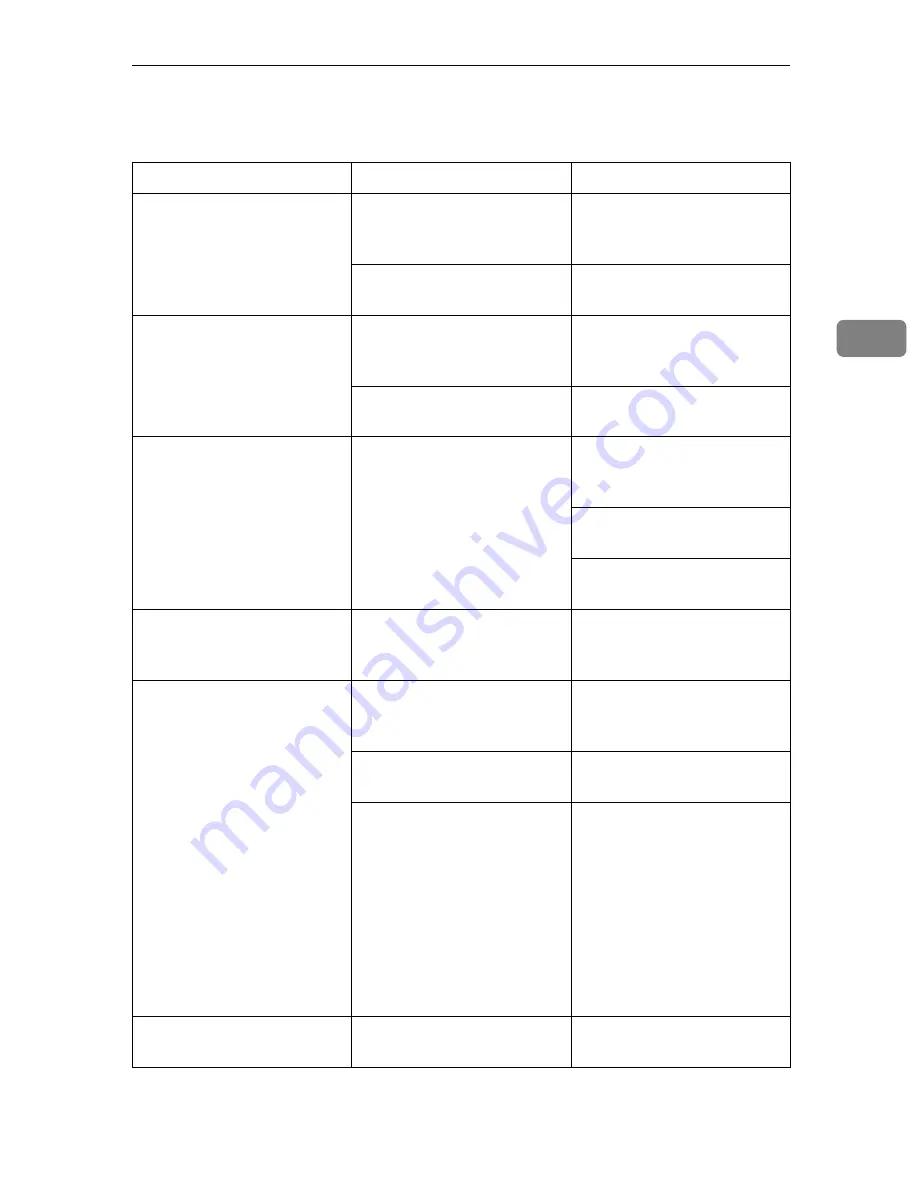
If You Cannot Make Clear Copies
63
3
If You Cannot Make Clear Copies
Problem
Cause
Action
Copies appear dirty.
The image density is too
dark.
Adjust the image density.
⇒
P.31
“Adjusting Copy Im-
age Density”
.
Auto Image Density is not
selected.
Select Auto Image Density.
The reverse side of an orig-
inal image is copied.
The image density is too
dark.
Adjust the image density.
⇒
P.31
“Adjusting Copy Im-
age Density”
.
Auto Image Density is not
selected.
Select Auto Image Density.
A shadow appears on cop-
ies if you use the pasted
originals.
The image density is too
dark.
Adjust the image density.
⇒
P.31
“Adjusting Copy Im-
age Density”
.
Change the direction of the
original.
Put mending tape on the
pasted part.
The same copy area is dirty
whenever making copies.
The exposure glass, platen
cover, or document feeder
belt is dirty.
Clean them.
⇒
P.89
“Main-
taining Your Machine”
.
Copies are too light.
The image density is too
light.
Adjust the image density.
⇒
P.31
“Adjusting Copy Im-
age Density”
.
Damp or rough grain pa-
per is used.
Use dry paper without
rough grain.
Toner cartridge is almost
empty.
Pull the toner cartridge in
the copier, and shake it to
side to side about 5-6 times.
Then insert it into the copi-
er, close the side cover, and
make copies again. If it
does not better, replace the
toner cartridge.
⇒
P.67
“
D
Replacing the Toner Car-
tridge”
.
Parts of the image are not
copied.
The original is not set cor-
rectly.
Set originals correctly.
⇒
P.27
“Setting Originals”
.
Summary of Contents for d418
Page 22: ...8 This page is intentionally blank ...
Page 38: ...Basics 24 1 This page is intentionally blank ...
Page 72: ...Copying 58 2 D Press the Exit key E Set your originals then press the Start key ...
Page 85: ...x Clearing Misfeeds 71 3 ...
Page 91: ...User Tools Menu Copy Features 77 4 User Tools Menu Copy Features ...
Page 98: ...User Tools Copy Features 84 4 This page is intentionally blank ...
Page 104: ...Remarks 90 5 This page is intentionally blank ...







































