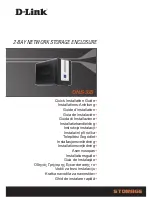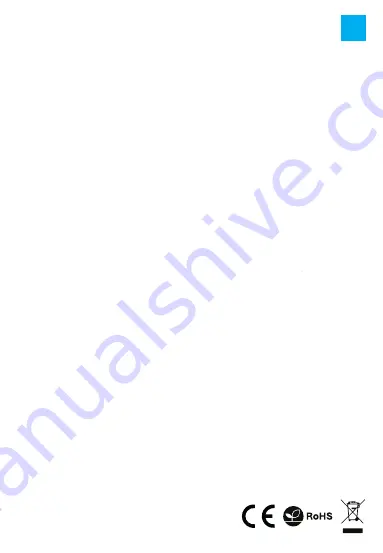
GENERAL
• Product covered with 24-month warranty.
• The safe product, conforming to the EU requirements.
• The product is made in accordance with RoHS European standard. The standard was issued in order to
decrease the amount of the electronic and electrical waste emitted into the atmosphere.
• The WEEE symbol (the crossed-out wheeled bin) using indicates that this product in not home waste.
Appropriate waste management aids in avoiding consequences which are harmful for people and
environment and result from dangerous materials used in the device, as well as improper storage and
processing. Segregated household waste collection aids recycle materials and components of which the
device was made. In order to get detailed information about recycling this product please contact your
retailer or a local authority.
• For more information visit www.natec-zone.com.
FEATURES:
• USB 3.0 up to 5 Gbps with UASP protocol
• For 2.5’’ SATA I/II/III 9.5 mm HDD or SSD
• Supports capacity 2 TB and more
• Plug & play
• Powered by USB port
PACKAGE CONTENTS:
• 2.5’’ HDD Enclosure
• USB 3.0 cable
• User manual
• Screwdriver
HARDWARE SETUP:
• Connect your hard drive to HDD Enclosure connector correctly and close the enclosure
• Connect the USB cable with HDD Enclosure’s USB port and PC’s USB port
• An icon should appear in the right corner of the task bar. Click the icon [My computer] and a letter of the
drive should appear.
No driver installation is needed while using the external enclosure with Windows and Mac OS 10.X and above.
If your hard disk does not appear in [My Computer] it means it has not been partitioned. To format your newly
attached hard drive, or create partitions,please consult the documentation that accompanied your operating
system at the time of purchase.
Important!
Each time before unplugging the HDD enclosure from your computer, you should stop the hardware from the
system tray (located at the right bottom corner of your computer screen). If you directly pull out the USB
cable without stop operation, it may cause data loss or hardware damage.
Important!
Always keep a backup copy of files from your hard drive connected to enclosure. Manufacturer does not take
responsibility for damages resulting from lost data due to wrong operation or malfunction of the product, the
software, personal computers or peripheral devices. The manufacturer is not liable for damage resulting from
misuse of the enclosure.
SYSTEM REQUIREMENTS:
• USB 3.0 port
• Windows 2000/XP/Vista/Win7/Win8/Win 10
• Mac OS 10.X or above
For your safety and the satisfaction of using this product,
please read this manual carefully before installation.
CAUTION!
Please wear ground bracelet or touch metal faucet to release static electricity as the external enclosure’s
PCB is very sensitive to static discharges.
EN