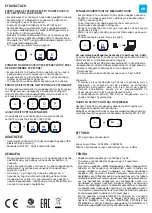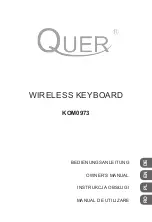SAFETY INFORMATION
• Manufacturer is not responsible for damage caused by
misuse.
• Use as intended, improper usage may break the device.
• Non-authorized repairs or disassembly voids the warranty
and may damage the product.
• Dropping or hitting the device may lead to device being
damaged, scratched or flawed in other way.
• Do not use the product in low and high temperatures, strong
magnetic fields and damp or dusty surroundings.
GENERAL
• The safe product, conforming to the EU requirements.
• The product is made in accordance with RoHS European
standard.
• The WEEE symbol (the crossed-out wheeled bin) using indicates
that this product in not home waste. Appropriate waste
management aids in avoiding consequences which are harmful
for people and environment and result from dangerous materials
used in the device, as well as improper storage and processing.
Segregated household waste collection aids recycle materials
and components of which the device was made. In order to get
detailed information about recycling this product please contact
your retailer or a local authority.
• Hereby, IMPAKT S.A. declares that that the radio equipment type
NKL-1995 is in compliance with Directives 2014/53/EU,
2011/65/EU and 2015/863/EU. The full text of the EU declaration of
conformity is available via the product tab at www.impakt.com.pl.
PAIRING A NEW DEVICE WITH KEYBOARD
IN BLUETOOTH MODE
• Turn on your computer or other compatible device.
• Turn on Bluetooth in the device you want to pair with the
keyboard.
• Hold down FN + BT1 or BT2 buttons for 3 seconds to select
Bluetooth mode.
• Fast blinking of the LED diode will notify of entering the
pairing mode.
• Select Natec Porifera from the list on your device.
• After successful pairing the LED diode on the keyboard will
light up. For BT1 the LED will light green, for BT2 the light
will light blue.
• The keyboard is ready for use.
CONNECTING THE KEYBOARD WITH THE
PREVIOUSLY PAIRED DEVICE
• Turn on Bluetooth on your device that you have previously
paired with the keyboard.
• Turn on the keyboard from hibernation by pressing any key.
• The keyboard will automatically connect with the device.
SELECTING THE OPERATING SYSTEM MODE
The keyboard allows to adjust the functions of the keys for
individual operating systems.
Press FN + Win | iOS | Android | Mac to select the operating
system mode.
CONNECTION OF KEYBOARD VIA USB RECEIVER
• Turn ON your computer or other compatible device
• Make sure the ON/OFF switch located at the bottom of the
keyboard is in the ON position
• Use the button for changing the channel located on the
keyboard and select the channel indicated with 2.4G symbol
• Connect receiver to a free USB port on your computer
• The operating system will automatically install the required
drivers
• The keyboard is ready for use
Frequency band: 2402 Mhz – 2480 Mhz
Maximum radio-frequency power: -4 dBm
WARRANTY
• 2 years limited manufacturer warranty
REQUIREMENTS
• PC or compatible device with a USB port
• Bluetooth 4.0 or above
• Windows® 7/8/10/11, Linux, Android, iOS, Mac
EN
Note:
• The device is equipped with intelligent technology for energy
management and will enter the hibernation mode after few
minutes of not using it. Press any button to turn on the keyboard
from the hibernation mode.
• Flashing of LED indicator will inform you about low battery level.
Troubleshooting
If you have trouble connecting the keyboard to the USB receiver,
perform the pairing procedure.
• Disconnect the USB receiver and switch off the keyboard.
• Reconnect the USB receiver and switch on the keyboard.
• Hold down Esc + Q buttons for about 3 seconds.
• The keyboard will pair automatically with the USB receiver.
INSTALATION
Fn
+
I
O
P
IOS
Mac
Win | Android
CONNECTION MODE CHANGE
To change appropriate connection mode press the
keys FN + BT1 | BT2 | 2.4G.
Fn
+
2.4G
W
BT1
E
BT2
FUNCTIONAL AND MULTIMEDIA KEYS
Press FN + ESC keys for permanently switch the mode of
functional and multimedia keys.
One-time mode switching of the functional and multimedia keys
can be done by pressing FN + F1-F12.
Fn
+
Esc
Fn
+
2.4G
Fn
W
BT1
E
BT2
+
Summary of Contents for PORIFERA
Page 1: ...PORIFERA User Manual ...