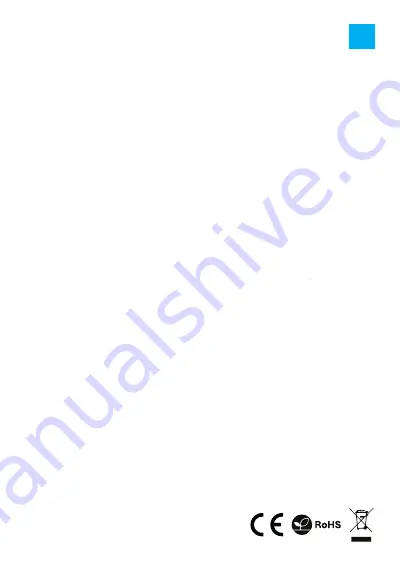
GENERAL
• Product covered with 24-month warranty.
• The safe product, conforming to the EU requirements.
• The product is made in accordance with RoHS European standard. The standard was issued in order to
decrease the amount of the electronic and electrical waste emitted into the atmosphere.
• The WEEE symbol (the crossed-out wheeled bin) using indicates that this product in not home waste.
Appropriate waste management aids in avoiding consequences which are harmful for people and
environment and result from dangerous materials used in the device, as well as improper storage and
processing. Segregated household waste collection aids recycle materials and components of which the
device was made. In order to get detailed information about recycling this product please contact your
retailer or a local authority.
• For more information visit www.natec-zone.com.
HARDWARE SETUP:
Connect your hard drive to SSD Enclosure connector correctly and close the enclosure. Connect the USB
cable with SSD Enclosure’s USB port and PC’s USB port. An icon should appear in the right corner of the task
bar. Click the icon [My computer] and a letter of the drive should appear .
No driver installation is needed while using the external enclosure with Windows and Mac OS 10.X and above.
If your hard disk does not appear in [My Computer] it means it has not been partitioned. To format your newly
attached hard drive, or create partitions,please consult the documentation that accompanied your operating
system at the time of purchase
Important!
Each time before unplugging the SSD enclosure from your computer, you should stop the hardware from the
system tray (located at the right bottom corner of your computer screen). If you directly pull out the USB cable
without stop operation, it may cause data loss or hardware damage.
Important!
Always keep a backup copy of files from your hard drive connected to enclosure. Manufacturer does not take
responsibility for damages resulting from lost data due to wrong operation or malfunction of the product, the
software, personal computers or peripheral devices. The manufacturer is not liable for damage resulting from
misuse of the enclosure.
CAUTION!
Please wear ground bracelet or touch metal faucet to release static electricity as the external enclosure’s
PCB is very sensitive to static discharges.
Aus Sicherheitsgründen lesen Sie bitte die
Bedienungsanleitung sorgfältig durch.
ALLGEMEINE
• Das Produkt ist mit einer 24-monatigen Garantie ausgestattet.
• Sicheres Produkt, das den EU-Anforderungen entspricht.
• Produkt hergestellt nach dem europäischen RoHS-Standard. Ziel des Standards ist es, die Menge der
gefährlichen Stoffe zu reduzieren, die aus Elektro- und Elektronikschrott in die Umwelt gelangen.
• Die Verwendung des WEEE-Symbols (durchgestrichener Korb) bedeutet, dass dieses Produkt nicht als
Hausmüll behandelt werden darf.
•
Die ordnungsgemäße Entsorgung von Altgeräten vermeidet Gefahren für die menschliche Gesundheit und
die Umwelt, die sich aus dem möglichen Vorhandensein von gefährlichen Stoffen, Gemischen und Komponen-
ten in den Geräten sowie aus der unsachgemäßen Lagerung und Verarbeitung dieser Geräte ergeben. Die
selektive Sammlung ermöglicht auch die Rückgewinnung von Materialien und Komponenten, aus denen das
Gerät hergestellt wurde. Für weitere Informationen zur Entsorgung
dieses Produkts wenden Sie sich bitte an den Händler, bei dem Sie
dieses Produkt gekauft haben, oder an Ihre lokale Behörde.
• Weitere Informationen unter: www.natec-zone.com.
HARDWARE-KONFIGURATION:
Schließen Sie das Laufwerk ordnungsgemäß an den Anschluss im externen Schacht an und schließen Sie das
Schachtfach. Schließen Sie das USB-Kabel an den USB-Anschluss eines externen Schachts und dann an den
USB-Anschluss Ihres Computers an Ihr Computer sollte automatisch ein neues Gerät erkennen und installieren. Die
rechte Ecke der Taskleiste sollte die Erkennung neuer Hardware anzeigen. Klicken Sie auf das Symbol "Arbeitsplatz"
und suchen Sie dann ein Laufwerk mit der Bezeichnung HD. Wenn das neue Festplattensymbol nicht im "Arbeitsplatz"
erscheint, bedeutet dies, dass es noch nicht partitioniert wurde. Ein neues Laufwerk, das nicht partitioniert und nicht
formatiert ist, wird normalerweise nicht im "Arbeitsplatz" angezeigt, wenn es zum ersten Mal angeschlossen wird.
Formatieren Sie die Festplatte und erstellen Sie Partitionen entsprechend dem installierten Betriebssystem.
Achtung!
Entfernen Sie jedes Mal die Hardware sicher von Ihrem Computer (das Lösesymbol befindet sich in der
unteren rechten Ecke des Desktops), bevor Sie den externen Laufwerkschacht trennen. Wenn Sie das
Laufwerk von einem laufenden Computer trennen, ohne die Hardware sicher zu entfernen, riskieren Sie
Datenverlust oder Beschädigung der Hardware.
WINDOWS2000/XP/VISTA/7/8/8.1/10 und Mac OS 9.X und höher erfordern keine Treiberinstallation.
Achtung!
Bewahren Sie immer eine Sicherungskopie der Dateien auf dem Laufwerk auf, das mit der Dockingstation
verbunden ist. Der Hersteller haftet nicht für Schäden, die durch Beschädigung oder Datenverlust infolge
unsachgemäßer Verwendung oder Fehlfunktion des Produkts, der Personalcomputersoftware oder der
Peripheriegeräte entstehen. Der Hersteller ist nicht verantwortlich für Schäden am Gerät, die durch
unsachgemäßen oder unsachgemäßen Gebrauch Gebrauch des Gehäuses entstehen.
SYSTEMANFORDERUNGEN:
• USB 3.0
• Minimum Intel Processor Pentium II, 64 MB RAM
ACHTUNG
!
Um das Risiko einer elektrostatischen Entladung zu vermeiden, wird empfohlen, ein antistatisches Band
zu verwenden.
Ze względów bezpieczeństwa należy
dokładnie przeczytać instrukcję obsługi.
PL
CECHY:
• Obsługuje szybki port USB 3.0 do 5 Gbps z UASP
• Obsługuje M.2 NGFF SATA III
• Obsługuje dyski o pojemności 2 TB i więcej
• Pasuje do dysków o wymiarach
30*22 mm/42*22 mm/60*22 mm/80*22 mm
• Kompatybilny z kluczem B i B+M
• Zasilanie przez port USB
ZAWARTOŚĆ OPAKOWANIA:
• Obudowa zewnętrzna do dysków M.2 NGFF SSD
• Kabel USB 3.0
• Instrukcja obsługi
• Śrubokręt
OGÓLNE
• Produkt objęty 24-miesięczną gwarancją.
• Produkt bezpieczny, zgodny z wymaganiami UE.
• Produkt wyprodukowany zgodnie z europejską normą RoHS. Jej celem jest zmniejszenie ilości substancji
niebezpiecznych, przenikających do środowiska z odpadów elektrycznych i elektronicznych.
• Użycie symbolu WEEE (przekreślony kosz) oznacza, że niniejszy produkt nie może być traktowany jako odpad
domowy. Prawidłowa utylizacja zużytego sprzętu pozwala uniknąć zagrożeń dla zdrowia ludzi i środowiska
naturalnego, wynikających z możliwej obecności w sprzęcie niebezpiecznych substancji, mieszanin oraz części
składowych, a także niewłaściwego składowania i przetwarzania takiego sprzętu. Zbiórka selektywna pozwala
także na odzyskiwanie materiałów i komponentów, z których wyprodukowane było urządzenie. W celu uzyskania
szczegółowych informacji dotyczących recyklingu niniejszego produktu należy skontaktować się z punktem
sprzedaży detalicznej, w którym dokonano zakupu, lub organem władzy lokalnej.
• Więcej informacji na stronie: www.natec-zone.com.
KONFIGURACJA SPRZĘTU:
Podłącz prawidłowo dysk twardy do złącza w kieszeni zewnętrznej i zamknij panel kieszeni Podłącz kabel
USB do portu USB zewnętrznej kieszeni a następnie do złącza USB w komputerze. Komputer powinien
automatycznie wykryć i zainstalować nowe urządzenie. Jeśli w „Mój komputer” nie pojawi się ikona nowego
dysku, oznacza to, że nie został on jeszcze podzielony na partycje. Nowy dysk niepodzielony na partycje
i niesformatowany zwykle nie wyświetla się w „Moim komputerze” przy pierwszym podłączeniu. Należy
sformatować dysk i stworzyć partycje zgodnie z zainstalowanym systemem operacyjny.
Uwaga!
Za każdym razem usuń bezpiecznie sprzęt z komputera (ikona usuwania umieszczona jest w prawym dolnym
rogu pulpit) przed odłączeniem kieszeni zewnętrznej z dyskiem. Jeżeli odłączysz dysk od włączonego
komputera bez bezpiecznego usunięciu sprzętu ryzykujesz utratą danych lub uszkodzeniem sprzętu.
W systemach Windows i Mac OS 10.X i nowsze nie jest wymagana instalacja sterowników.
Uwaga!
Zawsze przechowuj kopię bezpieczeństwa plików umieszczonych na dysku twardym podłączonym do
kieszeni. Producent nie ponosi odpowiedzialności za szkody wynikające z uszkodzenia lub utraty danych
z powodu nieprawidłowego użytkowania lub wadliwego działania produktu, oprogramowania komputerów
osobistych lub urządzeń peryferyjnych. Producent nie ponosi odpowiedzialności za uszkodzenie sprzętu
wynikłe z nieprawidłowego lub niezgodnego z przeznaczeniem użytkowania kieszeni.
WYMAGANIA SYSTEMOWE:
• Minimum Intel Processor Pentium II, 64 MB RAM
• Minimum Apple G processor, 64 MB RAM
• Windows 2000/XP/VISTA/7/8/8.1/10
• Mac OS 9.1, 9.2, 10.1.5, 10.2, 10.3
• USB 3.0
UWAGA!
W celu wyeliminowania zagrożenia wyładowaniem elektrostatycznym zaleca się założenie
opaski antystatycznej.






























