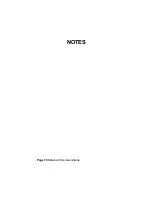National Communications
Page 7
FLASH CARD
PROGRAMMER
Your MUSIC FILES and your MESSAGE FILES must be transferred to the
Flash Card using an SD flash programmer.
These Flash Card programmers can be built into your PC, or they connected
to your PC via a USB port.
Flash Card programmers are treated by the PC as a Removable Hard Drive
device.
Once connected to the PC, they are automatically allocated a separate
DRIVE LETTER so that you can then COPY and DELETE files to the Flash
Card inserted into this drive, just as you would do with any other Drive of
your PC.
The normal way to do this is to use our BMS Dealer Control Program,
which provides a simple user interface (see page 10.)
However, you can also use Windows Explorer if you wish. This application
will then allow you to ‘Drop and Drag’ or Copy and Paste your MP3
Messages and Music Folders onto the SD Flash Card.
You can load Windows Explorer by pressing both the START key and also
the E keys on your keyboard at the same time.