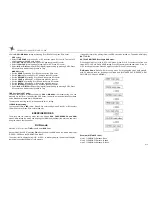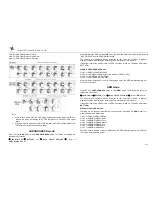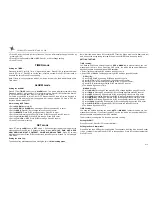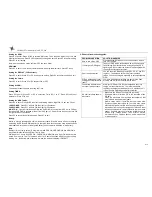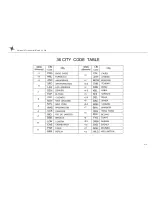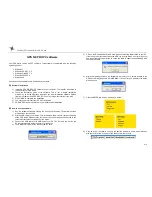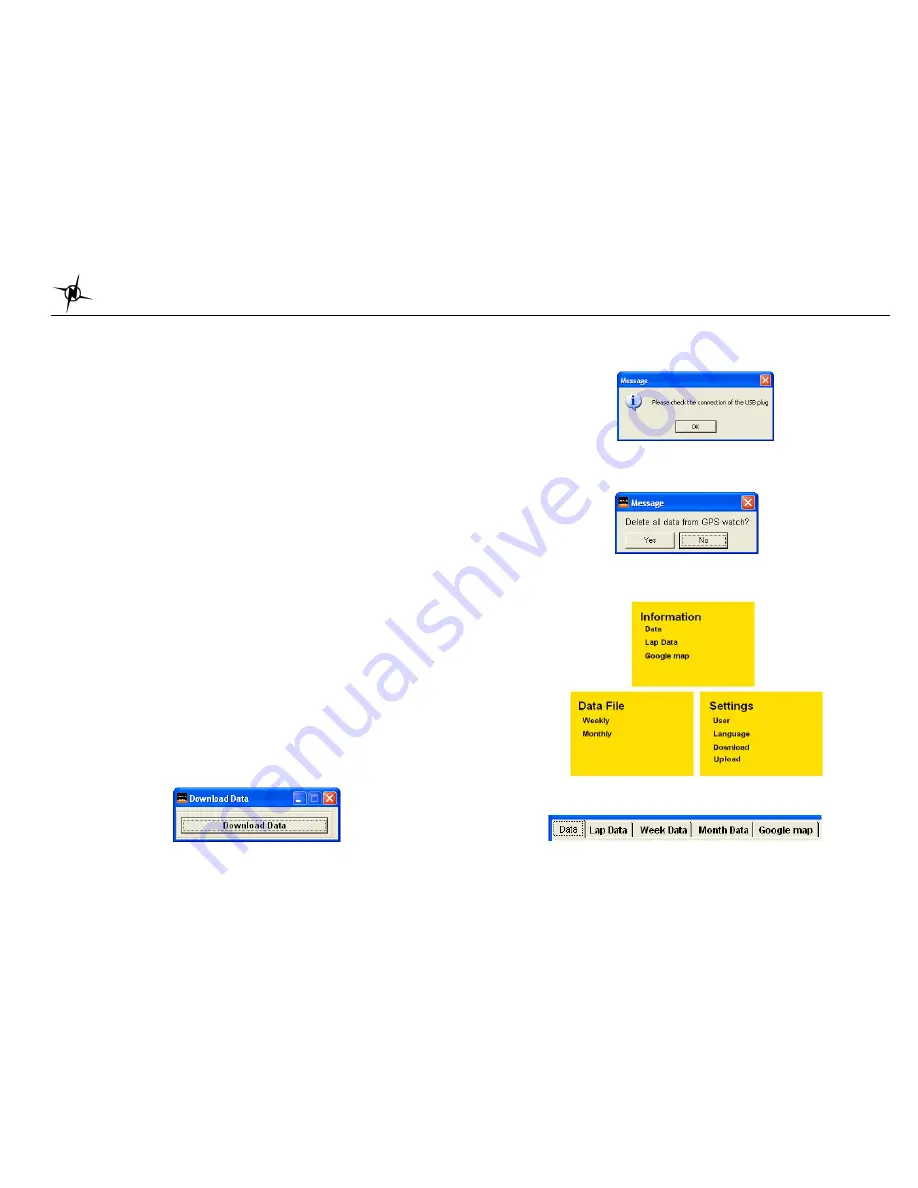
National Electronics & Watch Co, Ltd.
BC10
GPS NE PRO PC software
Your GPS watch comes with PC software. This software is compatible with the following
operating system:
•
Windows
7
•
Windows XP SP 1, 2, 3
•
Windows Vista SP 1, 2
•
Windows
2000
SP
4
•
Windows
98
You can use the software to view and analyze your data.
A)
Software installation:
1) Install the GPS NE PRO PC software to your computer. The installer is bundled in
the box with your GPS watch.
2) Follow the installation guide of the software. This is just a simple installation
procedure. You will be prompt on what drive you want to install the software. Default
location is Program files\GPS NE PRO. You may change the location if you wish.
3) Click FINISH to complete the installation.
4) You may need to re-start your PC after installation.
5) GPS NE PRO icon will be placed in your desktop after installation.
B)
How to use the software:
1) Run the software by double clicking the icon on your desktop. The welcome screen
will appear on your desktop.
2) Clip the USB cable to your watch. This is the same cable used to charge the battery
of the GPS watch. Make sure the four pins of the clip have a good connection to the
four electrical contacts at the back of the watch.
3) Connect the USB cable to the USB port of your PC. The first time you do this, the
PC will automatically install the drivers for the device.
4) The Software will prompt you to download the data.
5) Click on the Download Data tab. Data will be automatically downloaded to your PC.
If there no proper contact between the USB clip and the watch, an error may occur
and the software will prompt you to check the cable. Repeat the downloading after
checking the cable.
6) After downloading the data, the software will prompt you to delete all data in the
GPS watch. Default option is NO. WARNING! If you select yes, all data in the watch
will be deleted.
7) Click the ENTER tab to open Home page below
8) Click on any of the tabs to open up the desired window. A new window will open
with the various tabs. Click any of the tabs to view your activity.