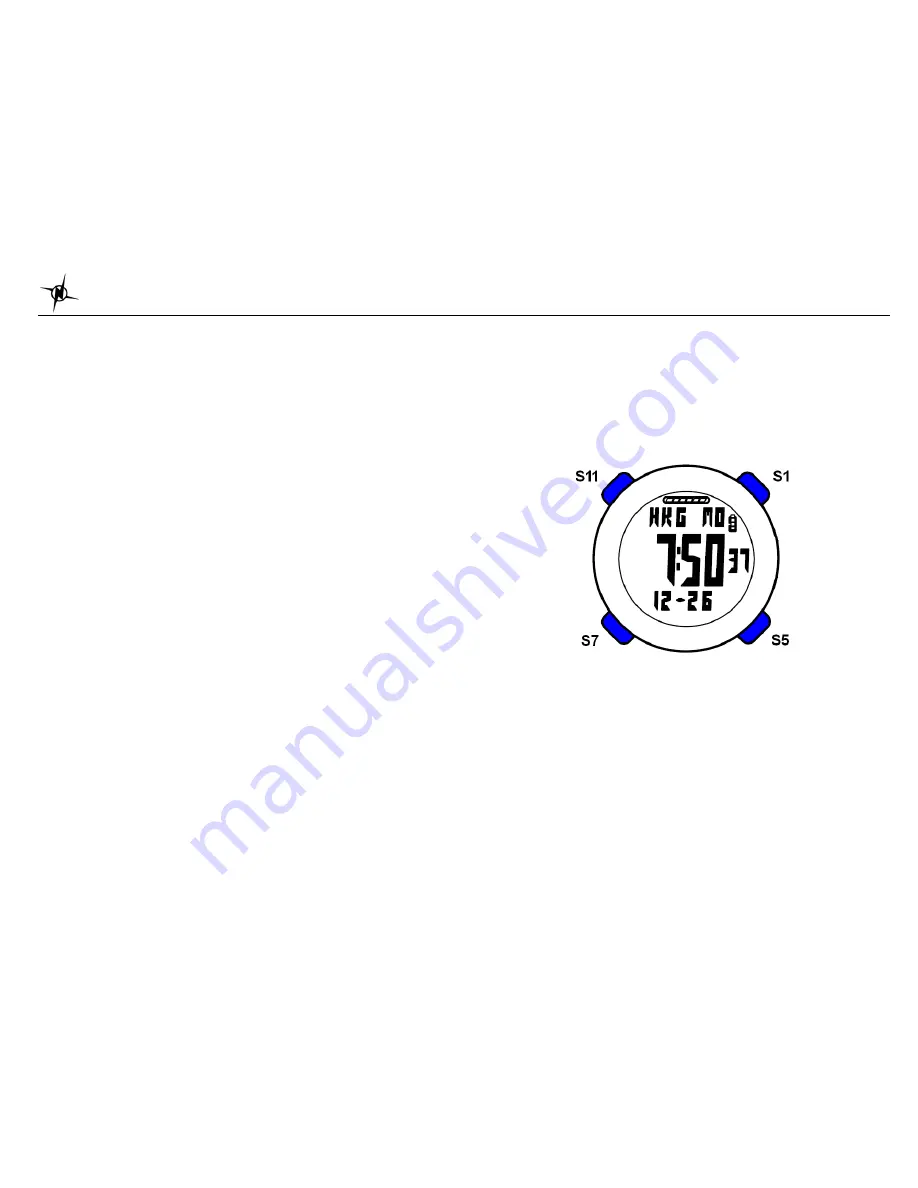
National Electronics & Watch Co,. Ltd.
BC10
M11-1913D GPS watch User Manual (2.4G HRM)
Ref: UI-111913-001
Introduction
Thank you for purchasing the GPS watch. This GPS watch is packed with personal Training
features like speed, trip time, laps, etc. GPS can display your current location in an electronic
map. Watch features include 12/24H Time format, Chronograph, World time, 5 daily Alarms, 6
Interval Timers, Run, Run Data, HRM, ALTI and Set modes. This watch can communicate with
a PC to store and review your performance. This watch uses a rechargeable battery that can
be charged through USB port of your PC. It also uses HRM belt with 2.4 GHz technology to
monitor your heart rate for all your HR related information.
Caring for your GPS watch:
Clean your GPS watch with a dampened cloth preferably with mild detergent solution. Wipe dry
using a dry cloth. Do not use chemical cleaners and solvents that may damage plastic
components.
Do not store your GPS watch to prolonged exposure to extreme temperatures as this may
result to permanent damage to your unit.
About GPS:
Global Positioning System (GPS) is a satellite- based navigation system made up of a network
of 24 or more satellites. GPS works best in clear weather condition, anywhere in the world, 24
hours a day. Tall buildings may interfere with GPS accuracy. When 3 satellite signals are
received, the watch will have 2D GPS fixed (Latitude and Longitude). When 4 or more satellite
signals are received, the watch will have 3D GPS Fixed.
Water immersion:
This GPS watch is designed to be water resistant up to 3 ATM. It can resist water pressure up
to 30 meters. After submersion to water, please make sure to wipe dry and air dry the unit
before using or charging.
Caution
: This unit is not intended to be used while swimming. Prolonged water submersion
may cause electronic shorting in the unit which may cause minor skin burn or irritation.
Getting Started
Step 1) Know your watch:
Push button location:
Push button Main function:
S1 –
Start / Stop /
+
S5 –
View / Lap
S7 –
Mode / Exit
S11
– Light / Set / Save /
-






























