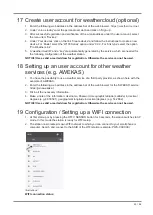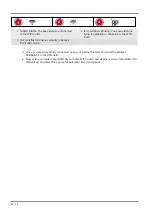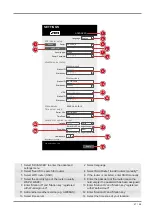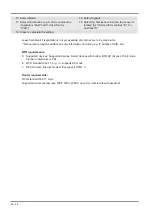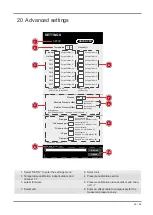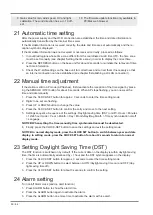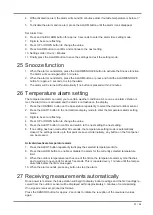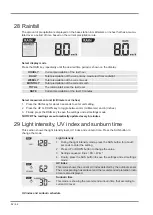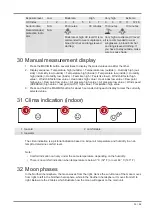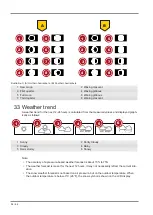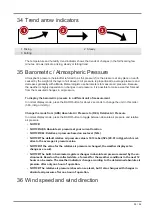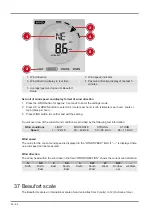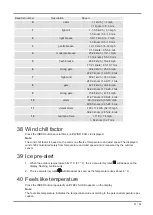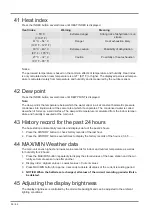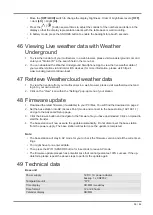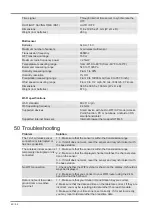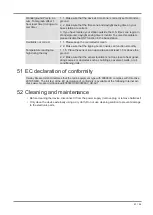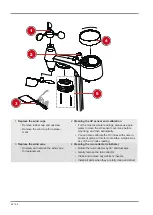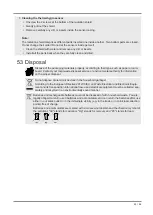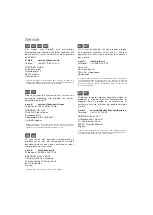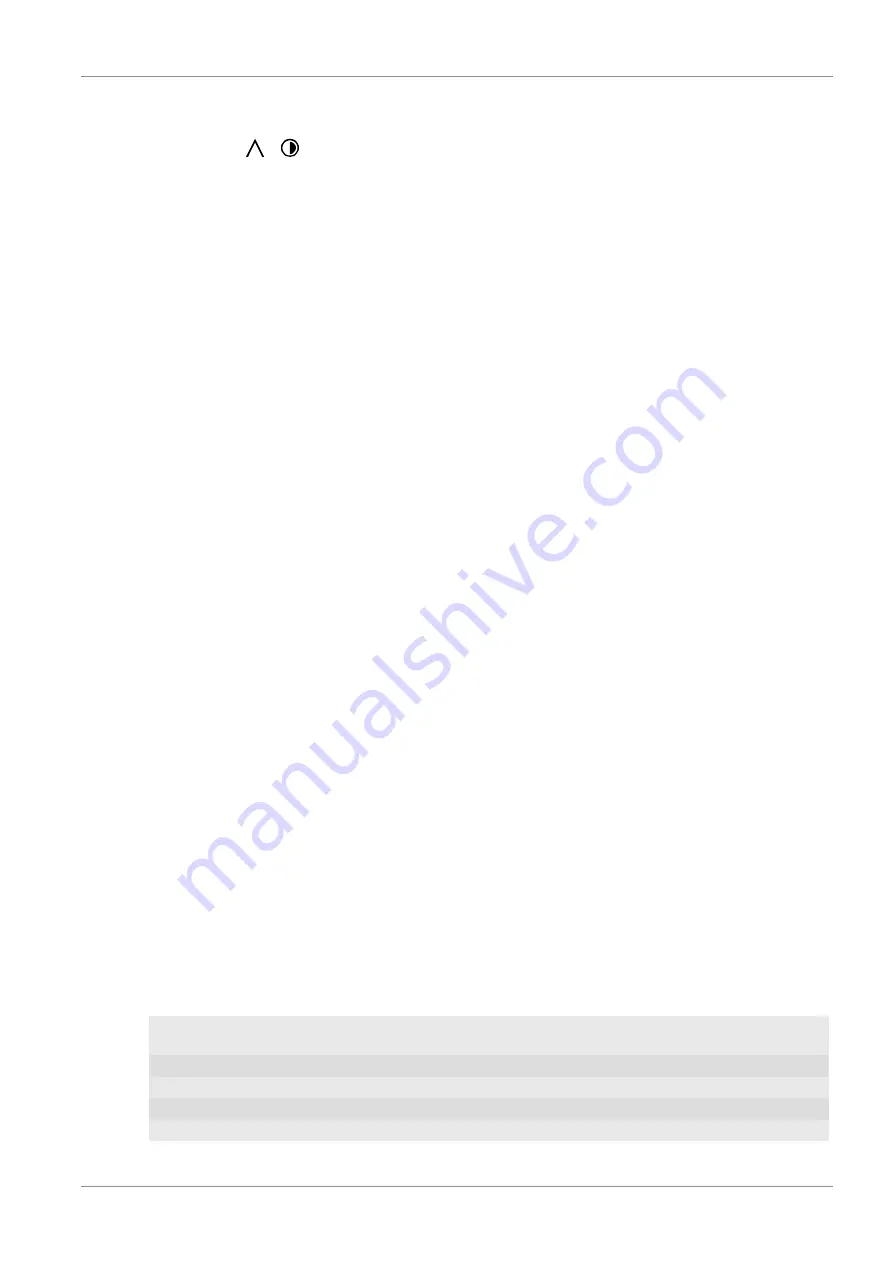
59 / 64
• Move the
[OFF/LO/HI]
switch to change the display brightness. Order of brightness levels:
[OFF]
> dark
[LO]
> bright
[HI]
• Press the [
/
] button several times to adjust the contrast of the numbers and letters in the
display so that the display representation works with the table base or wall mounting.
• In battery mode, press the SNOOZE button to enable the backlight for about 5 seconds.
•
46 Viewing Live weather data with Weather
Underground
1. To view the live data of your multisensor in a web browser, please visit wundererground.com and
enter your "Station ID" in the search field in the menu bar.
2. You can download the Weather Underground Smartphone App to view the live weather data of
your weather station via Android or iOS devices (for more information, please visit: https://
www.wunderground.com/download)
47 Retrieve Weathercloud weather data
1. To view the live data from your multi-sensor in a web browser, please visit weathercloud.net and
log in to your own account.
2. Click on the "View" icon within the "Settings" pop-up menu of your station.
48 Firmware update
1. Download the latest firmware (if available) to your PC/Mac. You will find the download on page 2.
2. Set the base station into AP (Access Point) mode and connect to the base station (192.168.1.1)
and go to the Advanced Setup page.
3. Click the browse button and navigate to the firmware file you have downloaded. Click on Upload to
start the transfer.
4. The base station will now execute the update automatically. Do not disconnect the base station
from the power supply. The base station will restart once the update is completed.
Note:
• The base station will stay in AP mode for you to check the firmware version and all the current set-
tings.
• You might have to re-enter all data.
• Then press the WIFI / SENSOR button for 6 seconds to leave AP mode.
• The firmware update process has potential risks that cannot guarantee 100% success. If the up-
date fails, please repeat the above steps to perform the update again.
49 Technical data
Base unit
Power supply
5V DC 1A power adapter
backup: 1x CR2032
Temperature unit
°C/°F
Time display
HH:MM / weekday
Time format
12 or 24 hours
Calendar display
DD/MM
Summary of Contents for WIFI Weather Center 7in1
Page 3: ...Deutsch 4 English 34 ...