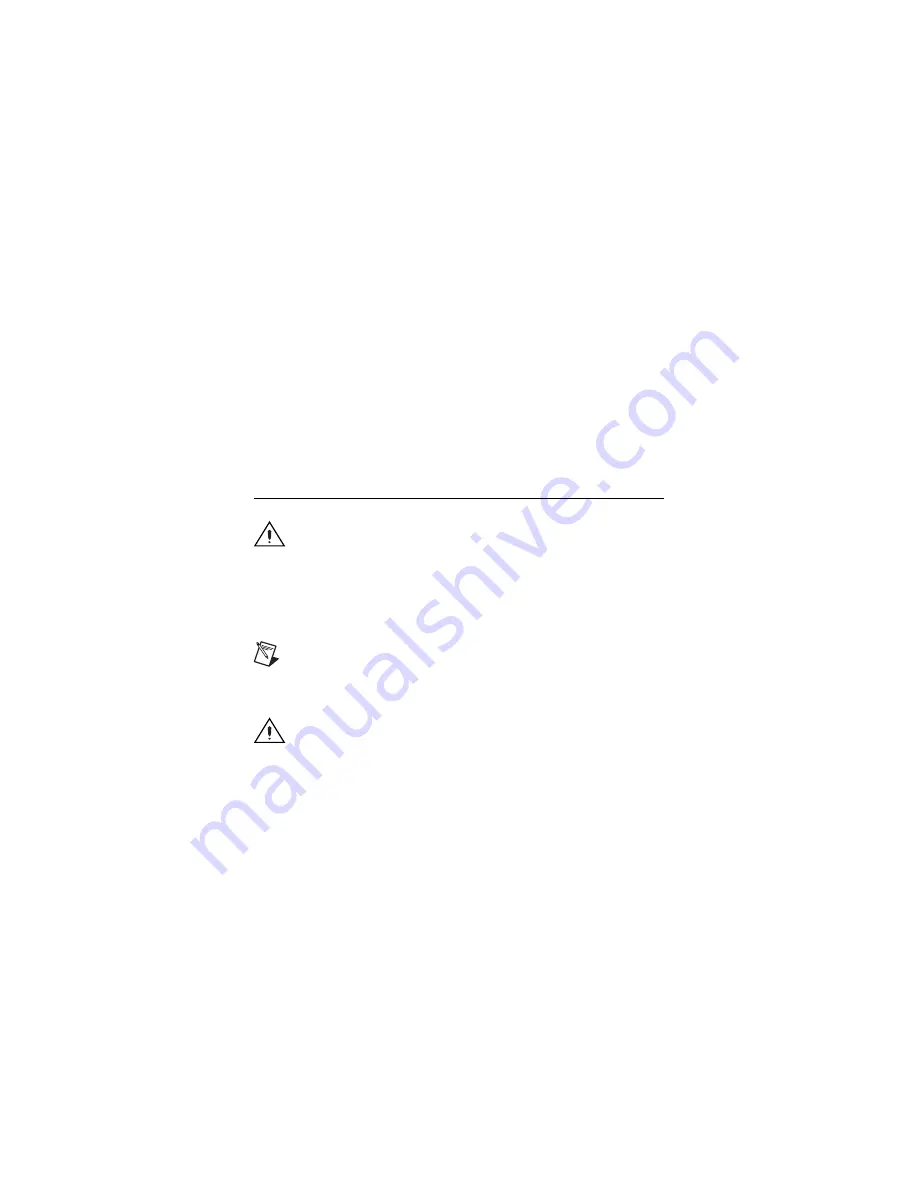
NI SIgnal Generators Getting Started Guide
6
ni.com
3. Follow the instructions in the installation prompts. For installation
troubleshooting information contact NI technical support or visit
ni.com/support
.
(Windows Vista)
Users may see access and security messages during
installation. Accept the prompts to complete the installation.
4. When the installer completes, a dialog box appears that asks if you want
to restart, shut down, or restart later. Select
Restart
.
5. If you are using a system running the LabVIEW Real-Time Module,
download NI-FGEN to the target using Measurement & Automation
Explorer (MAX). Refer to the
Measurement & Automation Explorer
Remote Systems Help
by selecting
Help»Help Topics»Remote Systems
in MAX.
(NI 5431 only)
Insert the NI Composite Video Generator CD into the
CD drive and follow the instructions in the installation window.
5. Installing the Hardware
Caution
You
must
power off and unplug the computer or chassis
before installing the device.
To prevent damage to the device caused by ESD or contamination,
handle the device using the edges or the metal bracket. Refer to the
Read Me First: Safety and Radio-Frequency Interference
document
for more information about handling your device.
Note
You
must
install the NI-FGEN software before installing the
hardware.
Cooling Considerations for PXI and PCI Devices
Caution
When installing an NI-DAQmx device (except the
NI 5404), follow the guidelines in the
Maintain Forced-Air Cooling
Note to Users
document included in the kit to ensure that the device
is cooled effectively.
Thermal Shutdown
—If the device temperature rises above the maximum
operating temperature, the device shuts down and MAX or NI-FGEN
notifies you with an error message. For information about the operating
temperatures for your device, refer to the device specifications. To
re-enable the device after thermal shutdown, you must perform a hard reset,
using one of the following methods:







































