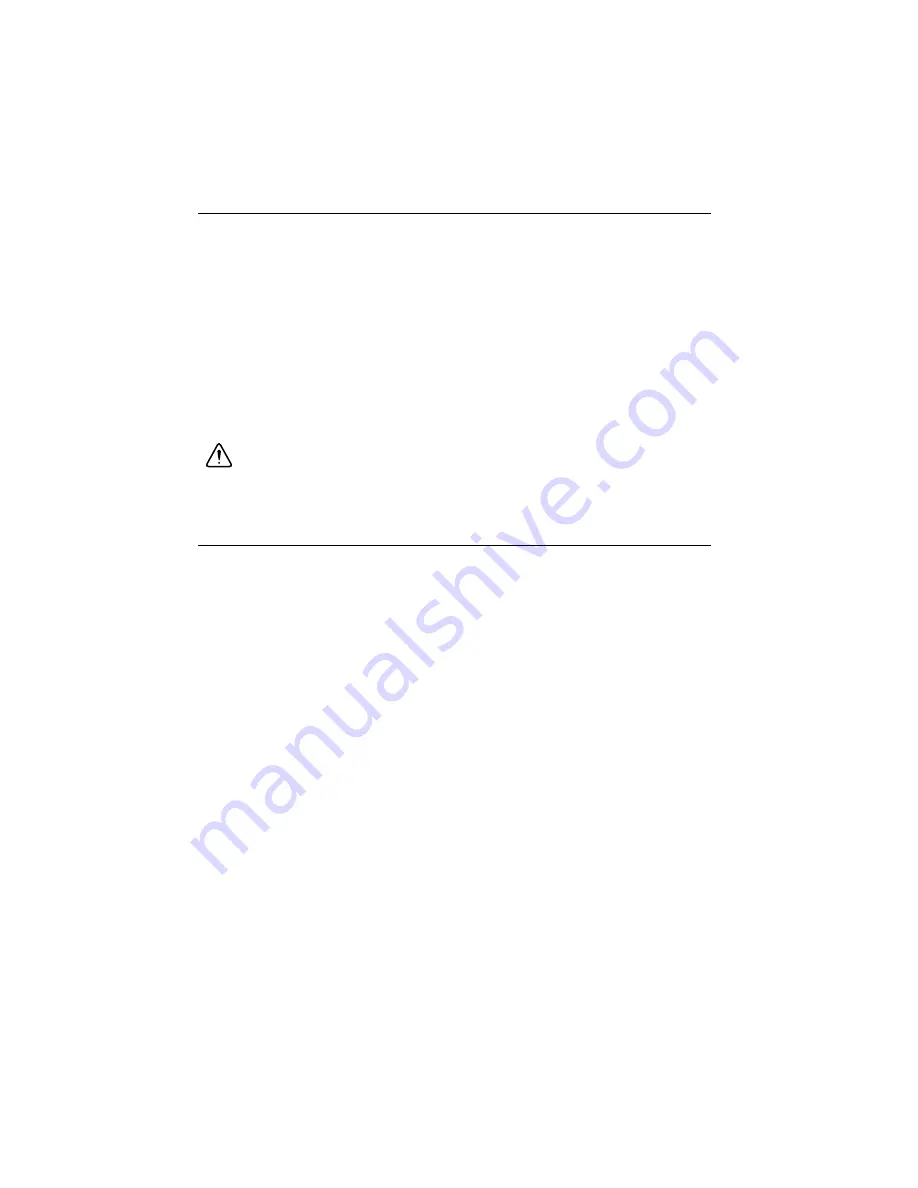
4
|
ni.com
|
Getting Started with the NI PCIe-8242
Electromagnetic Compatibility Guidelines
This product was tested and complies with the regulatory requirements and limits for
electromagnetic compatibility (EMC) stated in the product specifications. These requirements
and limits provide reasonable protection against harmful interference when the products are
operated in the intended operational electromagnetic environment.
This product is intended for use in industrial locations. However, harmful interference may
occur in some installations, when the product is connected to a peripheral device or test object,
or if the product is used in residential or commercial areas. To minimize interference with radio
and television reception and prevent unacceptable performance degradation, install and use this
product in strict accordance with the instructions in the product documentation.
Furthermore, any modifications to the product not expressly approved by National Instruments
could void your authority to operate it under your local regulatory rules.
Caution
To ensure the specified EMC performance, the length of connected USB
cables must not exceed 3 m (10 ft). Use only USB 3.0 cables that are
SuperSpeed-certified or supplied by NI.
Installing Application Software and Driver
Before installing the NI 8242, you must install the application software and device drivers. Start
by installing the Renesas driver for the USB host controller.
Installing the Renesas Driver
Insert the separate driver DVD into the host machine and follow the onscreen instructions.
Next, install one of the following programs to develop machine vision applications:
•
NI Vision Builder for Automated Inspection
(Vision Builder AI)—Interactive,
menu-driven configuration software for developing, benchmarking, and deploying
machine vision applications. You must also install NI-IMAQdx.
•
NI Vision Development Module
—Programming library for developing machine vision
and scientific imaging applications. The NI Vision Development Module requires an
application development environment—LabVIEW, LabWindows/CVI, or Visual
Studio—and NI-IMAQdx.
Installing Vision Builder AI
Install the following software to use Vision Builder AI to develop applications.
1.
NI-IMAQdx
—Refer to the
NI Vision Acquisition Software Release Notes
on the NI Vision
Acquisition Software installation media for system requirements and installation
instructions for the NI-IMAQdx driver.
Documentation for the NI-IMAQ driver software is available by selecting
Start»All
Programs»National Instruments»Vision»Documentation»NI-IMAQ
.












