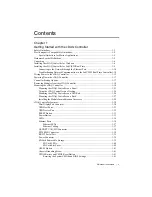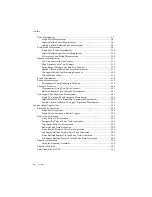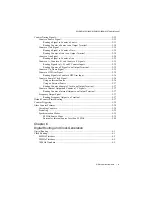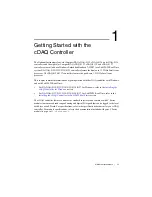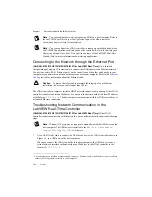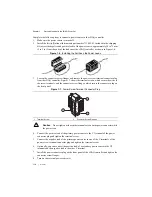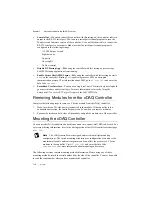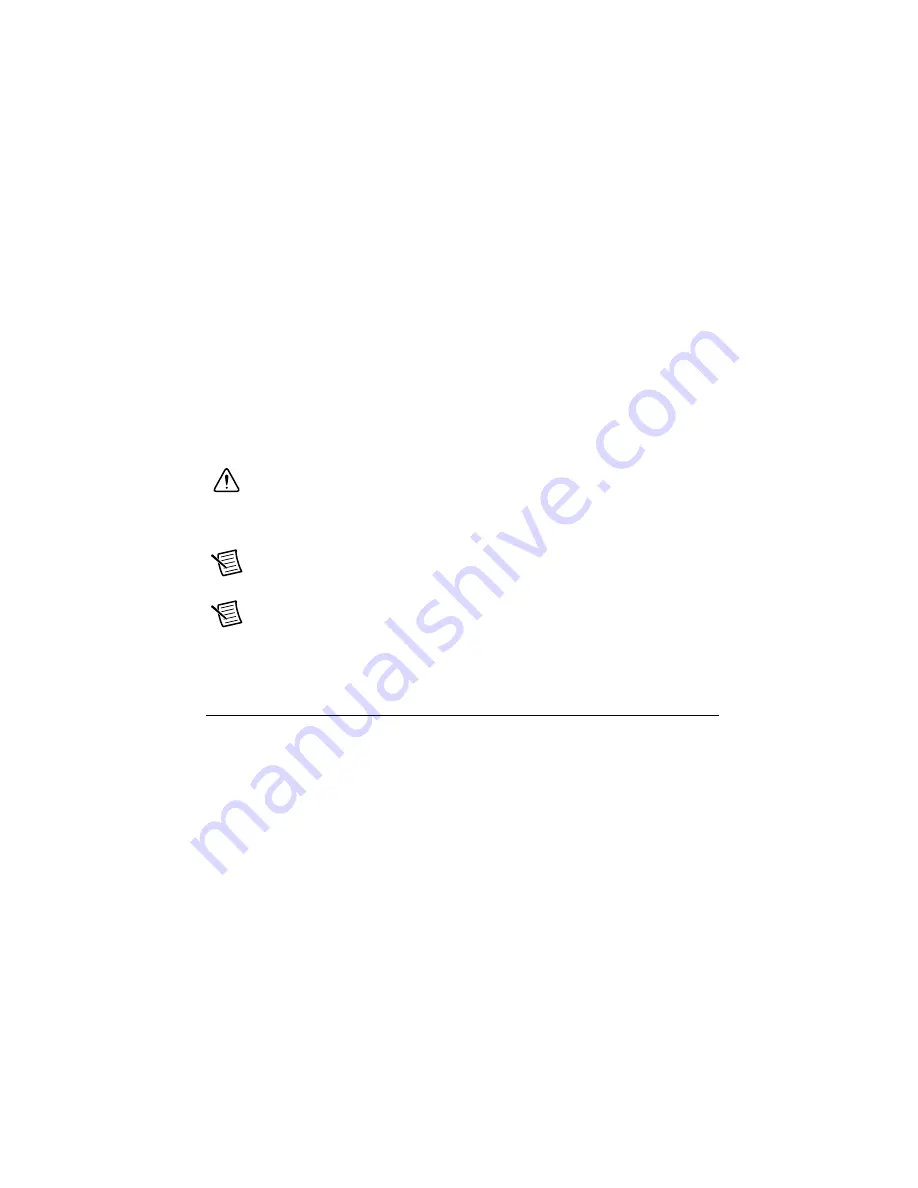
© National Instruments
|
1-9
NI cDAQ-9132/9133/9134/9135/9136/9137 User Manual
11. Wire the C Series module as indicated in the C Series module documentation, available
from
ni.com/manuals
.
12. Self-test your controller in Measurement & Automation Explorer (NI MAX) by
double-clicking the NI MAX icon on the desktop to open MAX. Expand
Devices and
Interfaces
, right-click
NI cDAQ-
<model number>
, and select
Self-Test
. Self-test
performs a brief test to determine successful controller installation.
13. Run a Test Panel in MAX by expanding
Devices and Interfaces»NI cDAQ-
<model
number>
, right-clicking your C Series module, and selecting
Test Panels
to open a test
panel for the selected module.
If the test panel displays an error message, refer to
ni.com/support
.
New users can view and use the Voltage - Continuous Input VI, available in the
LabVIEW Example Finder. Experienced users can use the LabVIEW Sample Projects, Finite
Measurement (NI-DAQmx) and Continuous Measurement and Logging (NI-DAQmx).
Caution
Removing power without shutting down the cDAQ controller can corrupt
the embedded Windows system drive. For information about how to improve
robustness on the Windows system, go to
ni.com/info
and enter the Info Code
extxxx
.
Note
When in use, the cDAQ controller may become warm to the touch. This is
normal.
Note
The network behavior is determined by the Windows network drivers. Refer
to the Windows documentation for information about configuring IP settings.
Installing the cDAQ Controller for
LabVIEW Real-Time
(NI cDAQ-9132/9133/9134/9135/9136/9137 for LabVIEW Real-Time)
The
NI cDAQ-9132/9133/9134/9135/9136/9137 for LabVIEW Real-Time features a hard drive
formatted for LabVIEW Real-Time. The cDAQ controller and C Series module(s) are packaged
separately.
You will need the following items to set up the NI cDAQ-9132/9133/9134/9135/9136/9137 for
LabVIEW Real-Time controller:
•
Power connector (packaged with the cDAQ controller)
•
USB cable (packaged with the cDAQ controller)
•
Ferrites (packaged with the cDAQ controller)
•
Host computer running Windows (check your driver and ADE readme files for specific
version compatibility)
•
LabVIEW software