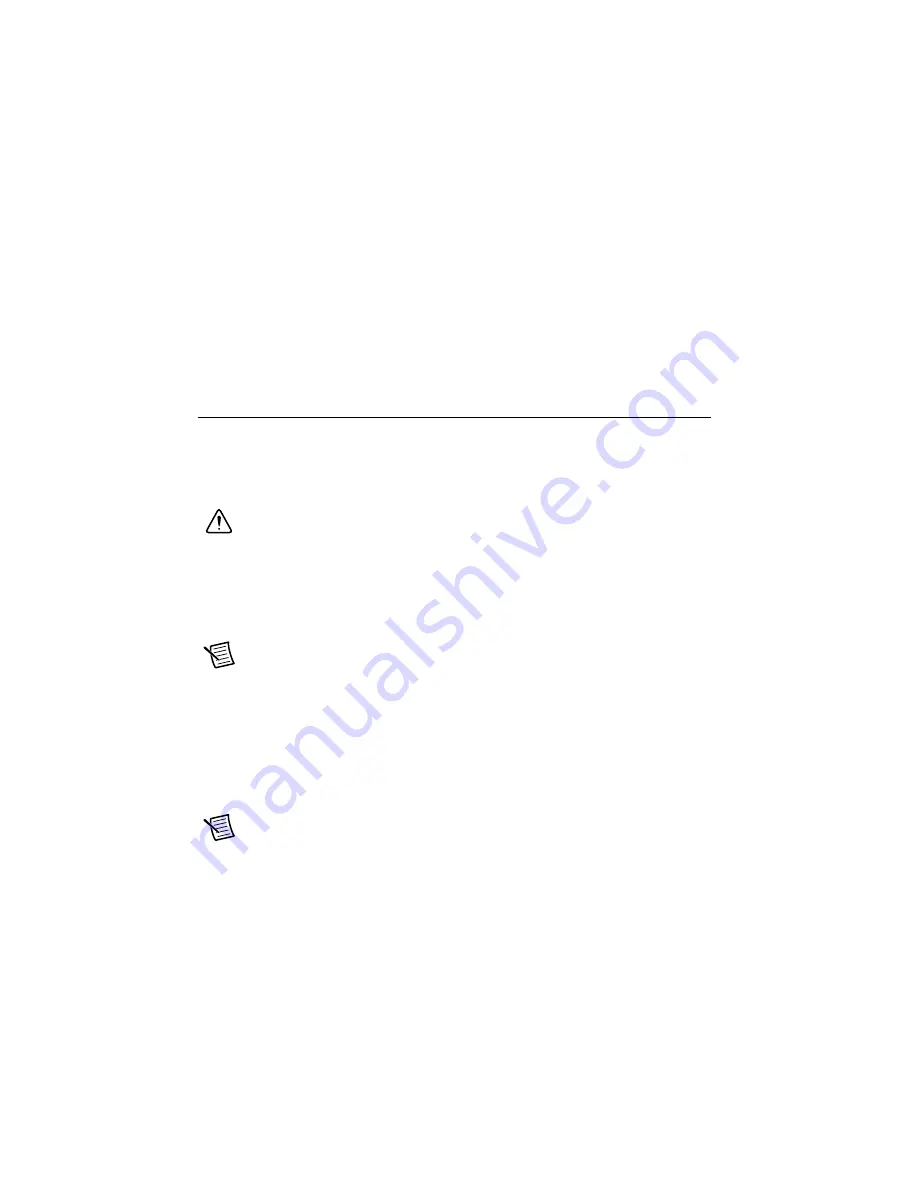
14
|
ni.com
|
CompactRIO cRIO-9066/cRIO-9067 Operating Instructions
Battery
The cRIO-906
x
contains a lithium cell battery that stores the system clock information when the
system is powered off. A slight drain on the battery occurs when power is applied to the
cRIO-906
x
power connector. The rate at which the battery drains when power is disconnected
depends on the ambient storage temperature. For longer battery life, store the cRIO-906
x
at
10 °C to 40 °C. Refer to the
section of the specifications for the expected battery
lifetime.
If the battery is dead, the system still starts, but the system clock resets to the date and time of
the BIOS release. The battery is not user-replaceable. If you need to replace the battery, please
contact National Instruments.
Configuring the System in MAX
Complete the following steps to configure the system for the first time in MAX:
1.
Use a USB A-to-B cable to connect the USB device port of the cRIO-906
x
to a USB port
on the host computer. The device driver software automatically installs on the host
computer.
Caution
National Instruments recommends using a locking USB cable, such as
part number 157788-01, in order to meet the shock and vibration specifications of this
product.
If the device driver software installation fails, refer to the
CompactRIO Reconfigurable Embedded Hardware
and verify that you have the
appropriate NI software installed on the host computer before trying again.
Note
Alternatively, you can connect the cRIO-906
x
to the host computer using the
RJ-45 Ethernet port. The controller automatically attempts to connect to the network
using DHCP. If the controller cannot obtain an IP address, it connects to the network
with a link-local IP address with the form
169.254.x.x
.
2.
Launch MAX on the host computer.
3.
Expand
Remote Systems
in the MAX configuration tree and find the system. MAX lists
the system as the model name followed by the serial number, such as,
NI-cRIO-9066-1856AAA
.
Note
If you are connecting through the RJ-45 Ethernet port instead of the USB
device port and cannot find the system in the MAX configuration tree, refer to the
Troubleshooting Network Communication
section of this document.
4.
Right-click the system and select
Web Configuration
to open the
Web Configuration
window.
5.
Click the
Security Configuration
icon to open the
Security Configuration
window.













































