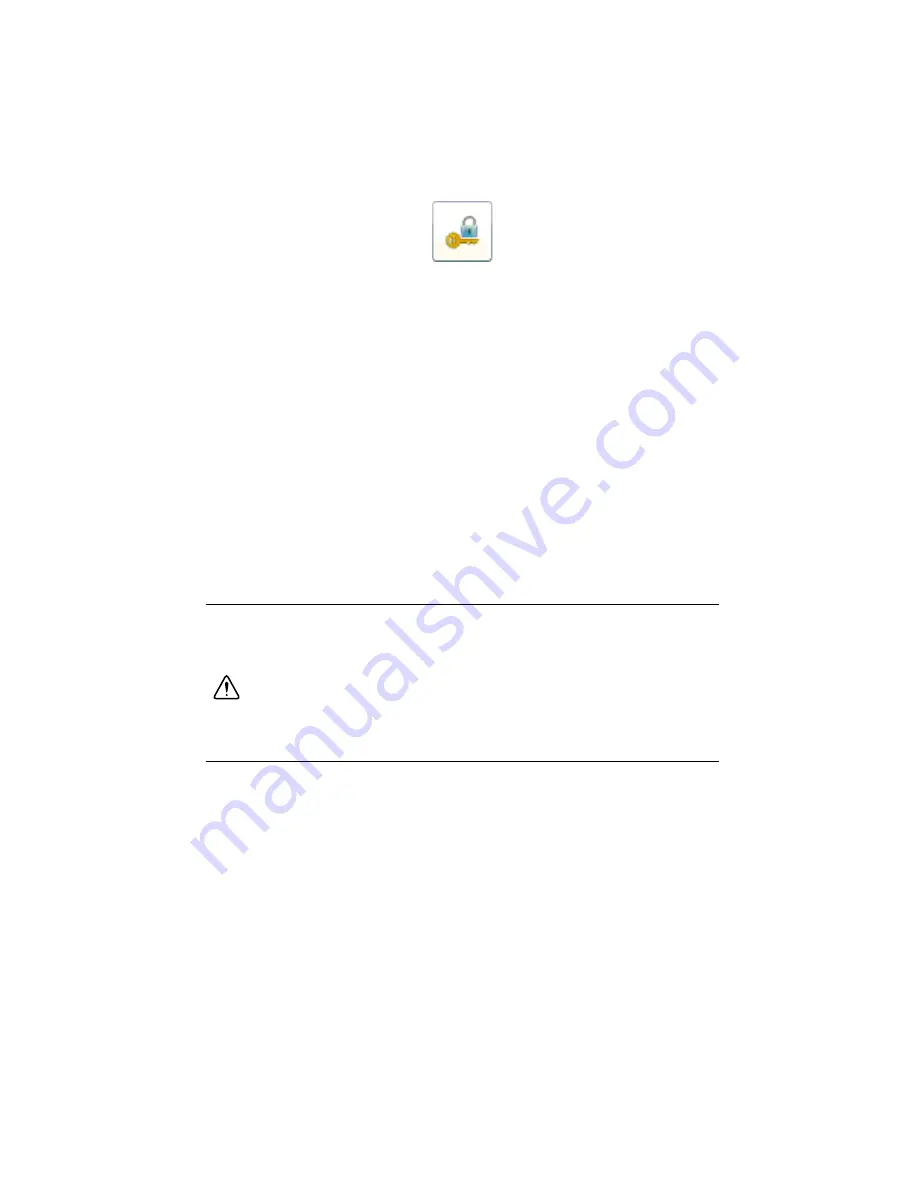
CompactRIO cRIO-9066/cRIO-9067 Operating Instructions
|
© National Instruments
|
15
6.
Click
Login
.
7.
Enter
admin
for the user name, leave the password blank, and click
OK
.
8.
Set your password.
a.
Click
Change Password
.
b.
Enter and re-enter the new password, click
OK
, and click
Save
.
c.
A message warns that the password is changing and you must log in again. Click
OK
.
9.
Install software on the controller.
a.
Expand the controller under
Remote Systems
in MAX and select
Software
.
b.
Click
Add/Remove Software
in the toolbar to launch the LabVIEW Real-Time
software wizard.
c.
Install LabVIEW Real-Time software and device drivers on the controller.
After software installation, the controller automatically reboots. You can now program it using
LabVIEW Real-Time. For information about configuring the controller to launch an application,
refer to
LabVIEW Help
.
Connecting the System to a Network
Connect the chassis to an Ethernet network using RJ-45 Ethernet port 1 on the controller front
panel. Use a standard Category 5 (CAT-5) or better shielded, twisted-pair Ethernet cable to
connect the chassis to an Ethernet switch or directly to a computer.
Caution
To prevent data loss and to maintain the integrity of your Ethernet
installation, do
not
use a cable longer than 100 m.
Connecting Serial Devices to the cRIO-906
x
The cRIO-906
x
has one RS-232 serial port to which you can connect devices such as displays
or input devices. Use VISA VIs to read from and write to a serial port from a LabVIEW
Real-Time application. For more information about VISA VIs, refer to the
LabVIEW Help
. For
information about available transceiver modes for serial communication, visit
ni.com/info
and enter the Info Code
serialtransceiver
.













































