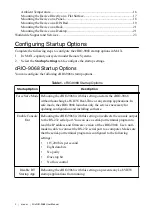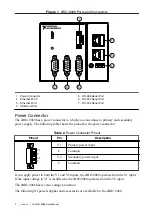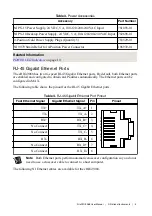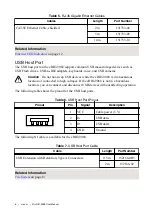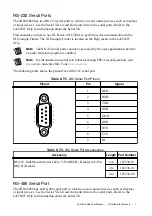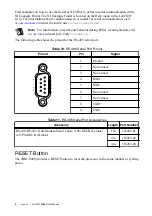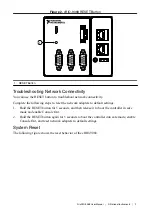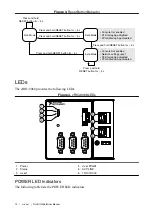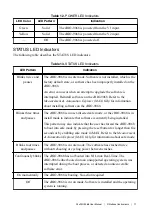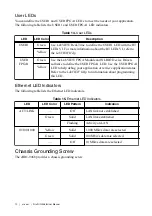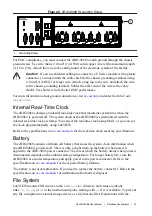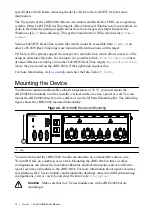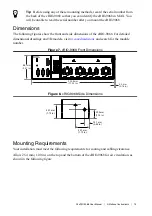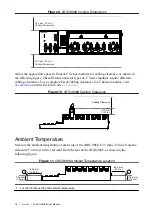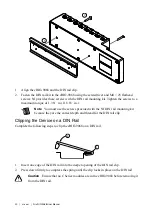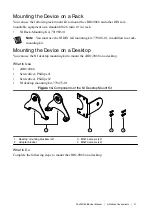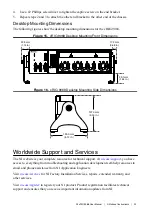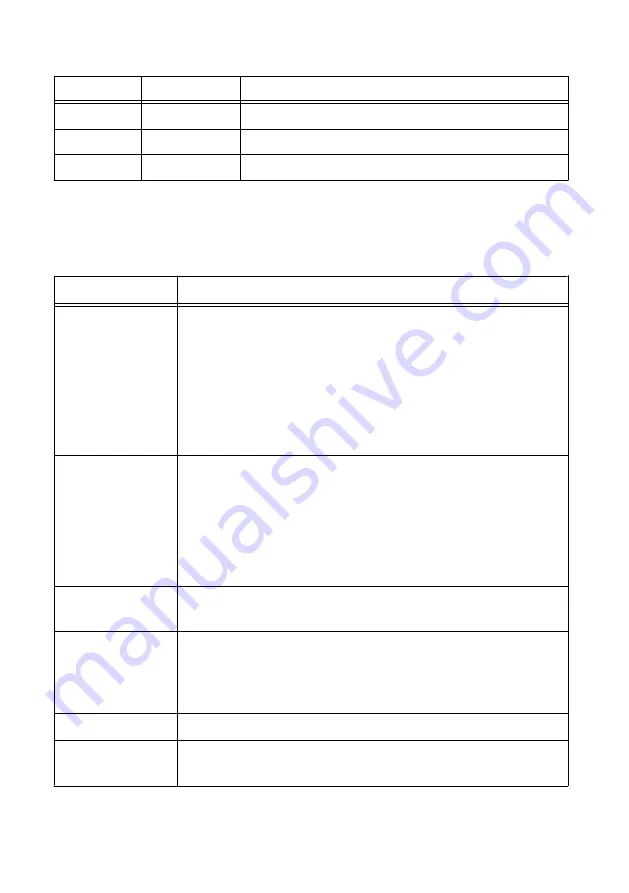
Table 12. POWER LED Indicators
LED Color
LED Pattern
Indication
Green
Solid
The cRIO-9068 is powered from the V1 input.
Yellow
Solid
The cRIO-9068 is powered from the V2 input.
—
Off
The cRIO-9068 is powered off.
STATUS LED Indicators
The following table describes the STATUS LED indicators.
Table 13. STATUS LED Indicators
LED Pattern
Indication
Blinks twice and
pauses
The cRIO-9068 is in safe mode. Software is not installed, which is the
factory default state, or software has been improperly installed on the
cRIO-9068.
An error can occur when an attempt to upgrade the software is
interrupted. Reinstall software on the cRIO-9068. Refer to the
Measurement & Automation Explorer (MAX) Help
for information
about installing software on the cRIO-9068.
Blinks three times
and pauses
The cRIO-9068 is in user-directed safe mode, or the cRIO-9068 is in
install mode to indicate that software is currently being installed.
This pattern may also indicate that the user has forced the cRIO-9068
to boot into safe mode by pressing the reset button for longer than five
seconds or by enabling safe mode in MAX. Refer to the
Measurement
& Automation Explorer (MAX) Help
for information about safe mode.
Blinks four times
and pauses
The cRIO-9068 is in safe mode. The software has crashed twice
without rebooting or cycling power between crashes.
Continuously blinks The cRIO-9068 has not booted into NI Linux Real-Time. The
cRIO-9068 either booted into an unsupported operating system, was
interrupted during the boot process, or detected an unrecoverable
software error.
On momentarily
The cRIO-9068 is booting. No action required.
Off
The cRIO-9068 is in run mode. Software is installed and the operating
system is running.
NI cRIO-9068 User Manual
|
© National Instruments
|
11