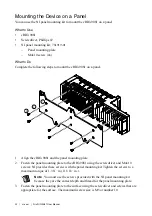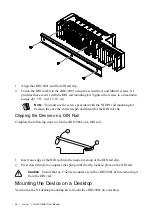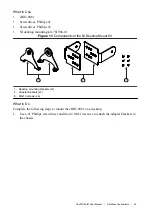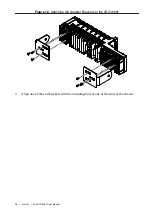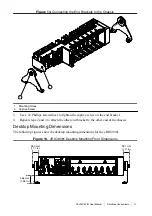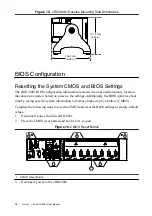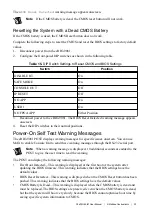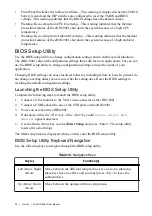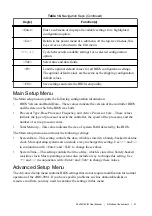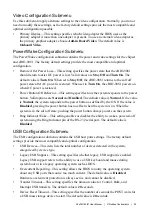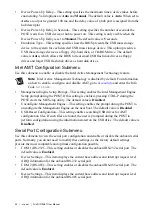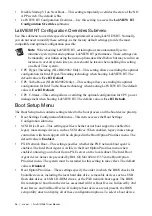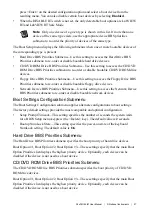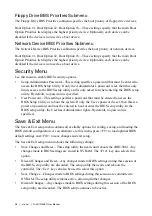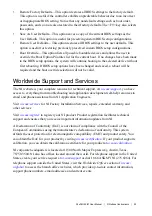•
Disable Startup VI on Next Boot— This setting temporarily overrides the state of the NO
APP switch. The default is
No
.
•
LabVIEW RT Configuration Overrides—Use this setting to access the
LabVIEW RT
Configuration Overrides
submenu.
LabVIEW RT Configuration Overrides Submenu
Use this submenu to override specific settings optimized for using LabVIEW RT. Normally,
you do not need to modify these settings, as the factory default settings provide the most
compatible and optimal configuration possible.
Note
When booting LabVIEW RT, certain options are automatically set to
minimize system jitter and optimize LabVIEW RT performance. These settings can
be manually overridden using the menu options described below but may result in an
increase in overall system jitter, so care should be taken when enabling this setting
on a Real Time system.
•
CPU Hyper Threading (NI cRIO-9082 Only)—This setting allows overriding the optimal
configuration for Intel Hyper-Threading technology when booting LabVIEW RT. The
default value is
Use RT Default
.
•
CPU Turbo Boost (NI cRIO-9082 Only)—This setting allows overriding the optimal
configuration for Intel Turbo Boost technology when booting LabVIEW RT. The default
value is
Use RT Default
.
•
CPU C-States—This setting allows overriding the optimal configuration for CPU power
management when booting LabVIEW RT. The default value is
Use RT Default
.
Boot Setup Menu
The Boot Setup menu contains setting related to the boot process and the boot device priority.
•
Boot Settings Configuration Submenu—This item accesses the Boot Settings
Configuration submenu.
•
SCSI Drive Boot—This setting specifies whether or not boot support is enabled for
legacy mass storage devices, such as SCSI drives. When enabled, legacy mass storage
controllers with boot support will be displayed in the Boot Option Priorities menu. The
default value is
Enabled
.
•
PXE Network Boot—This setting specifies whether the PXE network boot agent is
enabled. The Intel Boot Agent is visible in the Boot Option Priorities menu when
enabled, allowing you to boot from a PXE server on the local subnet. The Intel Boot
Agent device names are preceded by IBA GE Slot 0200 v1553 in the Boot Option
Priorities menu. The system must be restarted for this setting to take effect. The default
value is
Disabled
.
•
Boot Option Priorities—These settings specify the order in which the BIOS checks for
bootable devices, including the local hard disk drive, removable devices such as USB
flash disk drives or USB CD-ROM drives, or the PXE network boot agent. The BIOS
first attempts to boot from the device associated with 1st Boot Device, followed by 2nd
Boot Device and 3rd Boot Device. If multiple boot devices are not present, the BIOS
setup utility does not display all of these configuration options. To select a boot device,
36
|
ni.com
|
NI cRIO-9081 User Manual