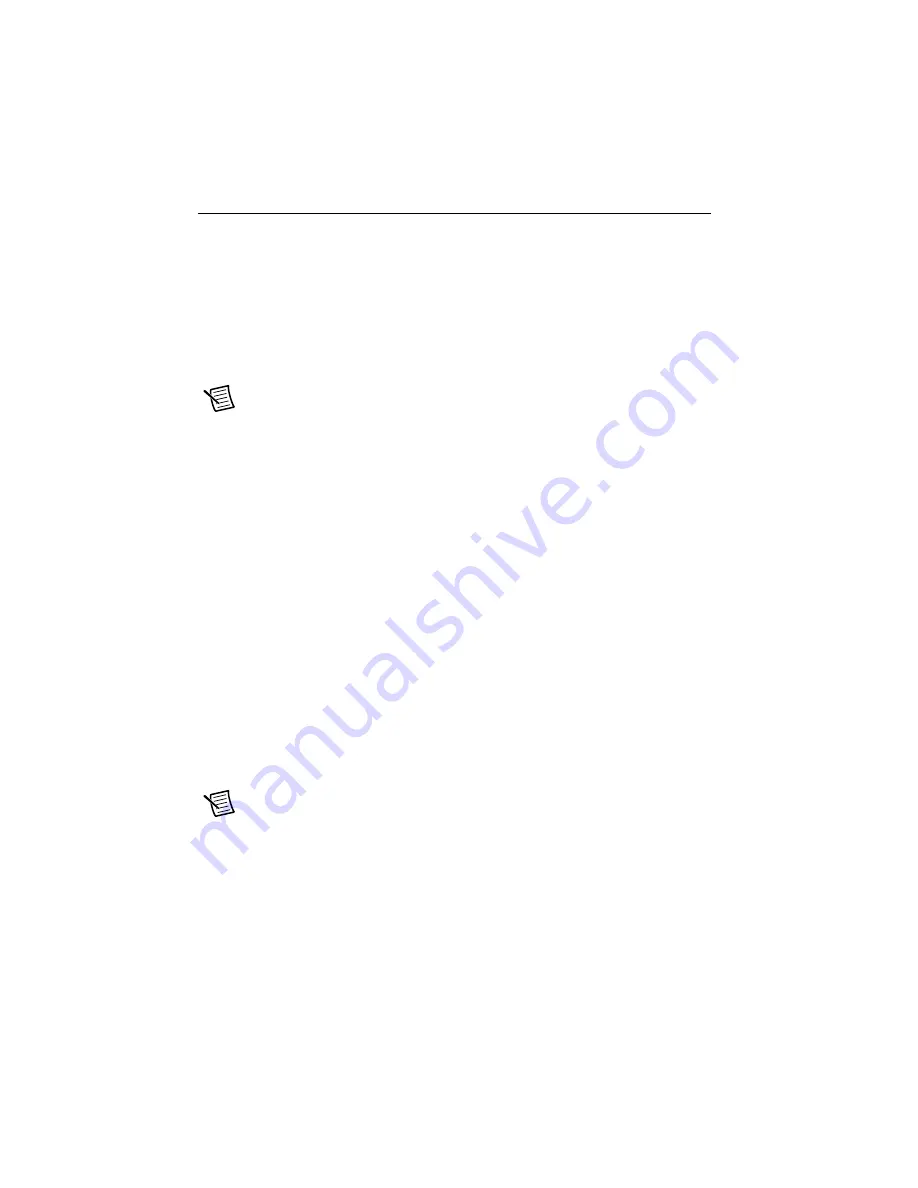
2
|
ni.com
|
NI CVS-1459RT Getting Started Guide
Required Components
The following items are necessary to set up and use the NI CVS-1459RT:
NI CVS-1459RT device
One or two USB3 Vision cameras
One USB 3.0 cable per USB3 Vision camera
One CAT 5 10/100Base-TX, CAT 5e, or CAT 6 1000Base-T Ethernet cable to connect the
device to the development computer or to a network.
Note
A CAT 5e or CAT 6 1000Base-T Ethernet cable is required to achieve
1,000 Mbps (Gigabit) Ethernet performance. CAT 5e and CAT 6 Ethernet cables
adhere to higher electrical standards required for Gigabit Ethernet communication.
CAT 5 cables are not guaranteed to meet the necessary requirements. While CAT 5
cables may appear to work at 1,000 Mbps, CAT 5 cables are likely to cause bit errors
resulting in degraded network performance.
Development computer running Microsoft Windows. Refer to the driver or application
development software readme for specific Windows version compatibility.
A compatible power supply, such as the NI PS-15 Power Supply (part number 781093-01)
Optional Equipment
National Instruments offers the following products for use with the NI CVS-1459RT:
24 VDC, 1.25 A Desktop Power Supply (part number 782032-01)
44-pin D-SUB cable for digital I/O
•
44-pin D-SUB male to pigtail cable (part number 156083-03 for 3 meter cable)
•
44-pin D-SUB male to 44-position D-SUB female cable (part number 156084-03 for
3 meter cable or part number 156084-0R5 for 0.5 meter cable)
NI CVS I/O Accessory
Note
This accessory is unshielded.
•
CVS I/O Accessory and 3 meter 44-pin D-SUB male to 44-position D-SUB female
cable (part number 783327-01)
•
CVS I/O Accessory and 0.5 meter 44-pin D-SUB male to 44-position D-SUB female
cable (part number 783328-01)


































