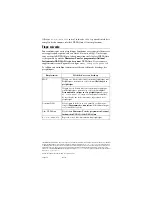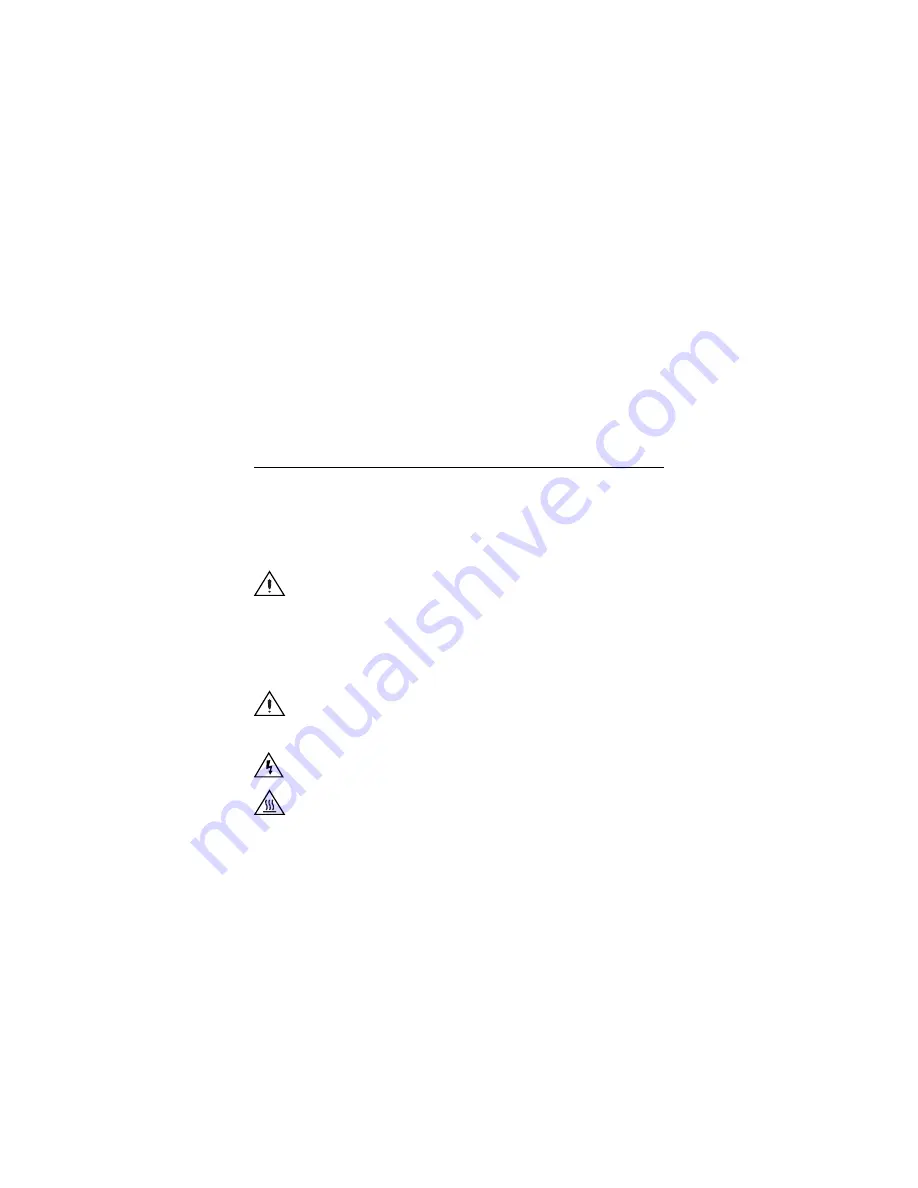
NI-DAQmx and DAQ Device Installation Guide
2
ni.com
3. The last dialog box opens with the following options.
•
Restart Later
to install more NI software or documentation. If you
are using a MXI-3 link from a PC to control a PXI chassis, exit and
install the MXI-3 software, available at
ni.com/downloads
, before
using the DAQ device.
•
Shut Down
or
Restart
if you are ready to install your device.
•
Restart
if you are using a system running the LabVIEW Real-Time
Module. Download NI-DAQmx to the target using MAX. Refer to
the
Measurement & Automation Explorer Remote Systems Help
by
selecting
Help»Help Topics»Remote Systems
in MAX.
If you have problems installing your software, go to
ni.com/support/
daqmx
.
Unpack and Install the Devices, Accessories, and Cables
Remove the packaging and inspect the device. Contact NI if the device is
damaged. Do
not
install a damaged device.
If you have more than one DAQ device to install, install them all now using
the procedure for your device type. If your system includes SCXI modules to
connect to DAQ devices, first install the DAQ components.
Caution
The device is static sensitive. Always properly ground
yourself and the equipment when handling or connecting the
device.
For safety and compliance information, refer to the device documentation,
available at
ni.com/manuals
or on the NI-DAQmx software media.
The following symbols may be on your device.
This icon denotes a caution, which advises you of precautions to take
to avoid injury, data loss, or a system crash. When this symbol is
marked on the device, refer to the
Read Me First: Safety and
Electromagnetic Compatibility
document for precautions to take.
When this symbol is marked on a product, it denotes a warning
advising you to take precautions to avoid electrical shock.
When this symbol is marked on a product, it denotes a component
that may be hot. Touching this component may result in bodily
injury.