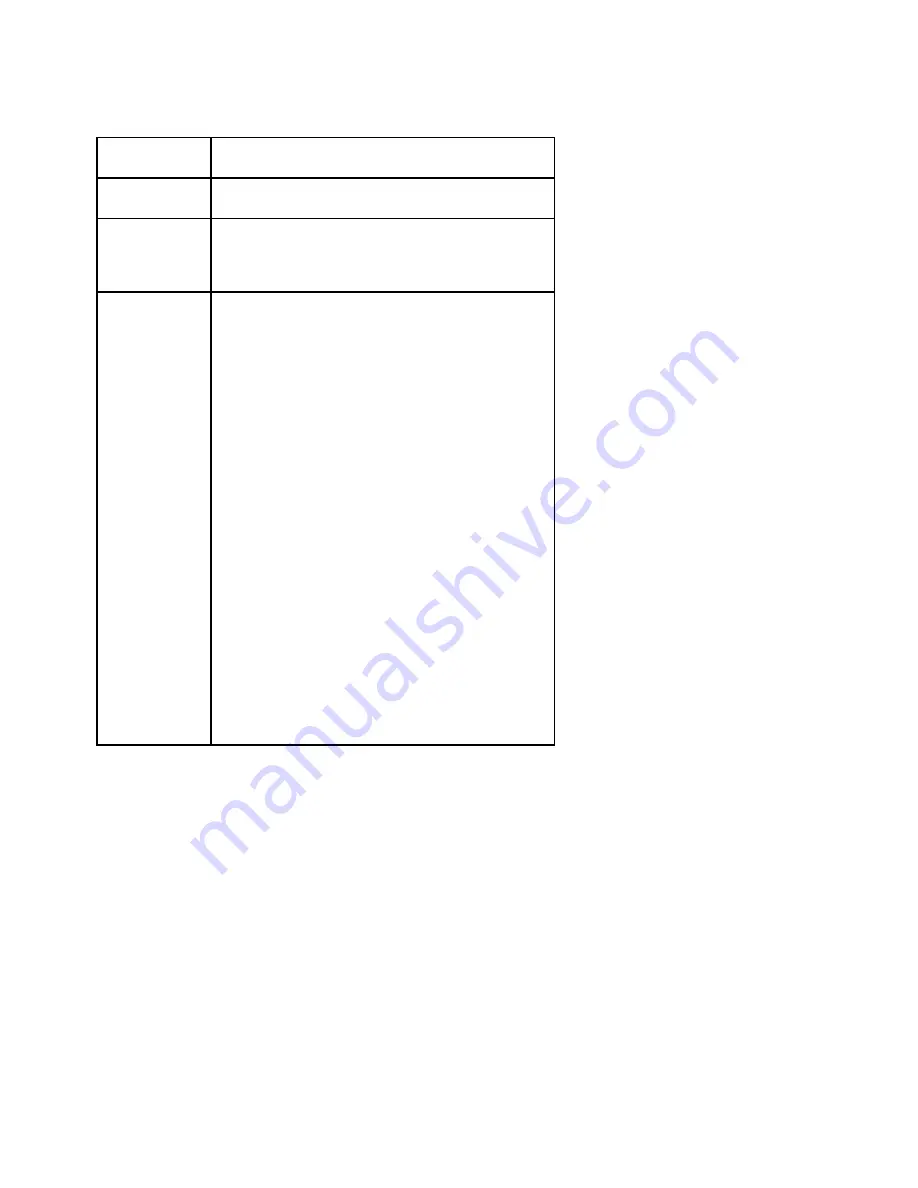
Hardware and Software Configuration
Appendix C
GPIB-PCII/IIA for Graphics
C-10
© National Instruments Corp.
Table C-3. I/O Addresses Used by Other Devices
I/O Address
Range (Hex)
Device
100 to 1EF
1F0 to 1F8
IBM PC Fixed Disk
200 to 20F
208
210 to 217
210 to 213
PC and PC AT Game Controller, reserved
LIM Expanded Memory Card
PC Expansion Unit
AT-DIO-24
218
219 to 21E
21F
220 to 23F
240 to 25F
248
258
260 to 27F
259 to 267
268
269 to 277
278 to 27F
280 to 29F
2A0 to 2A7
2A8
2A9 to 2AF
2B0 to 2DF
2B8
2B9 to 2BF
2C0 to 2DF
2E0 to 2FF
2E1
2E2 to 2E3
2E4 to 2E7
2E8
2E9 to 2F7
2F8 to 2FF
LIM Expanded Memory Card
Reserved
AT-MIO-16
AT-DIO-32F
LIM Expanded Memory Card
LIM Expanded Memory Card
LabPC (default)
LIM Expanded Memory Card
AT Parallel Printer Port 2
WD Eth (default)
LIM Expanded Memory Card
PC, AT EGA (alternate)
LIM Expanded Memory Card, GPIB-PCII (base)
AT-GPIB board 0 (default)
AT-GPIB board 1 (default)
IBM GPIB Adapter 0, GPIB-PCIIA (base)
IBM Data Acquisition Adapter 0
LIM Expanded Memory Card
PC, AT Serial Port 2 (COM2)
(continues)
















































