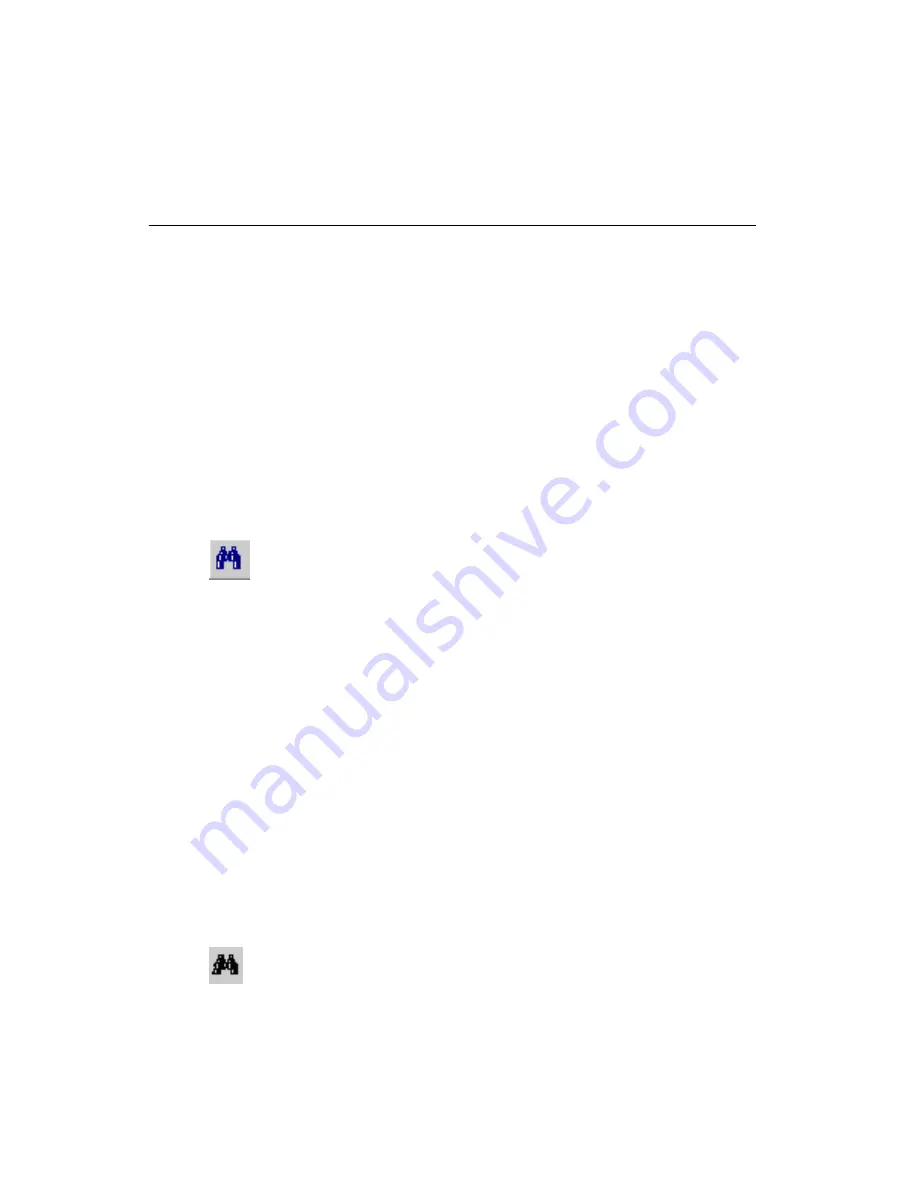
Chapter 4
Working with Parts
4-34
ni.com
Searching For and Replacing Parts
Ultiboard allows you to search for parts in two ways:
•
Searching for parts in open designs. This method tells you if a specific
part exists in all of the designs that are currently open.
•
Locating a part in a design. This method finds a specific part in the
design where you are currently working, and zooms in on the part.
You can also replace a part with one from the database.
Searching for Parts in Open Designs
To find out if a part exists in the open designs, you can search for it with
the
Edit»Find
command. While this command works much like a Find
function in other applications, it also allows you to search for a part by
name, number, shape, value, or by all variables.
Complete the following steps to find out if a part exists in the open designs:
1.
Choose
Edit»Find
. The
Find
dialog box opens.
2.
Enter your search criteria from the selection below:
•
Find what
—Enter all or part of the a RefDes, or variables that
define parts: name, number, shape, or value.
•
Find special
—Select one of
ALL TAGS
,
NUMBER
,
REFDES
,
VALUE
.
•
Match case
.
•
Match whole word only
.
3.
Click
Find
. The search results appear in the
Results
tab of the
Speadsheet View
.
4.
Double-click an item in the
Results
tab of the
Spreadsheet View
to
zoom in and display that item in the workspace.
Locating a Part in a Design
To help you find specific parts in the open design, use the
Parts
tab.
Complete the following steps to find a part in the design:
1.
Click the
Parts
tab in the
Spreadsheet View
.
2.
Click the part in the list.
3.
Click the
Find and Select the Part
button above the list of parts. The
view zooms in on the part, which appears selected.
















































