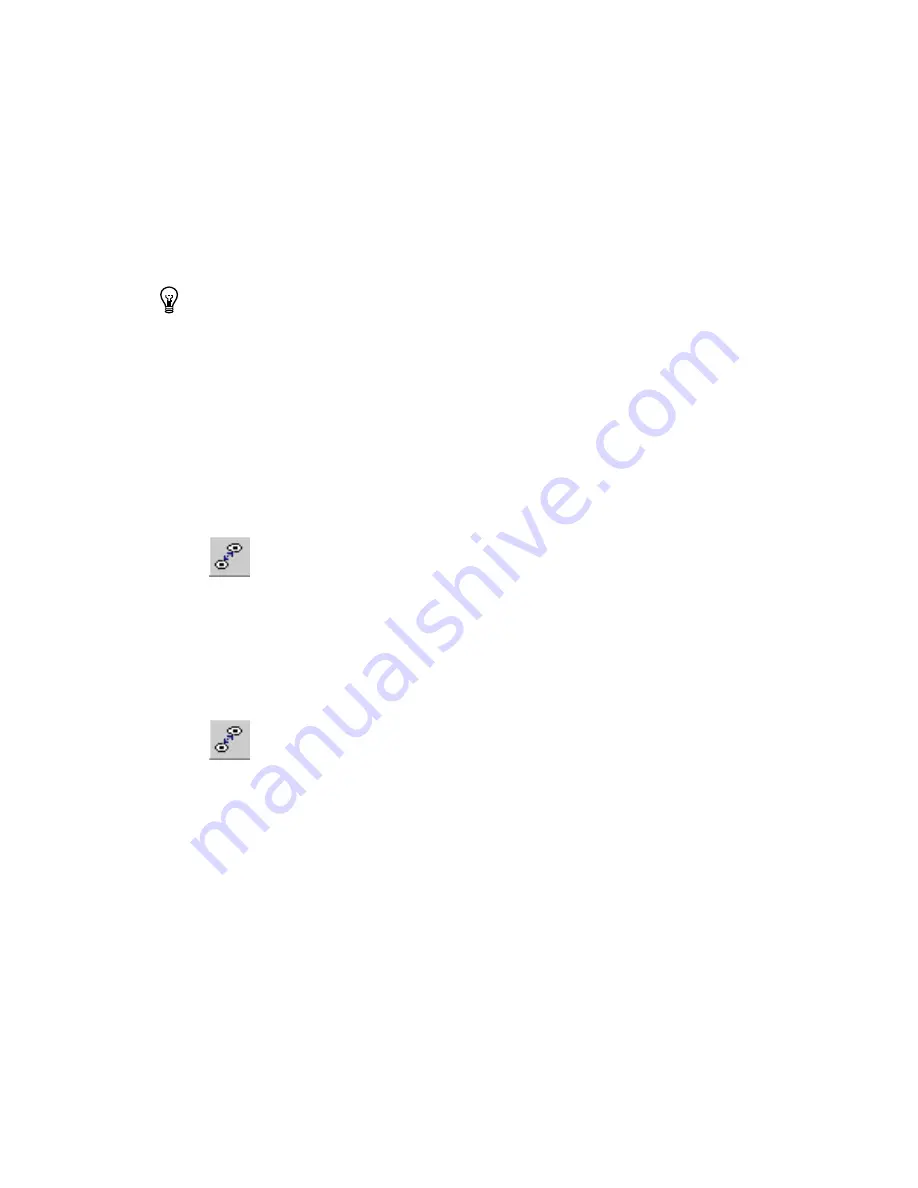
Chapter 5
Working with Traces and Copper
5-4
ni.com
4.
Move the mouse pointer to the next pad in the net. The trace follows
the pointer, routing itself around most obstacles.
5.
When you place the final trace in the net, cancel trace placement by
either pressing <E
SC
> or by right-clicking.
Tip
Use <Ctrl-Shift-W/N> to widen/narrow the trace. You can also change the trace width
during routing by typing the desired value in the
Draw Settings
toolbar. Otherwise, trace
size is determined from the net settings. If you attempt to change to a net width that is too
big (DRC errors appear), the trace width will not change.
Placing a Trace: Connection Machine Method
The
Connection Machine
is the simplest and fastest way to connect
two pads, but it cannot be used to connect more than two pads at a time.
Complete the following steps to place a
Connection Machine
trace with
default routing:
1.
Choose a copper layer.
2.
Choose
Place»Connection Machine
.
3.
Click a segment of a ratsnest on the board. The two pads connected by
the segment of the ratsnest are connected with a trace that has been
routed around obstacles.
4.
Press <E
SC
> twice to end trace placement.
Complete the following steps to place a
Connection Machine
trace with
custom routing:
1.
Choose a copper layer.
2.
Choose
Place»Connection Machine
.
3.
Click a segment of a ratsnest on the board. The two pads connected by
the segment of the ratsnest are connected with a trace that has been
routed around obstacles.
4.
Drag the trace segment to change the default routing around obstacles.
The middle of the trace will move, although the trace remains anchored
to the two specified pads.
5.
Click to lock the moved trace segment in place.
6.
Press <E
SC
> twice to end trace placement.
















































