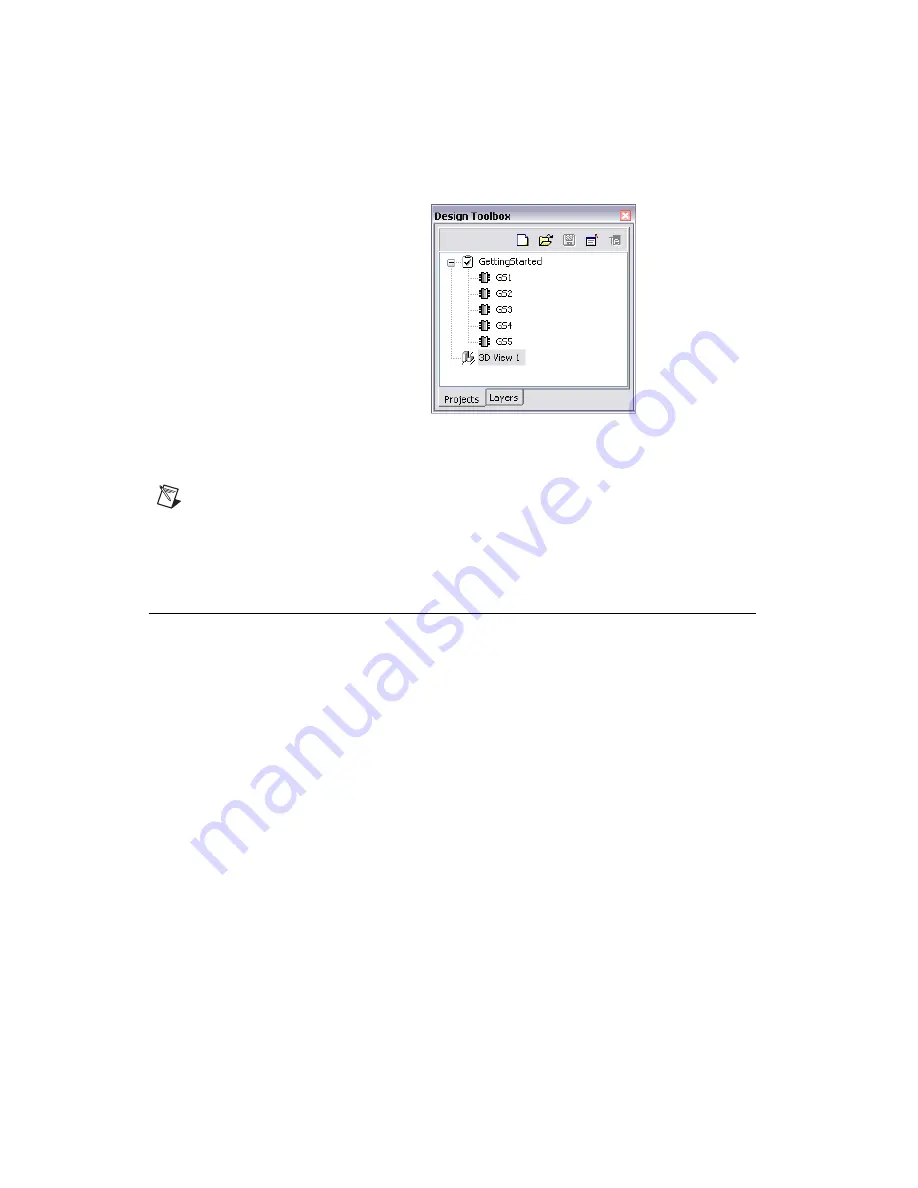
Chapter 9
Viewing Designs in 3D
9-2
ni.com
To close the 3D view, right-click on the 3D view in the
Projects
tab and
choose
Close Window
from the context menu.
Note
If you loaded a file from Ultiboard 2001, before you can use the 3D view you must
use
Tools»Update Shapes
. The 3D appearance of individual parts is controlled by the 3D
properties of those parts. Refer to the
Viewing and Editing Part Properties
section of
, for more information.
Manipulating the 3D View
When you choose
Tools»View 3D
, the view appears so that you are
looking at a three dimensional rendition of the top of the board on an angle.
You can manipulate this view to show you all points on the board, top and
bottom, at any angle you choose.
You manipulate the 3D view with the mouse pointer, which represents your
viewing position and the light source that illuminates the part. You can click
and drag the mouse to rotate the board, and you can change the angle at
which it displays, allowing you to flip it over to see the bottom. The view
rotates around the center of the board. When you let go of the mouse button,
the board stays in its most recent view.
Complete the following steps to manipulate the 3D view:
1.
Select
Tools»View 3D Position
.
2.
Click and hold the mouse button down on the board in the 3D view.
















































