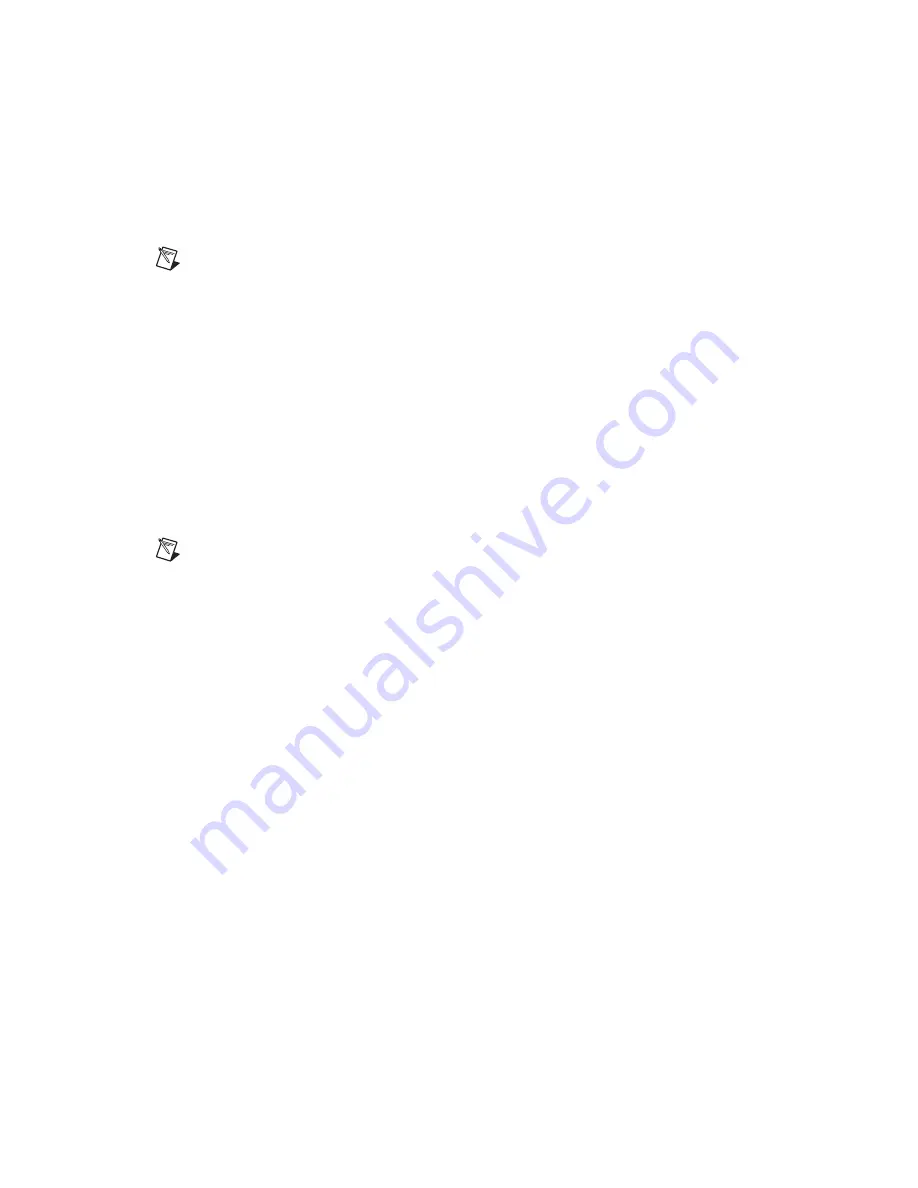
Chapter 3
Setting Up a Design
3-18
ni.com
8.
Click two checkboxes beside the desired nets in the
Assign Nets
list
and click
Apply
to add them to the group.
Note
You cannot assign a net to more than one differential pair. Therefore, nets that are
already assigned to another differential pair do not appear in the
Assign Nets
list.
9.
Click
OK
to close the
Edit Groups
dialog box.
Complete the following steps to edit a bus group:
1.
Select
Tools»Group Editor
to display the
Edit Groups
dialog box.
2.
Select the
Differential Pairs
tab.
3.
Highlight the desired group in the
Groups
list.
4.
Change the net assignments as desired and click
Apply
.
5.
Optionally, highlight the desired group in the
Groups
list and click the
Properties
button to display the
Change group settings
dialog box.
6.
Make the required changes in the
Group Settings
area and click
OK
.
Note
Refer to the
Change Group Settings dialog box
and
sections for more information.
Complete the following steps to delete a group:
1.
Select
Tools»Group Editor
to display the
Edit Groups
dialog box.
2.
Select the
Differential Pairs
tab.
3.
Highlight the desired group in the
Groups
list and click
Delete
.
Change Group Settings dialog box
Access this dialog box from the
Edit Groups
dialog box. Refer to the
section for more information.
Use this dialog box to change the group settings for net groups, part groups,
and differential pairs.
The options found in this dialog box depend on the type of group. Refer to
the following sections for more information:
•
•
•
















































