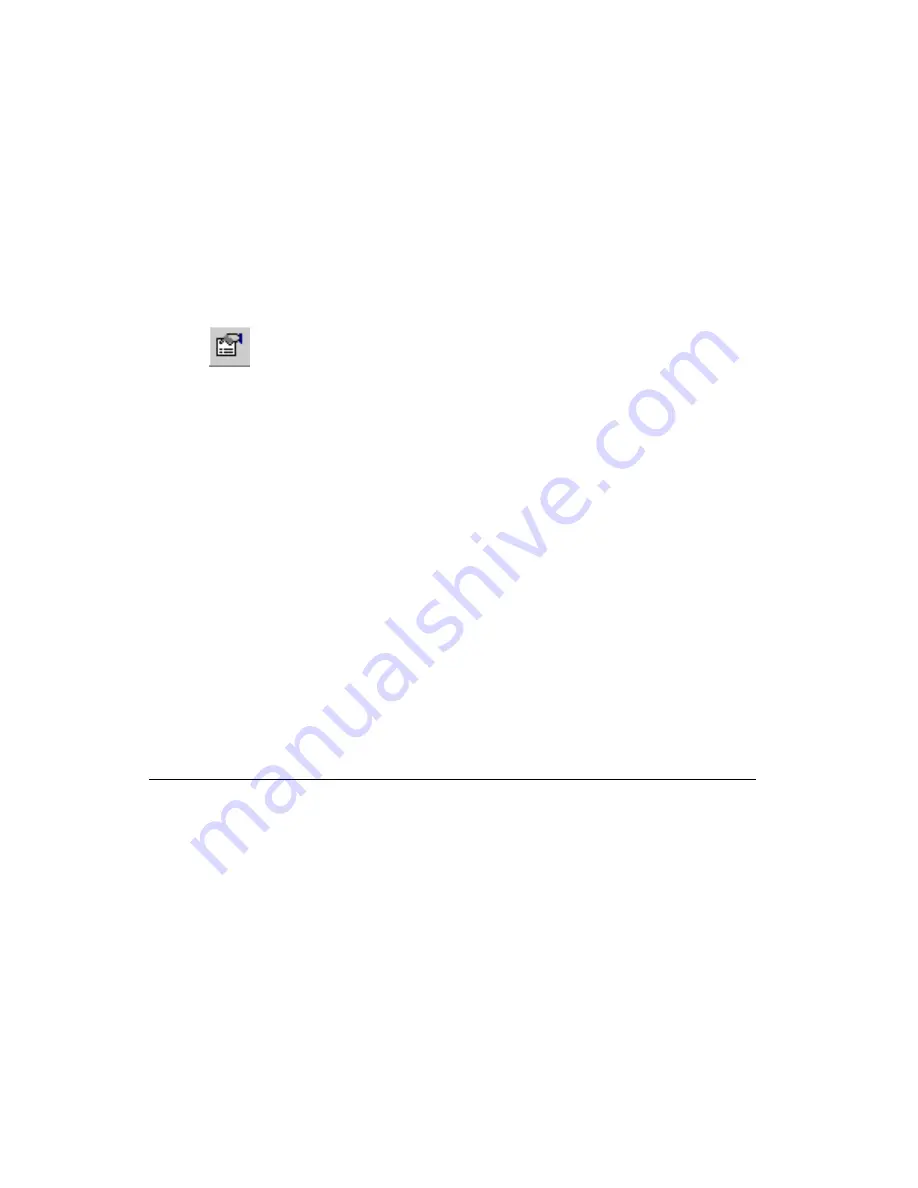
Chapter 4
Working with Parts
4-20
ni.com
Viewing and Editing Shape/Graphics Properties
As with parts and traces, the properties of shapes can be viewed and edited.
Complete the following steps to edit the properties of a shape that you have
placed on the design:
1.
Select the shape.
2.
Choose
Edit»Properties
.
Or
Right-click, and select
Properties
from the context menu that appears.
The name of the dialog box that appears varies, depending on the
selected shape.
To edit a shape’s attributes, use the
Attributes
tab.
Refer to the
section for more information about editing
properties in the
Attributes
tab.
Depending on the shape/graphic selected, the
General
tab lets you change
the width and the clearance of the selected element and define the units of
measurement; or change the line style, color and width.
To change the layer on which a shape exists, use the following from the
Position
tab:
•
Layer
drop-down list—Use to select the desired layer.
•
Locked
checkbox—Locks the shape to the layer.
The fourth tab is used to change the selected shape’s size. The name and
contents of this tab change depending on the shape selected.
Placing Other Elements
This section explains about placing the following elements:
•
Placing Mounting Holes and Connectors
•
•
•
•
•
















































