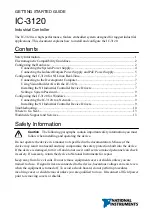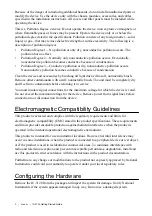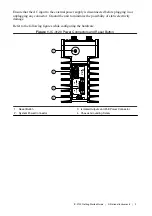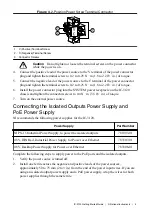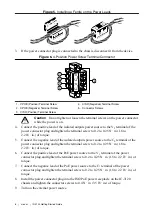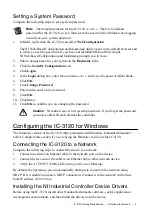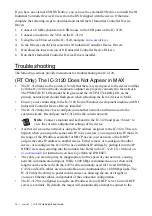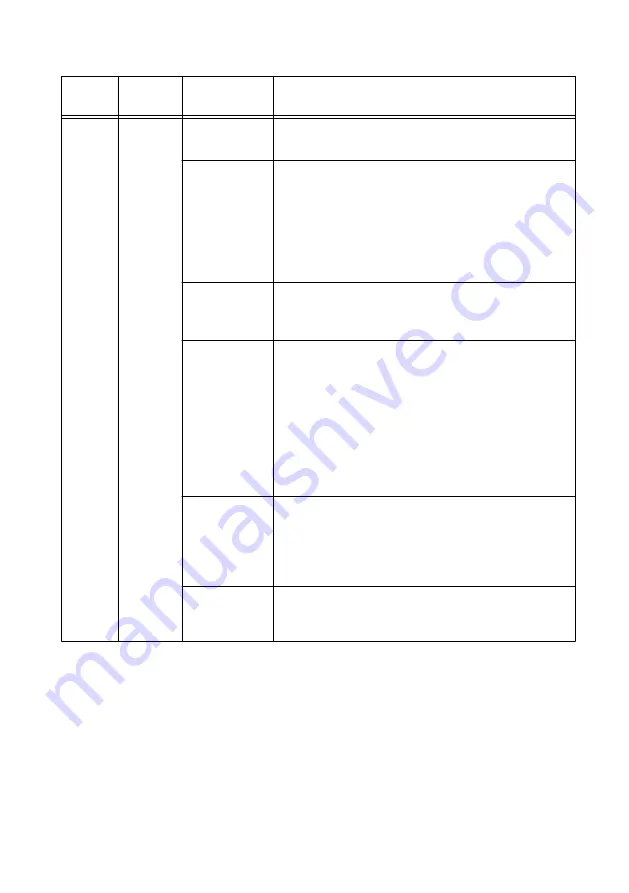
Table 2. STATUS LED Indications
LED
LED
Color
LED State
Indication
STATUS
Yellow
OFF
The IC-3120 initialized successfully and is ready for
use.
2 blinks
(RT only) There is no software installed, which is the
out-of-box state, or the IC-3120 has detected an error
in its software. The device has automatically started
up into safe mode. This usually occurs when an
attempt to upgrade the software is interrupted or if
system files are deleted from the IC-3120. Reinstall
software on the IC-3120.
3 blinks
(RT only) The IC-3120 has booted into safe mode.
Refer to the
Safe Mode
section for information about
the safe mode state.
4 blinks
(RT only) The IC-3120 has experienced two
consecutive software exceptions. The IC-3120
automatically restarts after an exception. After the
second exception, the IC-3120 remains in the
exception state, alerting you to resolve the problem.
Reinstall software on the IC-3120 or contact NI for
assistance. Refer to the
IC-3120 Getting Started
Guide
for information about installing software on the
IC-3120.
Continuous
blinking
(RT only) The IC-3120 has not booted into NI Linux
Real-Time. The controller either booted into an
unsupported operating system, was interrupted during
the boot process, or detected an unrecoverable
software error.
Solid
(RT only) The IC-3120 is booting up.
(Windows only) An internal drive is being accessed.
PWR/FAULT LED Is Not Lit When the IC-3120 is
Powered On
If the system power supply is properly connected (polarity is not reversed) to the IC-3120, but
the PWR/FAULT LED does not light up, check that the power supply is within the
specifications listed in the
IC-3120 Specifications
. Using a power supply that is not within
these specifications might result in an unresponsive or unstable system and could damage the
device.
12
|
ni.com
|
IC-3120 Getting Started Guide