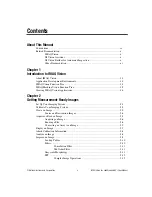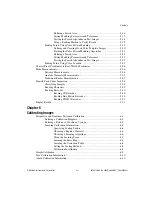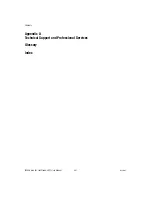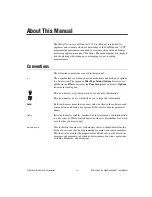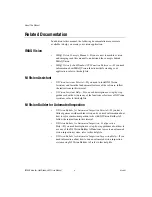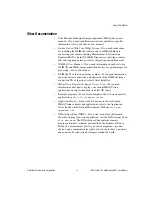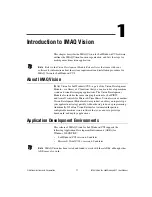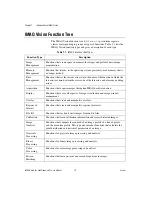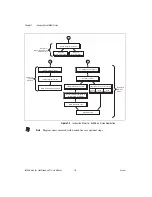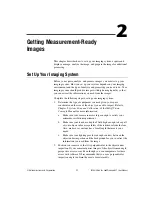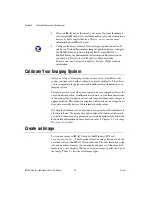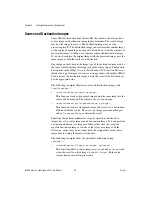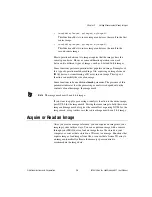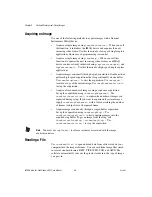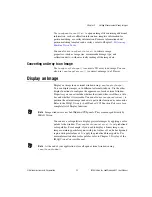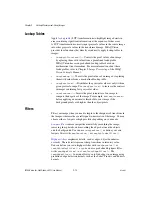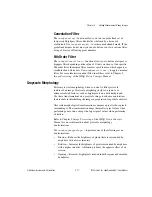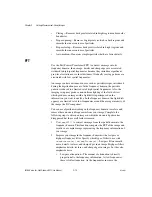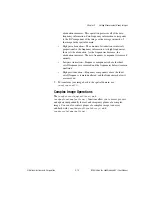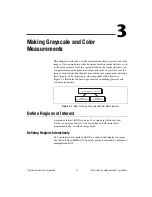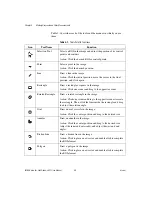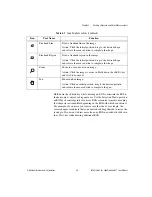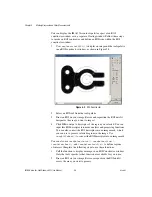Chapter 2
Getting Measurement-Ready Images
IMAQ Vision for LabWindows/CVI User Manual
2-2
ni.com
3.
Select an IMAQ device that meets your needs. National Instruments
offers several IMAQ devices, including analog color and monochrome
devices as well as digital devices. Visit
ni.com/imaq
for more
information about IMAQ devices.
4.
Configure the driver software for your image acquisition device. If
you have a National Instruments image acquisition device, configure
the NI-IMAQ driver software through MAX. Open MAX by
double-clicking the Measurement & Automation Explorer icon on
your desktop. Refer to the
NI-IMAQ User Manual
and the
Measurement and Automation Explorer Help for IMAQ
for more
information.
Calibrate Your Imaging System
After you set up your imaging system, you may want to calibrate your
system to assign real-world coordinates to pixel coordinates. This allows
you to compensate for perspective and nonlinear errors inherent in your
imaging system.
Perspective errors occur when your camera axis is not perpendicular to the
object under inspection. Nonlinear distortion may occur from aberrations
in the camera lens. Perspective errors and lens aberrations cause images to
appear distorted. This distortion misplaces information in an image, but it
does not necessarily destroy the information in the image.
Use simple calibration if you only want to assign real-world coordinates to
pixel coordinates. Use perspective and nonlinear distortion calibration if
you need to compensate for perspective errors and nonlinear lens distortion.
For detailed information about calibration, refer to Chapter 5,
Create an Image
To create an image in IMAQ Vision for LabWindows/CVI, call
imaqCreateImage()
. This function returns an image reference you can
use when calling other IMAQ Vision functions. The only limitation to the
size and number of images you can acquire and process is the amount of
memory on your computer. When you create an image, specify the type of
the image. Table 2-1 lists the valid image types.