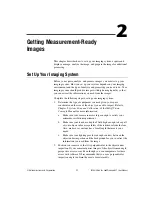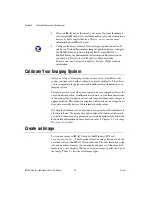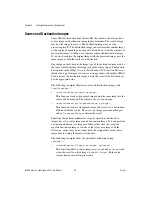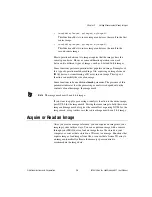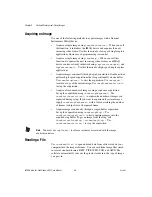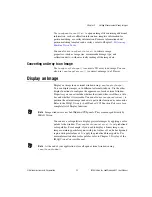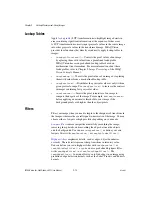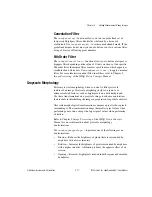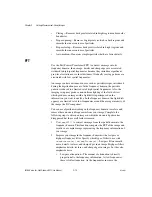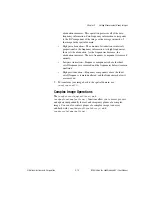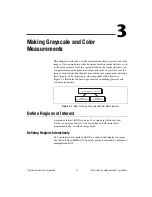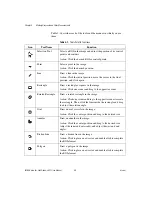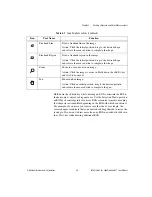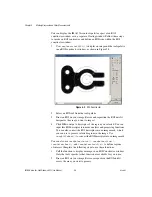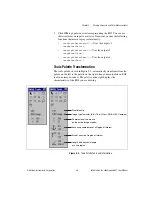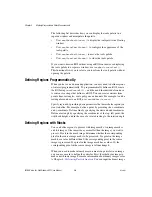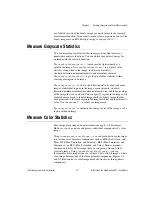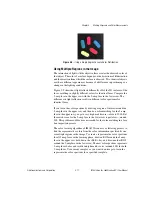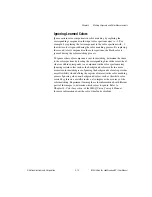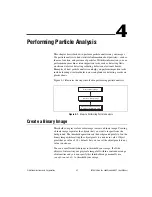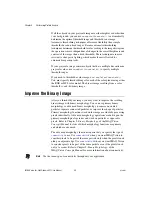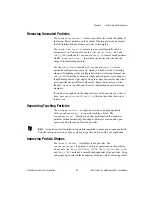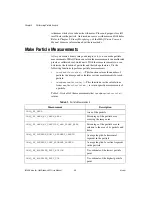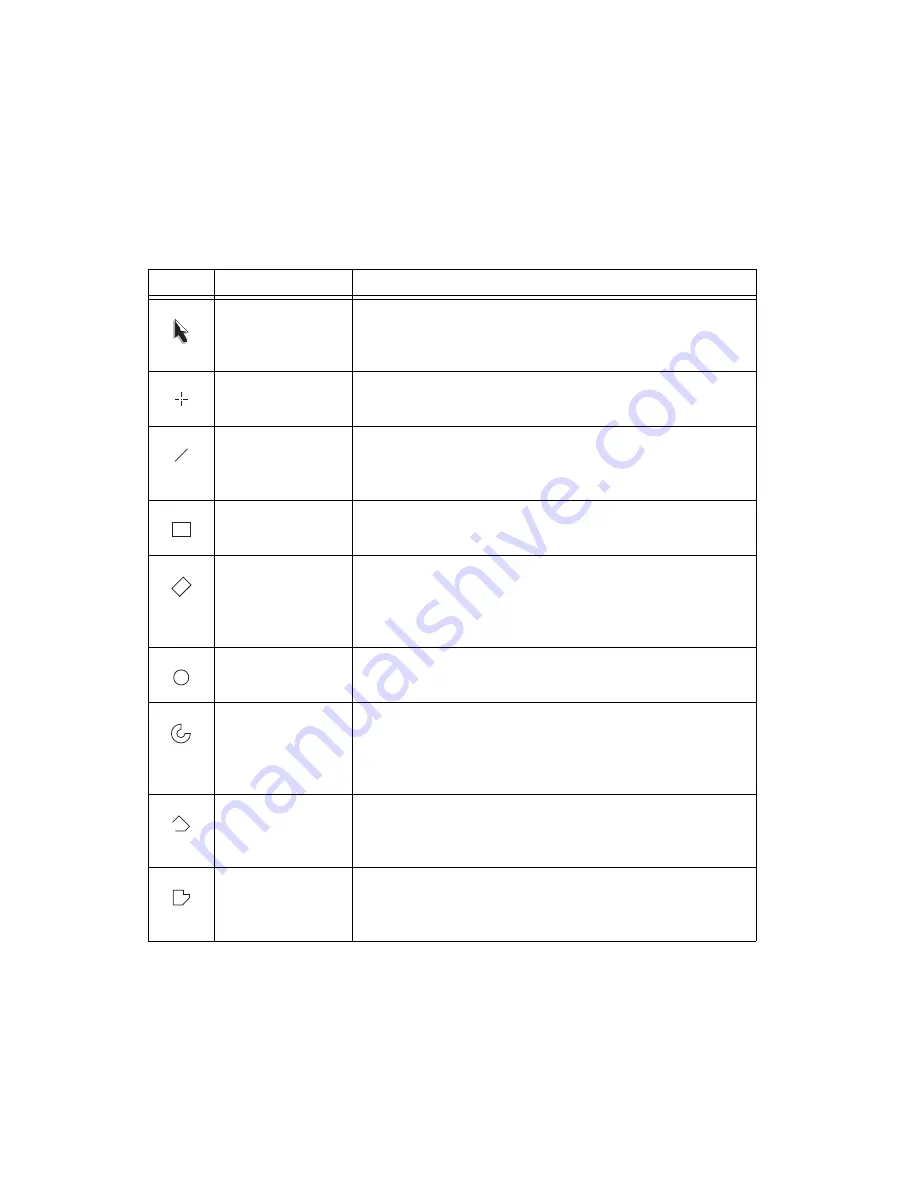
Chapter 3
Making Grayscale and Color Measurements
IMAQ Vision for LabWindows/CVI User Manual
3-2
ni.com
Table 3-1 describes each of the tools and the manner in which you use
them.
Table 3-1.
Tools Palette Functions
Icon
Tool Name
Function
Selection Tool
Select an ROI in the image and adjust the position of its control
points and contours.
Action: Click the desired ROI or control points.
Point
Select a pixel in the image.
Action: Click the desired position.
Line
Draw a line in the image.
Action: Click the initial position, move the cursor to the final
position, and click again.
Rectangle
Draw a rectangle or square in the image.
Action: Click one corner and drag to the opposite corner.
Rotated Rectangle
Draw a rotated rectangle in the image.
Action: Click one corner and drag to the opposite corner to create
the rectangle. Then, click the lines inside the rectangle and drag
to adjust the rotation angle.
Oval
Draw an oval or circle in the image.
Action: Click the center position and drag to the desired size.
Annulus
Draw an annulus in the image.
Action: Click the center position and drag to the desired size.
Adjust the inner and outer radii, and adjust the start and end
angles.
Broken Line
Draw a broken line in the image.
Action: Click to place a new vertex and double-click to complete
the ROI element.
Polygon
Draw a polygon in the image.
Action: Click to place a new vertex and double-click to complete
the ROI element.