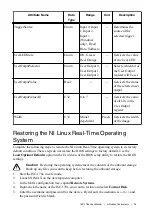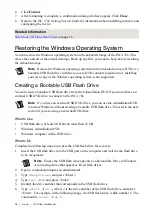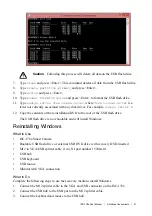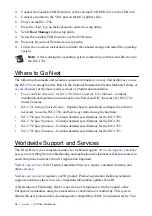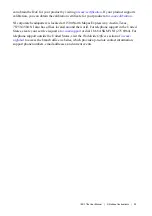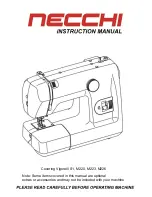4. Connect the bootable USB flash drive or the external USB DVD drive to the USB hub.
5. Connect a monitor to the VGA port on the M12 splitter cable.
6. Power on the ISC-178x.
7. Press the <Esc> key on the keyboard to enter the setup utility.
8. Select
Boot Manager
in the setup utility.
9. Select the bootable USB flash drive or the DVD drive.
10. Press any key to boot from the recovery media.
11. Follow the on-screen instructions to format the onboard storage and install the operating
system.
Note
After restoring the operating system, reinstall any software and drivers onto
the ISC-178x.
Where to Go Next
The following documents and resources contain information you may find helpful as you use
the ISC-178x in an application. Refer to the National Instruments Product Manuals Library at
for the most recent versions of product documentation.
•
Power and I/O Accessory for ISC-178x Smart Cameras User Manual
—Contains
installation and operation instructions for the Power and I/O Accessory for ISC-178x
Smart Cameras.
•
ISC-178x Getting Started Guide
—Explains how to install and configure the software
necessary to use the ISC-178x, and how to get started using the hardware.
•
ISC-1780 Specifications
—Contains detailed specifications for the ISC-1780.
•
ISC-1781 Specifications
—Contains detailed specifications for the ISC-1781.
•
ISC-1782 Specifications
—Contains detailed specifications for the ISC-1782.
•
ISC-1783 Specifications
—Contains detailed specifications for the ISC-1783.
Worldwide Support and Services
The NI website is your complete resource for technical support. At
, you have
access to everything from troubleshooting and application development self-help resources to
email and phone assistance from NI Application Engineers.
Visit
for NI Factory Installation Services, repairs, extended warranty, and
other services.
Visit
to register your NI product. Product registration facilitates technical
support and ensures that you receive important information updates from NI.
A Declaration of Conformity (DoC) is our claim of compliance with the Council of the
European Communities using the manufacturer’s declaration of conformity. This system
affords the user protection for electromagnetic compatibility (EMC) and product safety. You
38
|
ni.com
|
ISC-178x User Manual
Summary of Contents for ISC-1783
Page 1: ...ISC 1783...