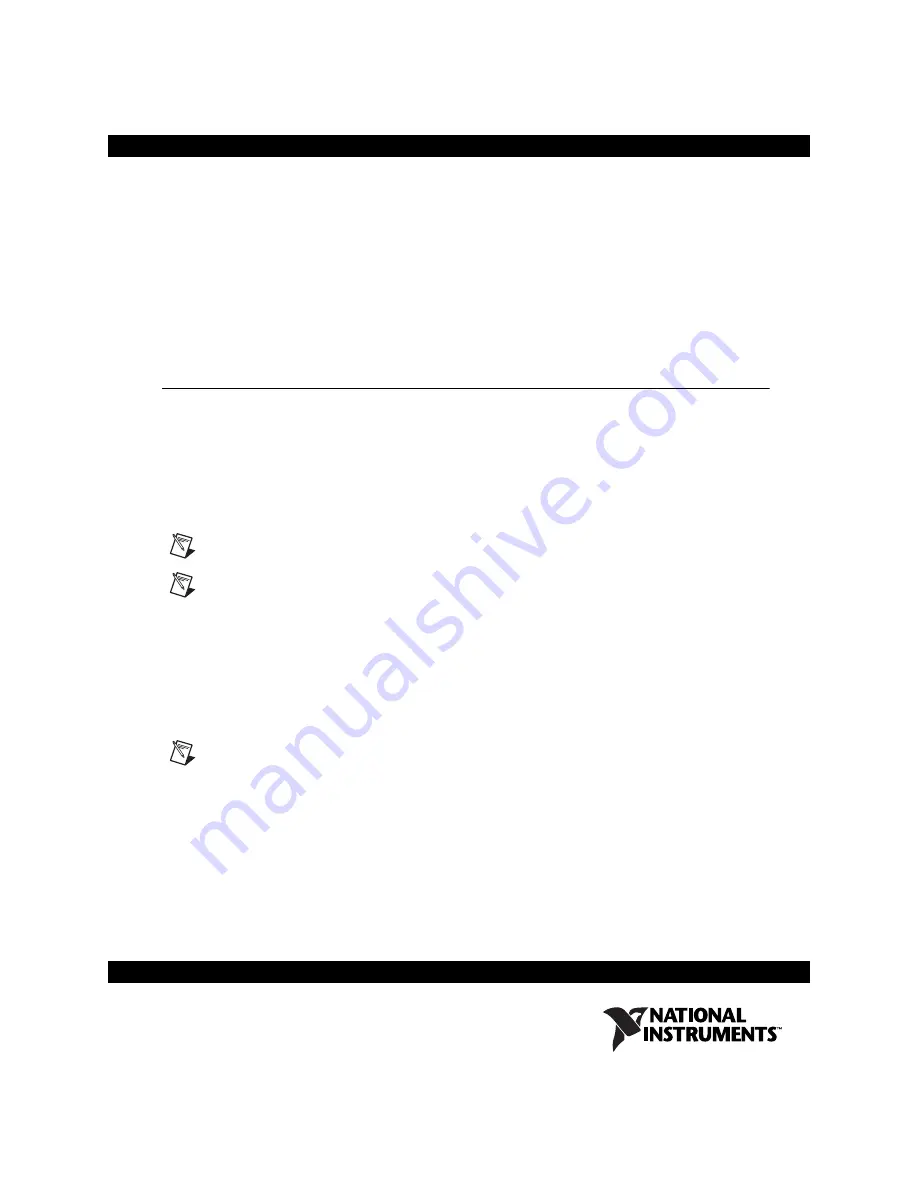
Setting Up Your Fiber-Optic
MXI -Express x4 for PXI Express
This document explains how to set up your Fiber-Optic MXI-Express for
PXI Express system.
What You Need to Get Started
To set up and use your PXI Express MXI system, you need the following:
❑
One NI PCIe-8375 and one or more NI PXIe-8375 modules
❑
One or more Fiber-Optic MXI-Express x4 cables
❑
A host PC with an available x4 (or wider) PCI Express slot
Note
Using a PCI Express slot wider than x4 may result in negotiation down to x1 width.
Note
The NI PCIe-8375 requires a host computer with a PCI Express clock that complies
with the
PCI Express Specification
. The NI PCIe-8375 may not be compatible with
systems using noncompliant clocks, particularly systems with clocks whose frequency
peaks at more than 100 MHz. Refer to the NI PCIe-8375 Web page on
ni.com
for more
information.
❑
An expansion chassis—the PXI Express/CompactPCI Express chassis
that you control with MXI-Express
Note
Your PXI Express Fiber-Optic MXI-Express card will work in any standard
CompactPCI Express chassis adhering to the
PICMG CompactPCI Express EXP.0 R1.0
specification, or in PXI Express chassis that are compatible with the
PXI Express
Hardware Specification
, Revision 1.0 or later. Your PCI Express Fiber-Optic MXI-Express
card will work in systems compliant with the
PCI Express Base Specification
,
Revision 1.0a and
PCI Express Card Electromechanical Specification
, Revision 1.0a or
later.
™


























