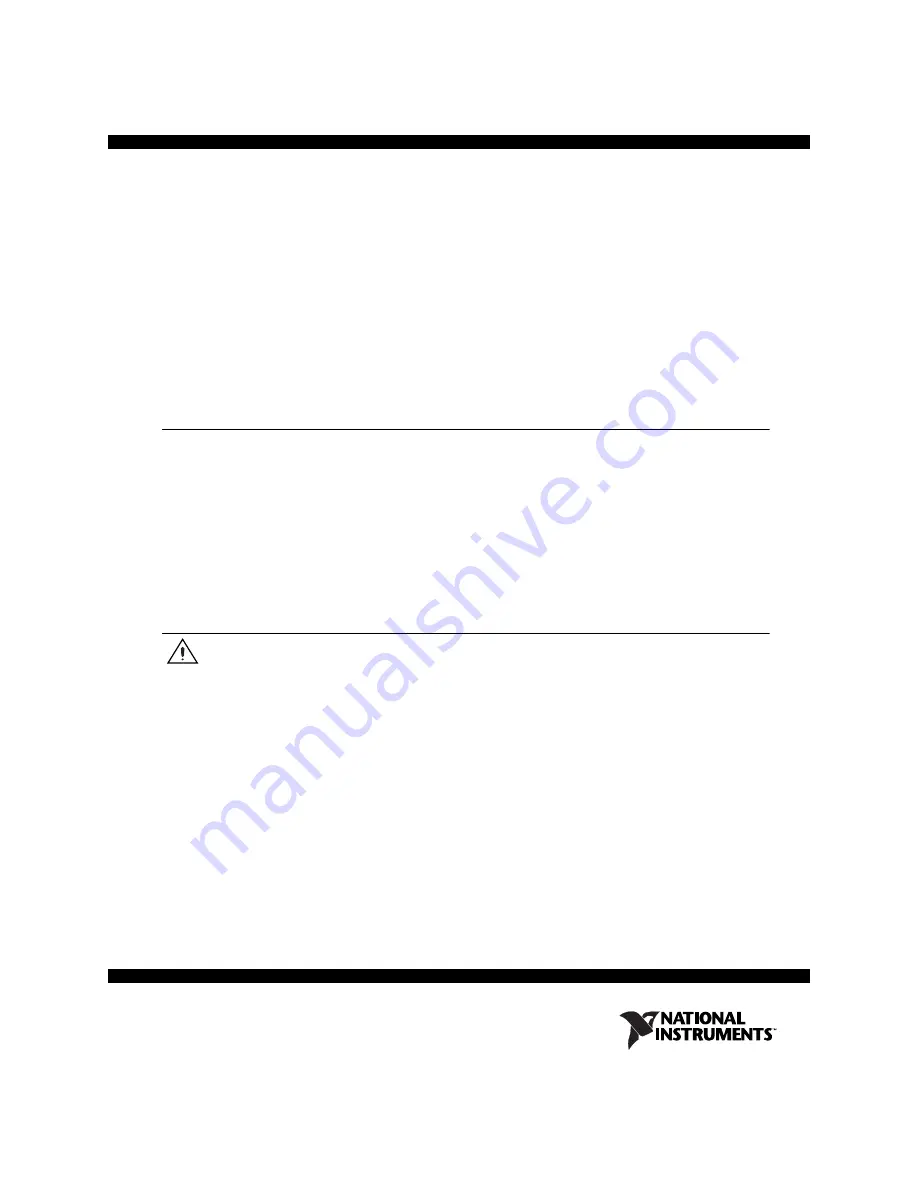
Getting Started with the NI 17
xx
Smart Camera
The NI 17
xx
smart camera combines an image sensor and a high-performance processor to return
inspection results instead of images. While a typical industrial camera acquires and transmits images
through a standard camera bus for processing on another device, the NI 17
xx
performs both acquisition
and processing operations directly on the smart camera.
This document describes how to set up and configure the NI 17
xx
smart camera hardware, configure the
IP address, install software, and acquire an initial image.
Refer to the
NI 17xx Smart Camera User Manual
for additional information about specific features
of the smart camera. Select
Start»All Programs»National Instruments»Vision»Documentation»
NI-IMAQ
to access the
NI 17xx Smart Camera User Manual
after configuring the NI 17
xx
using the
procedures described in this document.
Contents
Safety Information ............................................................................................................................... 1
Unpack and Verify Components.......................................................................................................... 3
Connect the Lens and Lighting ............................................................................................................ 4
Connect the Power Supply and I/O...................................................................................................... 5
Connect to the Development Computer............................................................................................... 7
Software Options ................................................................................................................................. 10
Configuring the NI 17
Specifications....................................................................................................................................... 15
Where to Go for Support ..................................................................................................................... 20
Safety Information
Caution
The following paragraphs contain important safety information you
must
follow when
installing and operating the NI 17
xx
.
Do
not
operate the device in a manner not specified in the documentation. Misuse of the device may
result in a hazard and may compromise the safety protection built into the device. If the device is
damaged, turn it off and do
not
use it until service-trained personnel can check its safety. If necessary,
return the device to National Instruments for repair.
Keep away from live circuits. Do
not
remove equipment covers or shields unless you are trained to do
so. If signal wires are connected to the device, hazardous voltages can exist even when the equipment is
turned off. To avoid a shock hazard, do
not
perform procedures involving cover or shield removal unless
you are qualified to do so. Disconnect all field power prior to removing covers or shields.
If the device is rated for use with hazardous voltages (>30 V
rms
, 42.4 V
pk
, or 60 V
dc
), it may require a
safety earth-ground connection wire. Refer to the device specifications for maximum voltage ratings.
Because of the danger of introducing additional hazards, do
not
install unauthorized parts or modify
the device. Use the device only with the chassis, modules, accessories, and cables specified in the
installation instructions. All covers and filler panels
must
be installed while operating the device.


































