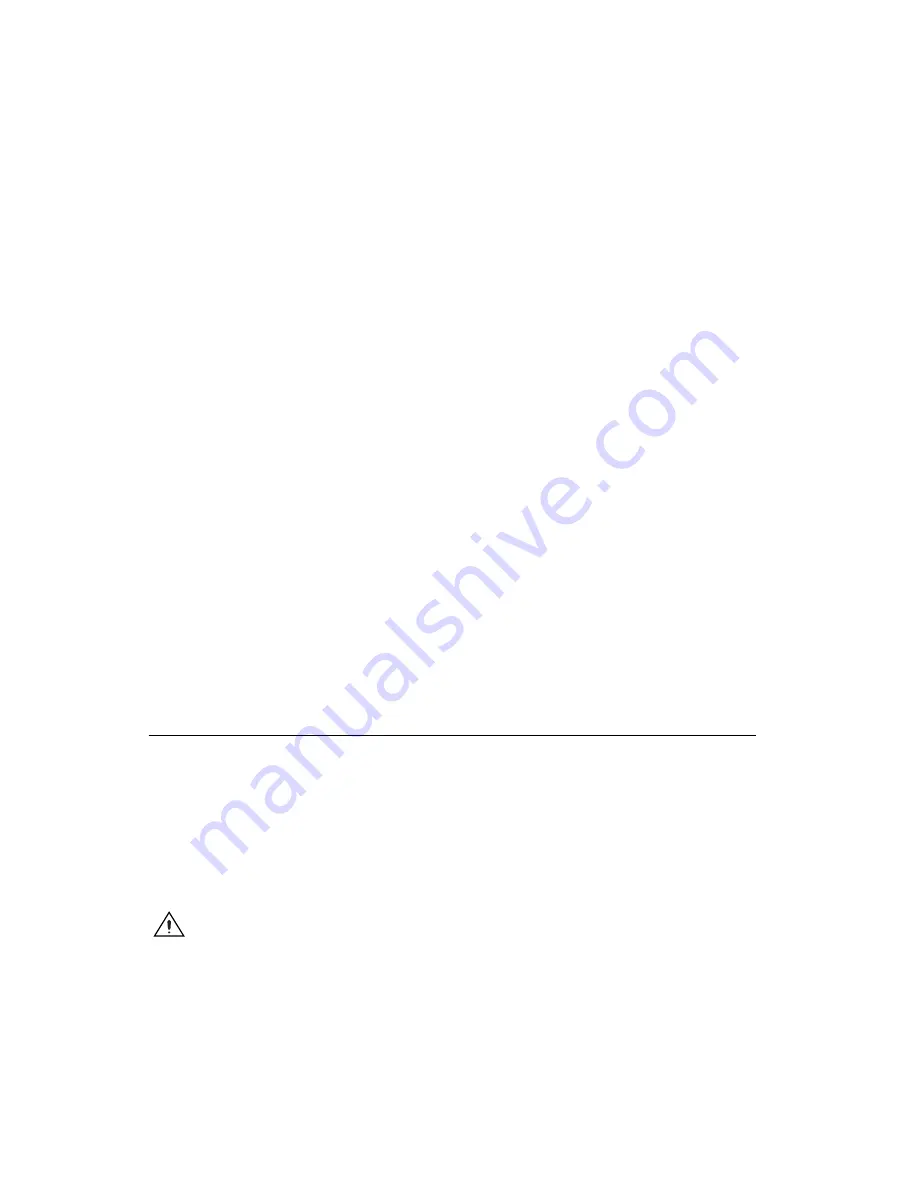
Chapter 2
Installation and Configuration
NI 3100/3110 User Manual
2-2
ni.com
Follow these steps to install the NI 3100/3110:
1.
Connect a USB keyboard and USB mouse to any spare USB port, or
use a USB to PS/2 adapter (not supplied) to connect a PS/2 keyboard
and mouse to a single USB port.
2.
Connect a DVI monitor to the DVI connector, or use the DVI splitter
cable (supplied) to connect dual monitors. In dual monitor mode, one
monitor must support a DVI-D interface and the other must support
a VGA analog interface for dual independent displays. You must
connect the monitor(s) before powering on the system.
3.
Connect devices to other ports as your system configuration requires.
4.
If you will use the internal expansion slot, refer to the
Installing an
Internal PCI or PCI Express Peripheral Module
section later in this
chapter.
5.
Connect a 10–30 V, 60 W minimum external DC power supply. Note
the connector polarity. There is a separate input for chassis ground,
which you can connect to a suitable earth, depending on your
application. The input is reverse polarity protected, so if the unit
does not power up, be sure you have the correct polarity for the
external DC supply.
6.
Power on the display(s).
7.
Apply AC power to the external DC power supply. There is no power
switch.
8.
Verify that the controller boots. If the controller does not boot, refer to
the
What if the NI 3100/3110 does not boot?
section of Chapter 5,
Troubleshooting
.
BIOS Setup
You can change the NI 3100/3110 configuration settings in the BIOS setup.
The BIOS is the low-level interface between the hardware and PC software
that configures and tests your hardware when you boot the system. The
BIOS setup program includes menus for configuring settings and enabling
NI 3100/3110 controller features.
Most users do not need to use the BIOS setup program, as the NI 3100/3110
controller ships with default settings that work well for most
configurations.
Caution
Changing settings in this menu may result in an unstable or unbootable system.
If this happens, follow the instructions for restoring default settings in the
Clearing System
CMOS
section. In general, do
not
change a setting unless you are absolutely certain what
it does and National Instruments directs you to do so.
Artisan Technology Group - Quality Instrumentation ... Guaranteed | (888) 88-SOURCE | www.artisantg.com
















































