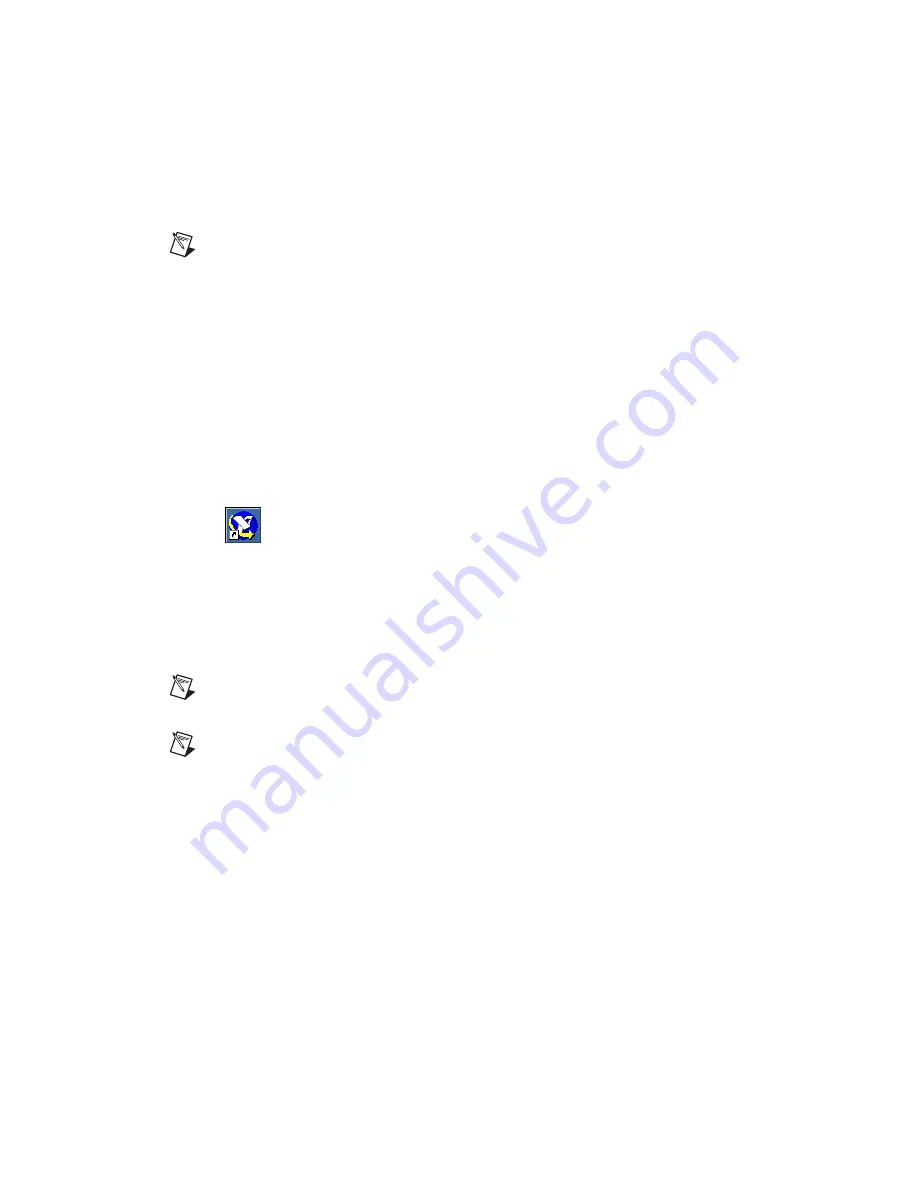
©
National Instruments Corporation
19
NI RF Signal Generators Getting Started Guide
3.
The test panel allows you to verify that the device is operating
properly. Click
Start
to begin signal generation. During signal
generation the ACTIVE LEDs on both NI 5670/5671/5672 hardware
modules are activated.
Note
Refer to
if either ACTIVE LED does not illuminate
or if the NI RF signal generator test panel generates an error.
4.
Click
Stop
to stop waveform generation.
5.
Click
Close
to return to MAX.
6.
Exit MAX.
You have completed setup, configuration, and testing of the
NI 5670/5671/5672 RF signal generator.
Configuring the NI 5650/5651/5652
in MAX
To use MAX to configure, self-test, associate, and generate signals with the
NI 5650/5651/5652, complete the following steps:
1.
Launch MAX by navigating to
Start»All Programs»National
Instruments»Measurement & Automation
or by clicking the MAX
desktop icon.
2.
In the Configuration pane, double-click
Devices and Interfaces
to see
the list of installed devices.
3.
Expand the
NI-DAQmx Devices
folder. You will see a list of installed
devices that includes the NI PXI-5650/5651/5652 RF signal generator
module.
Note
Refer to
if you do not see the
NI PXI-5650/5651/5652 module listed.
Note
If you are using a MXI interface to control a PXI chassis and encounter performance
or initialization issues, refer to your MXI documentation to ensure that the MXI interface
is properly set up. Software optimization might be necessary. For MXI-3 optimization,
select
Start»All Programs»National Instruments MXI-3»MXI-3 Optimization
.
MXI-4 optimization is performed automatically by the MXI-4 hardware.
4.
Perform a device self-test to verify installation by right-clicking the
NI 5650/5651/5652 device and selecting
Self-Test
. A dialog box
appears and indicates whether the device passed the test. When the
self-test finishes, a message indicates either successful verification
or an error. Refer to the Hardware Installation/Configuration
Troubleshooter at
ni.com/support/install
if an error occurs.
















































