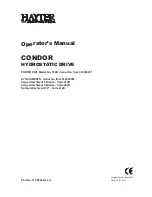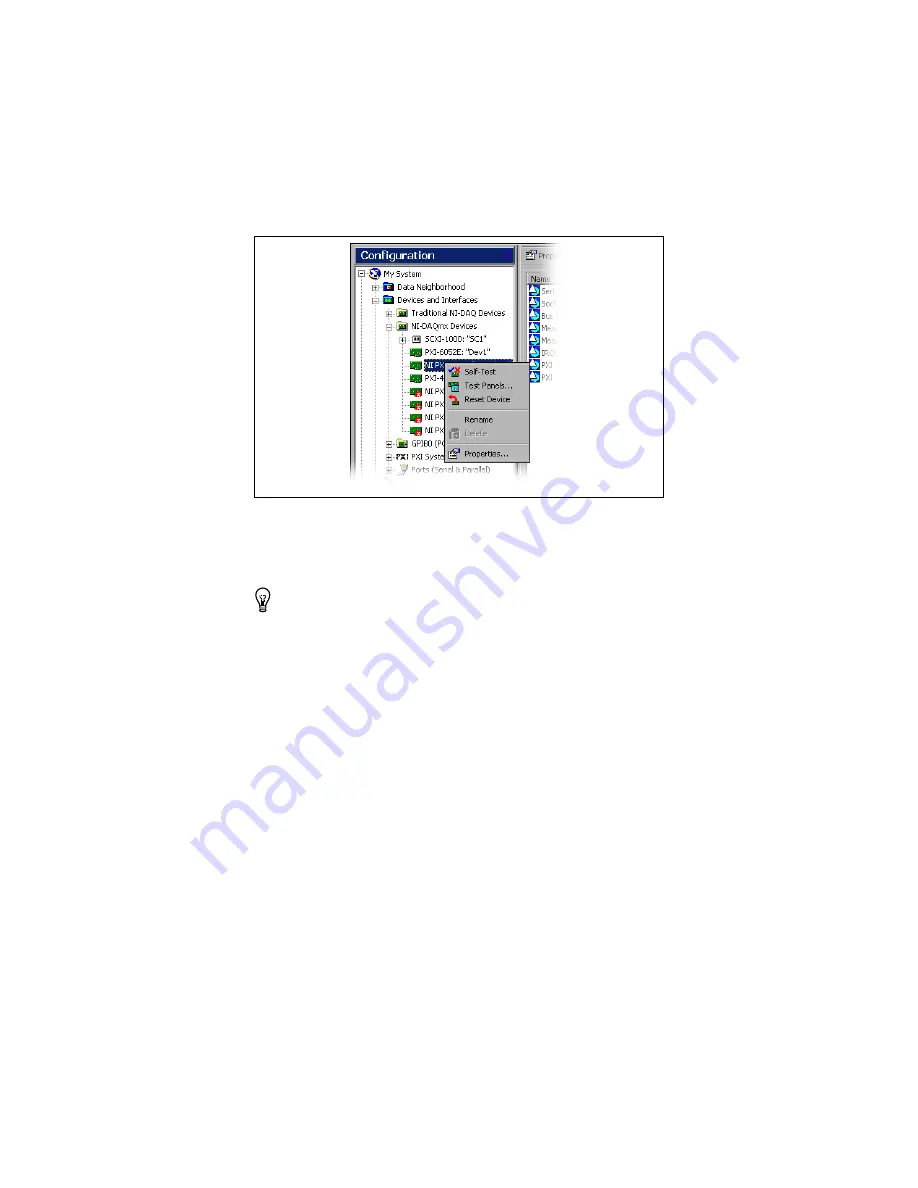
NI Digital Waveform Generator/Analyzer Guide
12
ni.com
Figure 3.
Configuration Tree Shortcut Menu
b. When the self-test finishes, a message window appears to indicate if
an error occurred. If an error occurred, refer to
ni.com/support
for troubleshooting information.
Tip
If you need to reset the device with a hard reset, you can do so
by right-clicking the device and selecting
Reset Device
from the
shortcut menu shown in Figure 3.
6. Record the device name assigned to the digital device. You need this
information when you program the device.
Using the Test Panel to Generate and Acquire Data
To verify your device configuration, use the device test panel in MAX to
generate and acquire simple digital data using your device by completing the
following steps:
1. Right-click the device under NI-DAQmx Devices, and select
Test Panels
as shown in Figure 3.
2. Click the
Generation
tab.
3. Select the
Dynamic
tab on the side of the pane.
4. Click
Select All
to select all of your channels. The digital pattern now
appears in the graph.
5. Enter the frequency in the
Clock Frequency
control, located on the left
side of the test panel.