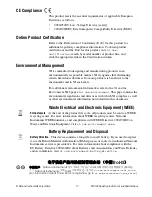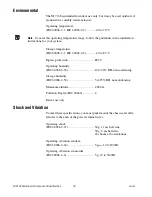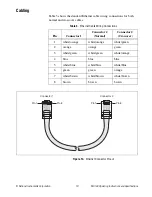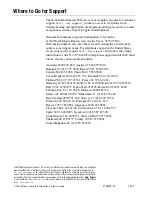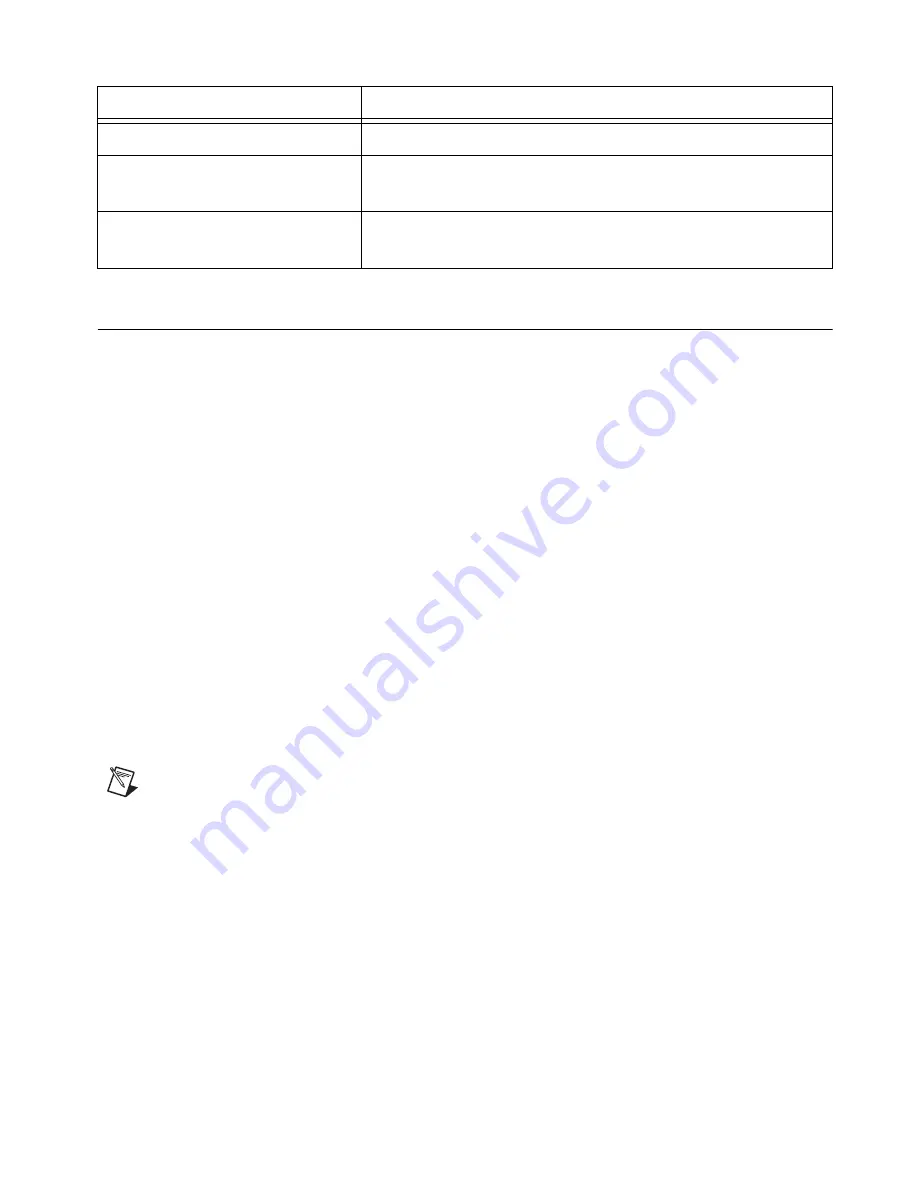
©
National Instruments Corporation
11
NI 9148 Operating Instructions and Specifications
Configuring IP Settings
When you power on the NI 9148 for the first time, it boots into safe mode
because there is no software installed on it. This section describes how to
configure the IP settings and install software on the chassis.
Complete the following steps.
1.
Launch MAX on the host computer and expand
Remote Systems
in
the MAX configuration tree. MAX lists the NI 9148 as the model name
of the chassis followed by the serial number, for example,
NI9148-XXXXXXXX
.
The chassis automatically attempts to connect to the network using
DHCP. If DHCP is not available, the chassis connects to the network
with a link-local IP address with the form
169.254.x.x
.
2.
Select the chassis under
Remote Systems
to see the
Network Settings
tab in the middle pane of MAX.
3.
Enter a name for the chassis in the
Name
field.
4.
Select settings for the chassis in the
IP Settings
section, then
click
Apply
.
Note
For information about configuring network settings, refer to the
Configuring
Network Settings
book of the
MAX Remote Systems Help
. In MAX, click
Help»Help
Topics»Remote Systems
. On the
Contents
tab, browse to
LabVIEW Real-Time Target
Configuration»
Co
nfiguring Network Settings
.
5.
When you click
Apply
, you are prompted to reboot the chassis for the
changes to take effect. Click
Yes
. You can also reboot the chassis by
right-clicking the name under
Remote Systems
and selecting
Reboot
.
6.
After rebooting, the chassis appears under
Remote Systems
with the
assigned name. Expand the chassis and select
Software
.
7.
Click
Add/Remove Software
in the toolbar to launch the LabVIEW
Real-Time Software Wizard.
Table 1.
NI 9148 Reset Options
Startup Option
Behavior
Do Not Autoload VI
Does not load the FPGA bit stream from flash memory.
Autoload VI on device powerup
Loads the FPGA bit stream from flash memory to the FPGA
when the chassis powers on.
Autoload VI on device reboot
Loads the FPGA bit stream from flash to the FPGA when you
reboot the chassis either with or without cycling power.