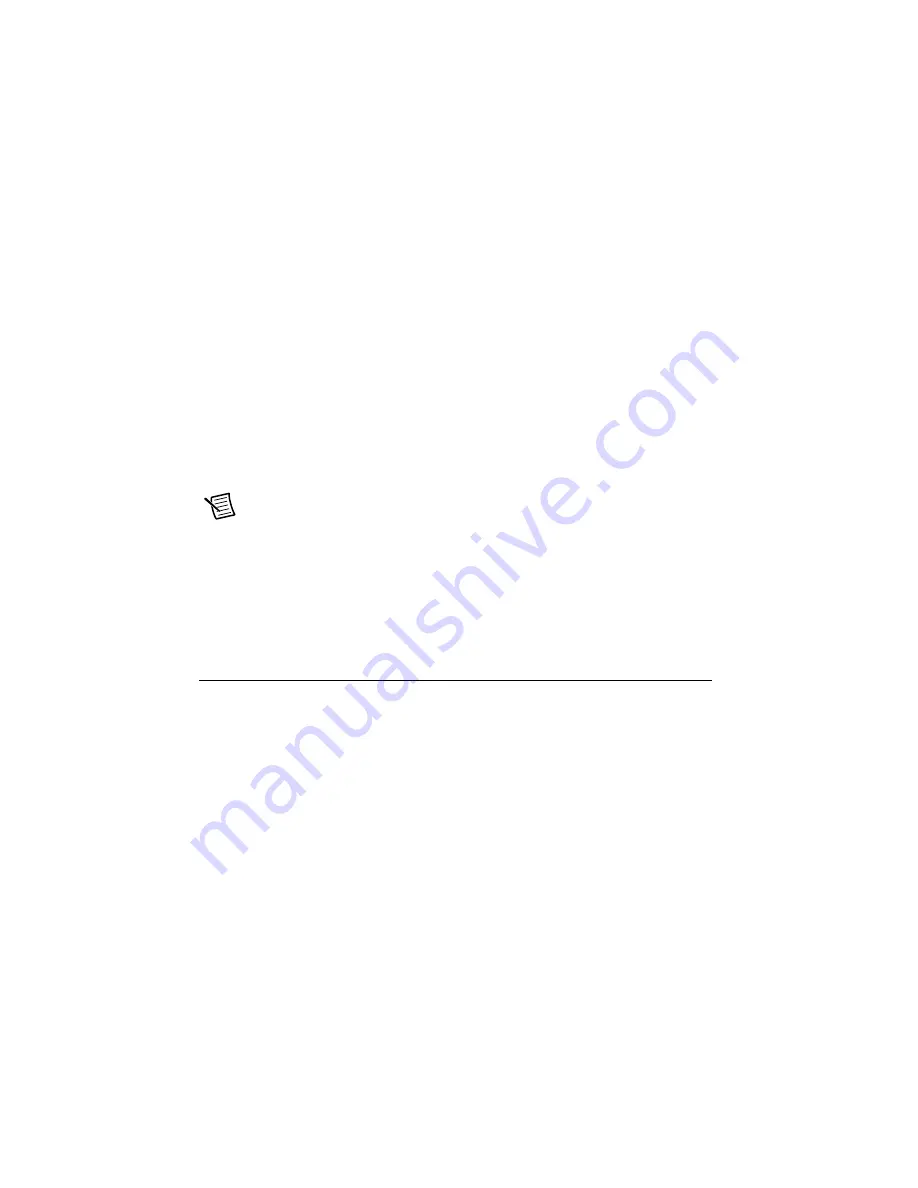
12
|
ni.com
|
Getting Started with NI 9514/16 Modules and AKD Servo Drives
Step 9: Confirm Drive Connections
After all hardware connections have been made complete the following steps to confirm the
AKD hardware setup.
1. Apply AC power.
2. Turn on the +24 V power supply. After logic power is supplied to the drive, the drive
displays the following sequence of flashes in the LED indicators. Figure 2 shows the
location of the LED indicators on the AKD servo drive.
a. - -
b. [ ]
c. Drive IP address, flashed sequentially
d. Drive status, either current operation mode or the fault code if there is a fault
condition. The operation modes are as follows:
•
o0—torque mode (current mode)
•
o1—velocity mode
•
o2—position mode
Note
If the drive shows a fault code, click the
Clear Faults
button on the AKD
WorkBench software toolbar after you install the AKD WorkBench software in
Step 5: Install AKD WorkBench and Configure the Drive
drive to clear the fault state. If the fault reappears, refer to the
AKD Fault and
Warning Messages Card
that came with the drive for more information about the
fault, including possible solutions. After resolving the cause of the fault, click the
Clear Faults
button on the toolbar again. Figure 17 shows the location of the
Clear
Faults
toolbar button in the AKD WorkBench software.
Software Installation and Configuration
This section covers installing and configuring the software for the AKD servo drive and NI 9514
or NI 9516 C Series modules.
Step 1: Install Software on and Configure the NI RT
Controller
Complete the following steps to configure the controller and install software on it.
1. Launch Measurement & Automation Explorer (MAX) on the development computer by
clicking the MAX icon on the desktop, or by selecting
Start»All Programs»National
Instruments»NI MAX
.
2. Select the controller under
Remote Systems
in the
Configuration
pane. If you do not see
the controller, you may need to disable the firewall on the development computer.
3. Verify that the
Serial Number
in the
Identification
section matches the serial number on
the device.
Summary of Contents for NI 9514
Page 1: ...NI 9514...














































