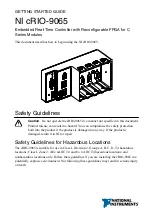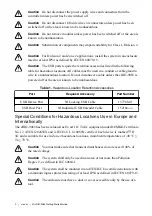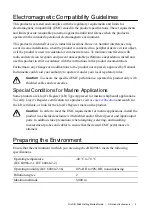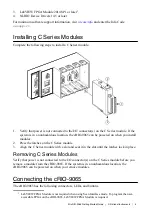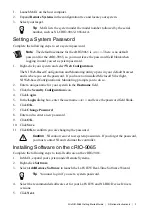6.
Select
NI Scan Engine
from the software add-ons.
Select any additional software to install. If you plan on using the cRIO-9065 with the
LabVIEW FPGA Module, you can click
Next
. Click
NI Scan Engine
if you plan on
using the cRIO-9065 without the LabVIEW FPGA Module.
Tip
You can use this wizard at anytime to install additional software.
7.
Click
Next
.
8.
Verify that the summary of software to install is correct.
9.
Click
Next
to start the installation.
10. Click
Finish
when the installation is complete.
Troubleshooting the cRIO-9065
The cRIO-9065 is Not Communicating with the
Network
•
Ensure that the USB connections between the cRIO-9065 and the host computer and the
Ethernet connections between the host computer and the router are secure.
•
Configure the IP and other network settings by completing the following steps.
1.
Use a USB A-to-B cable to connect the cRIO-9065 USB device port to a host
computer. The USB driver creates a virtual network interface card and assigns an IP
address to the cRIO-9065 in the format of 172.22.11.
x
.
2.
In MAX, expand your system under Remote Systems.
3.
Select the
Network Settings
tab to configure the IP and other network settings.
4.
(Optional) Use the RJ-45 Ethernet port 1 to reconnect the cRIO-9065 to the host
computer. The cRIO-9065 attempts to initiate a DHCP network connection at
powerup.
Note
If the cRIO-9065 cannot obtain an IP address, it connects to the
network with a link-local IP address with the form 169.254.
x
.
x
. The host
computer communicates with the cRIO-9065 over a standard Ethernet
connection.
•
Ensure that you have the correct version of NI-RIO Device Drivers installed on the host
computer. Visit
and enter the Info Code
swsupport
for the minimum
supported versions of LabVIEW and NI-RIO Device Drivers.
Tip
If you have recently upgraded LabVIEW, you must reinstall NI-RIO
Device Drivers.
•
Ensure that the NI USBLAN adapter is recognized in the Device Manager. On
Windows 7, select
Start
»
Control Panel
»
Device Manager
»
Network adapters
»
National
Instruments
»
USBLAN adapter
. If the USBLAN adapter is not recognized, you must
reinstall NI-RIO Device Drivers.
•
Temporarily disable any network firewalls or other security software.
10
|
ni.com
|
NI cRIO-9065 Getting Started Guide