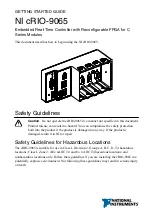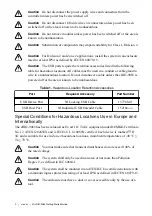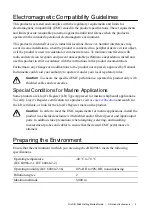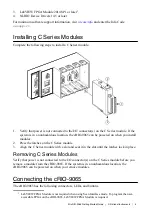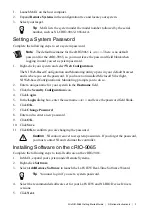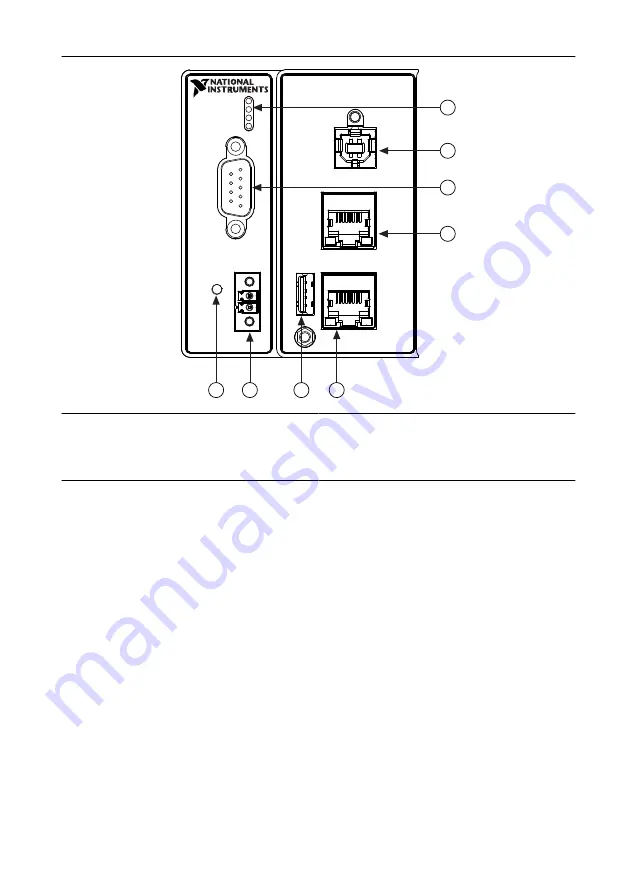
Figure 2.
cRIO-9065 Front Panel
1
2
3
4
5
6
7
8
1. LEDs
2. USB Device Port
3. RS-232 Serial Port
4. RJ-45 Ethernet Port 2
5. RJ-45 Ethernet Port 1
6. USB Host Port
7. Power Connector
8. RESET Button
Connecting the cRIO-9065 to Ground
You must connect the cRIO-9065 grounding terminal to the grounding electrode system of the
facility.
What to Use
•
Ring lug
•
Wire, 2.1 mm
2
(14 AWG) or larger
•
Screwdriver, Phillips #2
What to Do
Complete the following steps to ground the cRIO-9065.
1.
Attach the ring lug to the wire.
2.
Remove the grounding screw from the grounding terminal on the cRIO-9065.
3.
Attach the ring lug to the grounding terminal.
4.
Tighten the grounding screw to 0.5 N · m (4.4 lb · in.) of torque.
5.
Attach the other end of the wire to the grounding electrode system of your facility using a
method that is appropriate for your application.
6
|
ni.com
|
NI cRIO-9065 Getting Started Guide