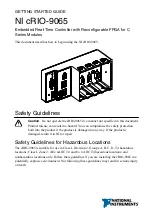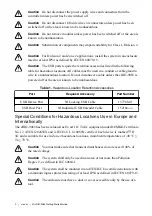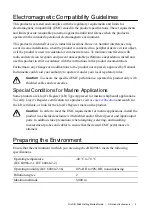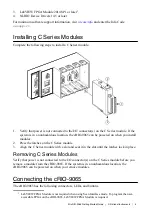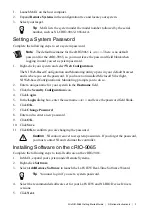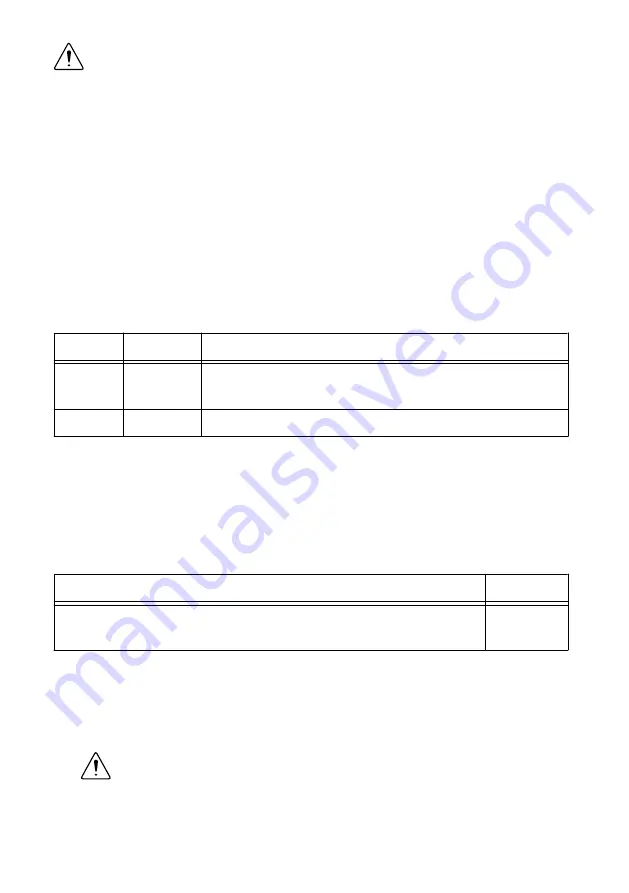
Caution
If you use shielded cabling to connect to a C Series module with a plastic
connector, you must attach the cable shield to the chassis grounding terminal using
2.1 mm
2
(14 AWG) or larger wire. Attach a ring lug to the wire and attach the wire
to the chassis grounding terminal. Solder the other end of the wire to the cable
shield. Use shorter wire for better EMC performance.
For more information about ground connections, visit
and enter the Info Code
emcground
.
Connecting the cRIO-9065 to Power
The cRIO-9065 requires a 9 V to 30 V external power supply. The cRIO-9065 filters and
regulates the supplied power and provides power for the C Series modules. The cRIO-9065
has one layer of reverse-voltage protection.
The following table lists the POWER LED indicators.
Table 2.
POWER LED Indicators
LED Color LED Pattern
Indication
Green
Solid
The cRIO-9065 is powered on and the connected power supply is
adequate.
—
Off
The cRIO-9065 is powered off.
What to Use
•
Screwdriver, 2.54 mm (0.10 in.) flathead
•
Power supply, 9 V to 30 V, 18 W maximum
NI recommends the power supply listed in the following table for the cRIO-9065.
Table 3.
NI Power Supplies
Power Supply
Part Number
NI PS-15 Industrial Power Supply
(24 VDC, 5 A, 100 VAC to 120 VAC/200 VAC to 240 VAC input)
781093-01
What to Do
Complete the following steps to connect a power supply to the cRIO-9065.
1.
Ensure that your power supply is powered off.
2.
Remove the power connector from the cRIO-9065.
Caution
Do not tighten or loosen the terminal screws on the power connector
while the cRIO-9065 is powered on.
3.
Connect the power supply to the power connector, as shown in the following figure.
NI cRIO-9065 Getting Started Guide
|
© National Instruments
|
7