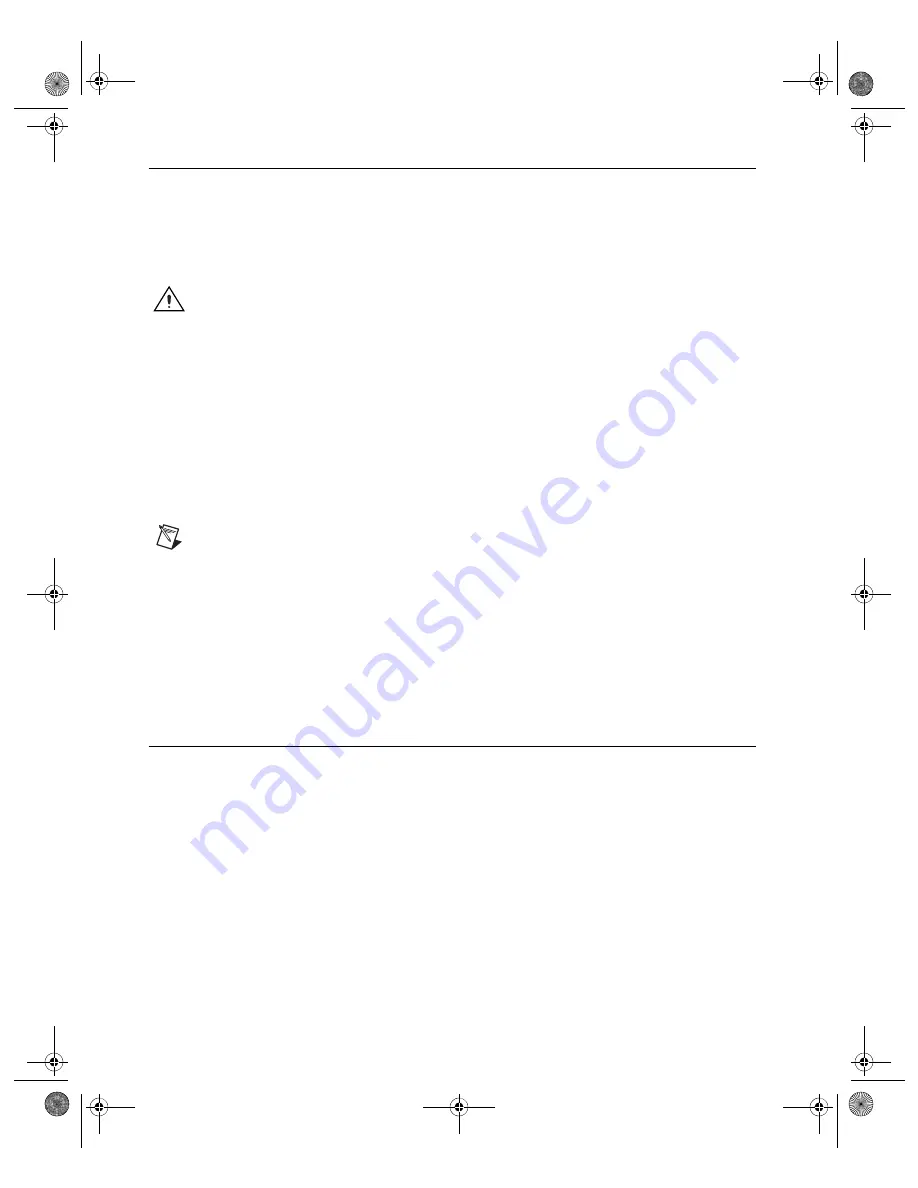
Getting Started with the NI PCI-1424
4
ni.com
Installation
The following instructions are for general installation. Refer to the documentation provided by your
computer manufacturer from specific instructions and warnings. Refer to the
section for
typical power requirements for the NI 1424.
1.
Install the NI Vision Acquisition Software before installing the NI 1424. Refer to the
NI Vision
Acquisition Software Release Notes
for specific installation instructions.
2.
Power off and unplug your computer.
Caution
To protect both yourself and the computer from electrical hazards, the computer
must
remain unplugged until the installation is complete.
3.
Remove the computer cover to expose the expansion slots.
4.
Touch the metal part of the computer to discharge any static electricity that might be on your
clothes or body. Static electricity can damage the device.
5.
Choose an unused PCI slot, and remove the corresponding expansion slot cover on the pack panel
of the computer.
6.
Remove your device from the antistatic package and gently rock the device into the slot. The
connection may be tight, but do
not
force the device into place.
You can install the NI 1424 in any available PCI expansion slot in the computer. However, to
achieve the best noise performance, leave as much room as possible between the NI 1424 and other
devices or hardware.
Note
Check that the bracket of your device aligns with the hole in the back panel rail of the
computer chassis.
7.
Secure the device mounting bracket to the back panel rail of the computer.
8.
Replace the computer cover.
9.
Connect the camera cable to the camera. Refer to your camera manufacturer documentation from
specific instructions about how to connect the cable to your camera.
10. Connect the camera cable to the connector on the NI 1424 front panel.
11. Plug in and power on the computer.
The NI 1424 is now installed and the camera is connected.
Specifications
The following specifications apply to the NI 1424 image acquisition device. These specifications are
typical at 25 °C, unless otherwise stated.
External Connections
Number of external trigger I/O lines......................4
Trigger input
Voltage range .................................................0 V to 5 V (TTL)
Input high voltage ..................................2.0 V
Input low voltage ...................................0.8 V
Polarity...........................................................Programmable, active high or active low
ReadOnly-0-Rev-2-GS_NI_1424.fm Page 4 Thursday, January 4, 2007 2:32 PM


























