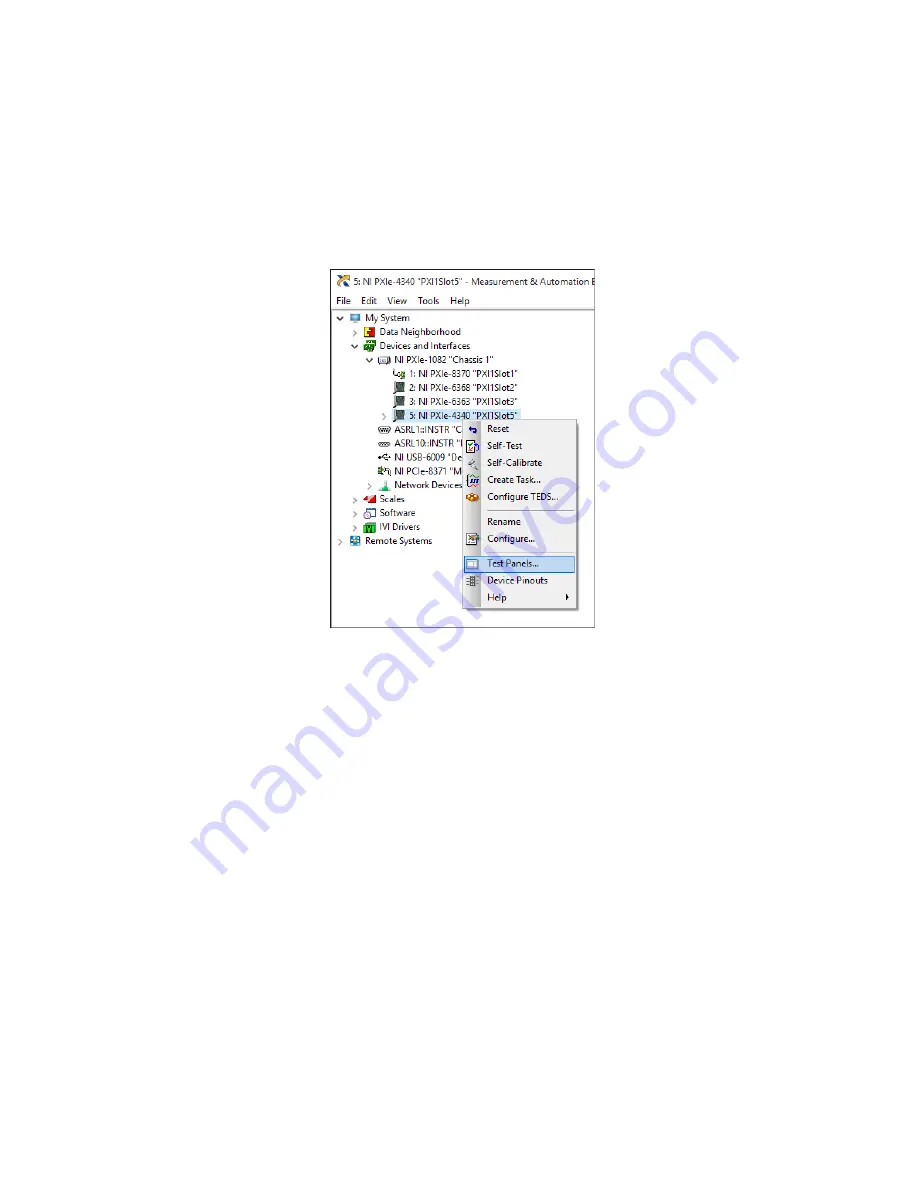
NI PXIe-4340 and TB-4340 User Guide and Terminal Block Specifications
|
© National Instruments
|
11
Run Test Panels
1.
In MAX, expand
Devices and Interfaces
select the chassis in which the module is located.
2.
Right-click the device, and select
Test Panels
.
3.
Click
Start
to test device functions, or
Help
for operating instructions.
To troubleshoot errors, refer to the
NI-DAQmx Help
, or go to
Take an NI-DAQmx Measurement
NI-DAQmx Channels and Tasks
Refer to the
NI-DAQmx Help
for complete information about channels and tasks.
Use the DAQ Assistant to configure virtual channels and tasks in MAX or in your application.
Configure a Task Using the DAQ Assistant in MAX
Complete the following steps to create a task using the DAQ Assistant in MAX:
1.
In MAX, right-click
Data Neighborhood
and select
Create New
to open the DAQ
Assistant.
2.
Select
NI-DAQmx Task
and click
Next
.
3.
Select
Acquire Signals
.
4.
Select the measurement type, such as Analog Input - Position - LVDT.






































