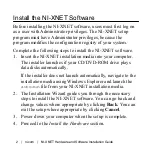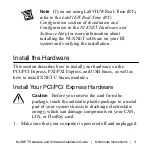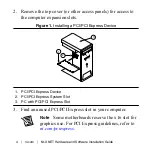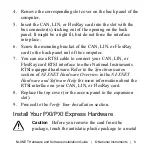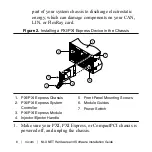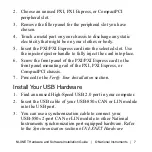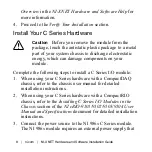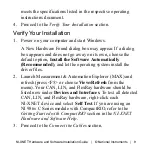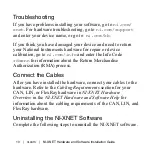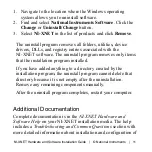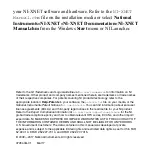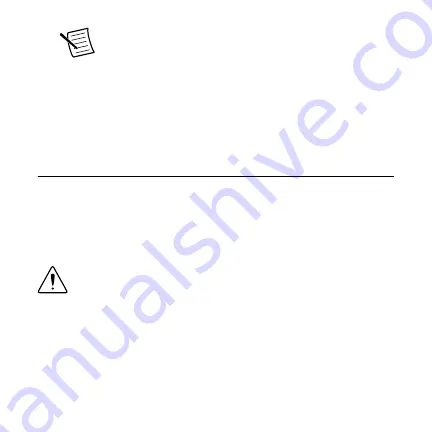
Note
If you are using LabVIEW Real-Time (RT),
refer to the
LabVIEW Real-Time (RT)
Configuration
section of
Installation and
Configuration
in the
NI-XNET Hardware and
Software Help
for more information about
installing the NI-XNET software on your RT
system and verifying the installation.
Install the Hardware
This section describes how to install your hardware on the
PCI/PCI Express, PXI/PXI Express, and USB buses, as well as
how to install XNET C Series modules.
Install Your PCI/PCI Express Hardware
Caution
Before you remove the card from the
package, touch the antistatic plastic package to a metal
part of your system chassis to discharge electrostatic
energy, which can damage components on your CAN,
LIN, or FlexRay card.
1. Make sure that your computer is powered off and unplugged.
NI-XNET Hardware and Software Installation Guide
|
© National Instruments
|
3