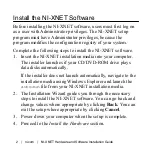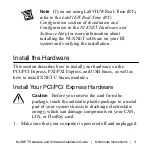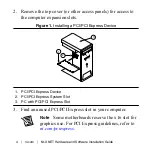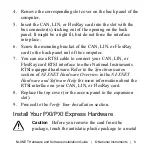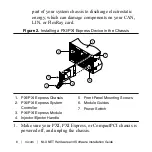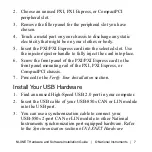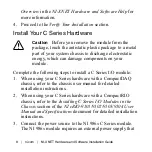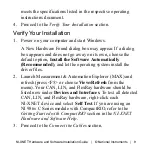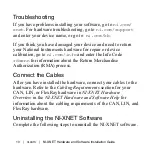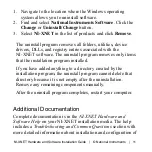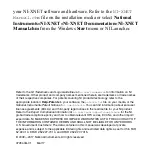2. Choose an unused PXI, PXI Express, or CompactPCI
peripheral slot.
3. Remove the filler panel for the peripheral slot you have
chosen.
4. Touch a metal part on your chassis to discharge any static
electricity that might be on your clothes or body.
5. Insert the PXI/PXI Express card into the selected slot. Use
the injector/ejector handle to fully inject the card into place.
6. Screw the front panel of the PXI/PXI Express card to the
front panel mounting rail of the PXI, PXI Express, or
CompactPCI chassis.
7. Proceed to the
Verify Your Installation
section.
Install Your USB Hardware
1. Find an unused High-Speed USB 2.0 port in your computer.
2. Insert the USB cable of your USB-850
x
CAN or LIN module
into the USB port.
3. You can use a synchronization cable to connect your
USB-850
x
2-port CAN or LIN module to other National
Instruments synchronization port-equipped hardware. Refer
to the
Synchronization
section of
NI-XNET Hardware
NI-XNET Hardware and Software Installation Guide
|
© National Instruments
|
7