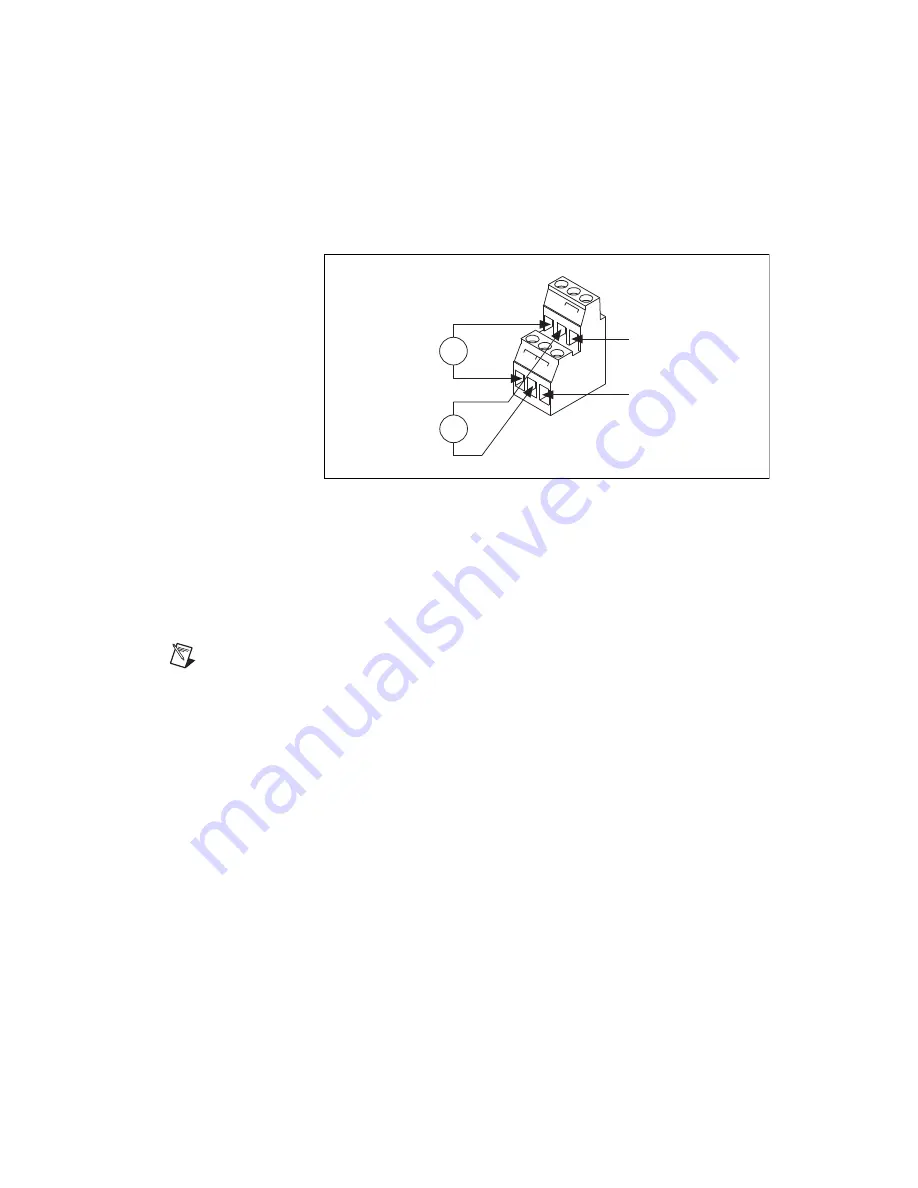
©
National Instruments Corporation
9
NI-FBUS Installation Guide for Windows
7.
Connect the primary 11–30 VDC power supply to the center V and C
pair with the positive and negative wires on your power cable in the
V and C terminals, respectively. You can connect an optional backup
power supply to the left V and C pair. The power connector is a 6-pin
screw terminal power connector whose pinout is shown in Figure 8.
Figure 8.
FBUS-HSE/H1 Power Connector Pinout
8.
Power on your FBUS-HSE/H1 LD. At power-up, the FBUS-HSE/H1
LD runs a set of power-on self tests (POST) that take several seconds,
and the green
POWER
LED is lit. For more information about reading
the POST status, refer to the
LED Indicators
section of Appendix B,
Troubleshooting and Common Questions
, of the
NI-FBUS Hardware
and Software User Manual
.
Note
If you are using the third-party HSE/H1 linking device, refer to the related user
manual or reference materials to install the hardware.
v
v
v
c
c
c
+
–
+
–
V
C
To Adjacent Device
(optional Connection)
11-
3
0 VDC
Backup Power
Supply
(Optional)
11-
3
0 VDC
Primary Power
Supply




























