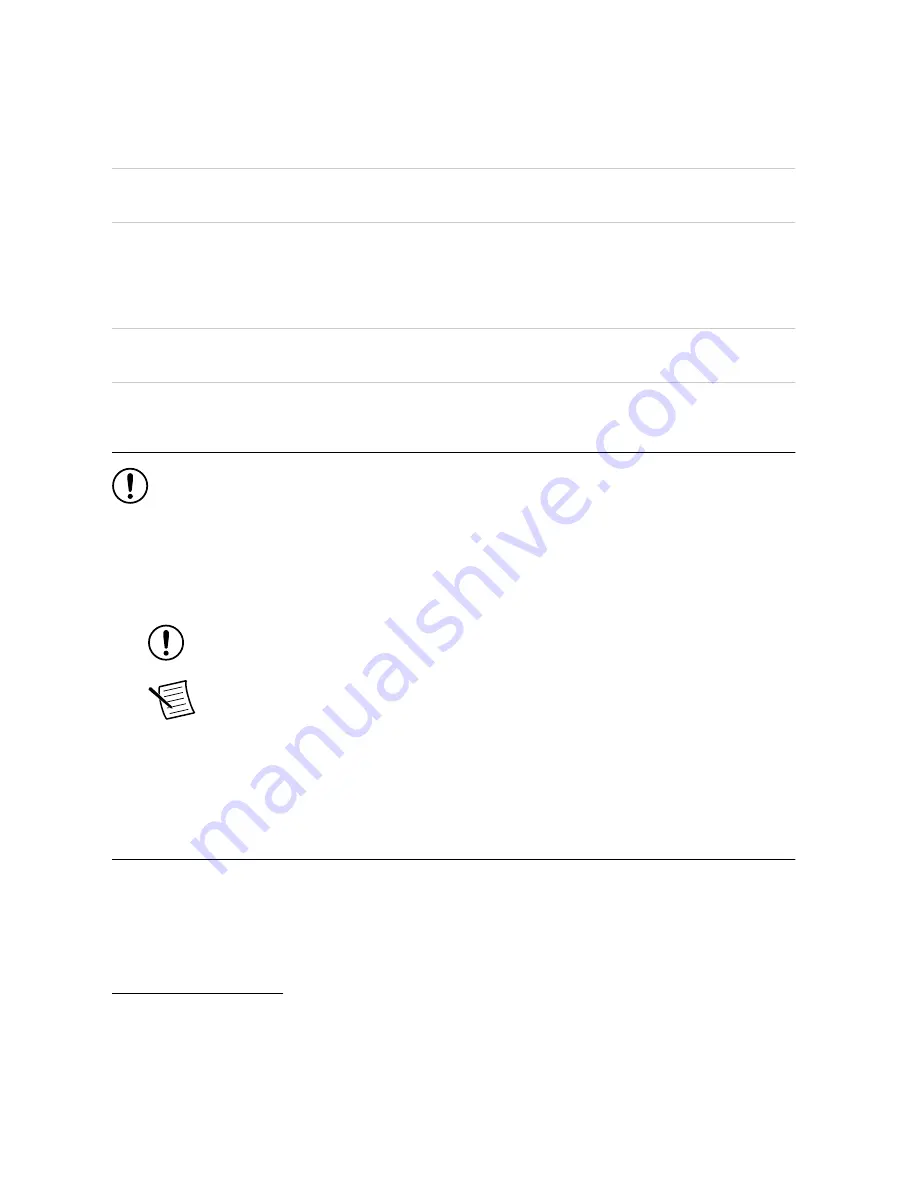
Operating Environment
Operating temperature, local
0 °C to 55 °C
(IEC 60068-2-1 and IEC 60068-2-2)
Operating humidity
10% to 90% RH, noncondensing
(IEC 60068-2-78)
Storage Environment
Ambient temperature range
-20 °C to 70 °C
(IEC 60068-2-1 and IEC 60068-2-2)
Relative humidity range
5% to 95% RH, noncondensing
(IEC 60068-2-78)
Unpacking the Kit
Notice
To prevent electrostatic discharge (ESD) from damaging the device, ground
yourself using a grounding strap or by holding a grounded object, such as your
computer chassis.
1.
Touch the antistatic package to a metal part of the computer chassis.
2.
Remove the device from the package and inspect the device for loose components or any
other sign of damage.
Notice
Never touch the exposed pins of connectors.
Note
Do not install a device if it appears damaged in any way.
3.
Unpack any other items and documentation from the kit.
Store the device in the antistatic package when the device is not in use.
Verifying the Kit Contents
Verify that the following items are included in the NI PCIe-1477 kit.
1
For PCI Express adapter cards with integrated air movers, NI defines the local operational ambient
environment to be at the fan inlet. For cards without integrated air movers, NI defines the local
operational ambient environment to be 25 mm (1 in.) upstream of the leading edge of the card. For
more information about the local operational ambient environment definition for PCI Express
adapter cards, visit
ni.com/info
and enter the Info Code
pcielocalambient
.
NI PCIe-1477 Getting Started Guide
|
© National Instruments
|
3
































