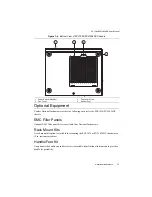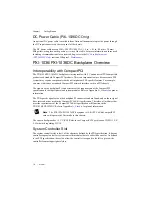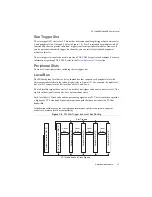© National Instruments
|
2-9
PXI-1036/PXI-1036DC User Manual
PXI System Configuration with MAX
Configuration of the PXI system is handled through Measurement & Automation Explorer
(MAX), included on the NI Driver CD-ROM packaged with your kit. MAX creates the
pxisys.ini
file that defines the layout and parameters of your PXI system. After installing
the software on the NI Driver CD-ROM, the MAX icon will be present on the desktop. The
configuration steps for single or multiple chassis systems are the same.
Figure 2-6.
Chassis Configuration in MAX
Basic PXI System Configuration
Refer to Figure 2-6 while completing the following steps:
1.
Launch MAX.
2.
In the
Configuration
tree, click the
Devices and Interfaces
branch to expand it.
3.
If the PXI system controller has not yet been configured, it will be labeled
PXI System
(Unidentified)
. Right-click this entry to display the context menu and then select the
appropriate controller model from the
Identify As
submenu.
4.
Click the
PXI System
controller, and the chassis (or multiple chassis, in a multi-chassis
configuration) will be listed below it. Identify each chassis by right-clicking its entry and
then selecting the appropriate chassis model through the
Identify As
submenu. Further
expanding the
PXI System
branch will show all of the devices in the system that can be
recognized by NI-VISA. After your controller and all of your chassis have been identified,
the required
pxisys.ini
file will be complete.
5.
Apply the chassis number labels (shown in Figure 2-7) included with your kit to each
chassis in your PXI system, and write in the chassis number accordingly in the white space.