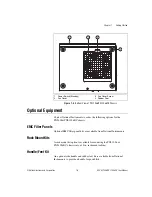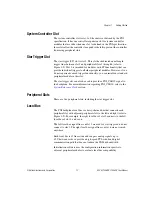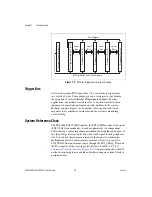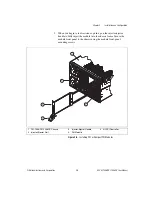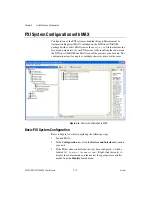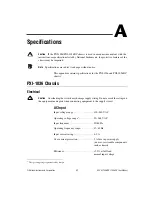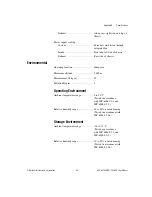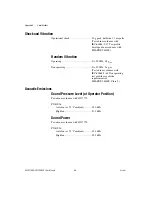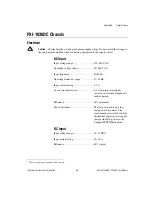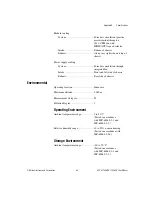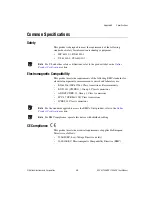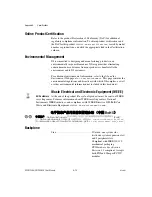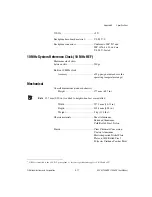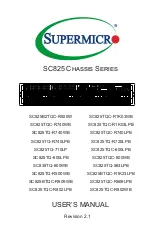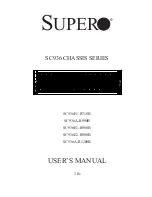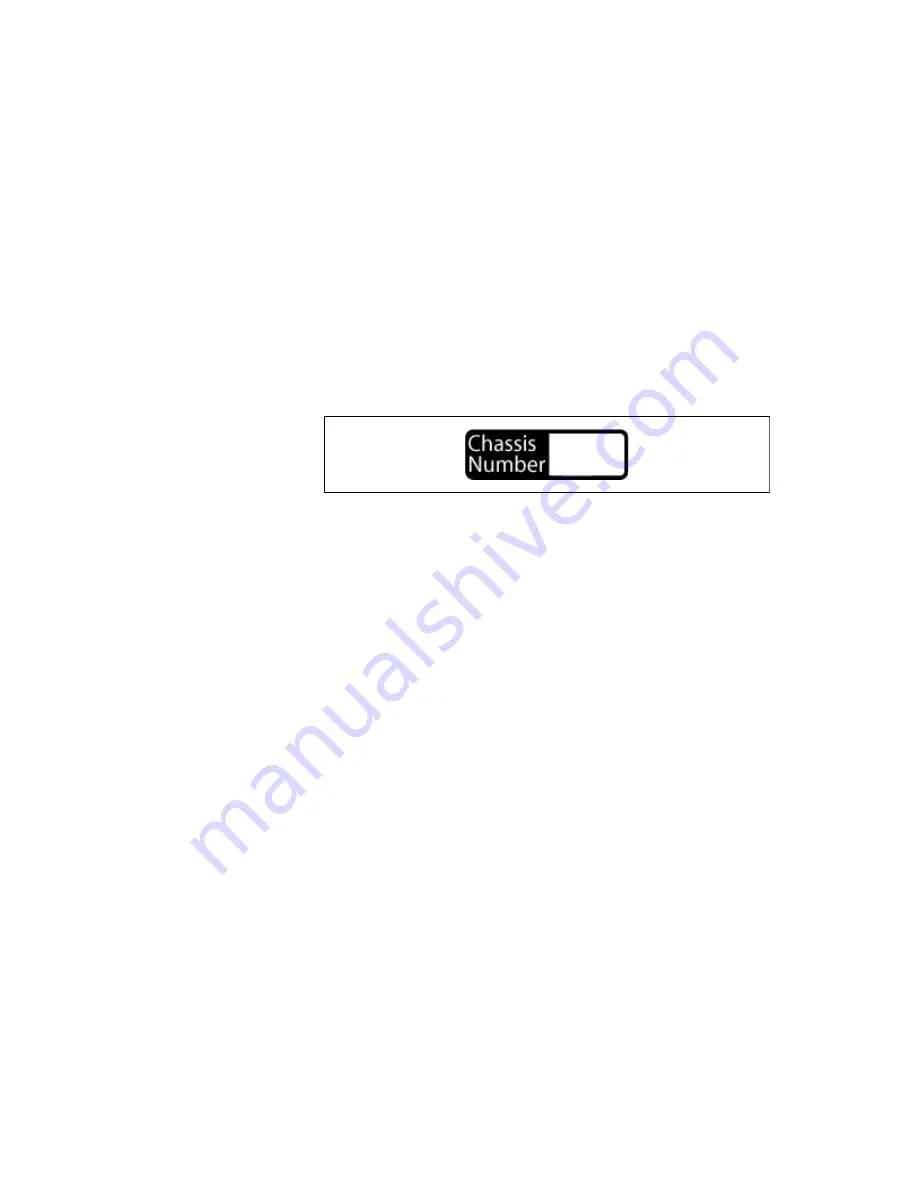
Chapter 2
Installation and Configuration
©
National Instruments Corporation
2-11
NI PXI-1036/PXI-1036DC User Manual
4.
Click the
PXI System
controller, and the chassis (or multiple chassis,
in a multi-chassis configuration) will be listed below it. Identify each
chassis by right-clicking its entry and then selecting the appropriate
chassis model through the
Identify As
submenu. Further expanding
the
PXI System
branch will show all of the devices in the system that
can be recognized by NI-VISA. After your controller and all of your
chassis have been identified, the required
pxisys.ini
file will be
complete.
5.
Apply the chassis number labels (shown in Figure 2-7) included with
your kit to each chassis in your PXI system, and write in the chassis
number accordingly in the white space.
Figure 2-7.
Chassis Number Label
Trigger Configuration in MAX
Each chassis has one or more trigger buses, each with eight lines numbered
0 through 7 that can be reserved and routed statically or dynamically. Static
reservation “pre-allocates” a trigger line to prevent its configuration by a
user program. Dynamic reservation/routing/deallocation is performed
on the fly
within a user program based upon National Instruments APIs
such as NI-DAQmx. Static reservation of trigger lines can be implemented
by the user in MAX through the
Triggers
tab. Reserved trigger lines will
not be used by PXI modules dynamically configured by programs such as
NI-DAQmx. This prevents the instruments from double-driving the trigger
lines, possibly damaging devices in the chassis.
Complete the following steps to reserve these trigger lines in MAX.
1.
In the
Configuration
tree, click the PXI chassis branch you want to
configure.
2.
Click the
Triggers
tab at the bottom of the right-hand pane.
3.
Select which trigger lines you want to statically reserve.
4.
Click the
Apply
button.